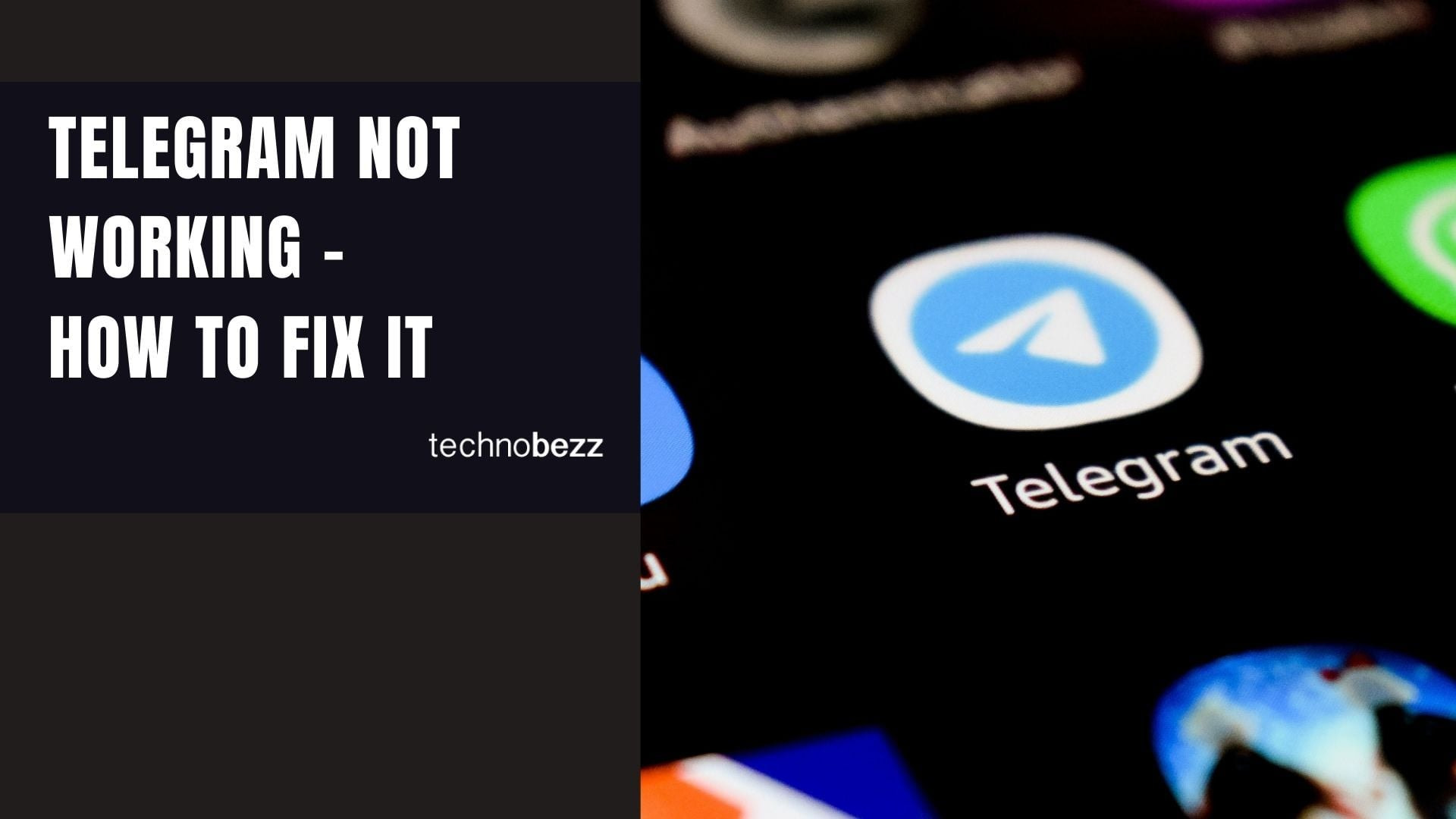Telegram is a secure messaging app that keeps you connected with friends and family, but sometimes it can run into connection issues, slow down, or crash unexpectedly. When Telegram stops working properly, it's usually due to common technical problems that have straightforward solutions.
Why Telegram Stops Working
There are several reasons why Telegram might not work on your device:
- Network connection problems - Unstable Wi-Fi or mobile data
- Outdated app version - Running an older version with bugs
- Cache and storage issues - Full cache memory or low device storage
- Device performance - Overheating or insufficient RAM
- App conflicts - Other apps interfering with Telegram
- Service outages - Telegram servers temporarily down
- Permission problems - Missing app permissions on your device
How to Fix Telegram Issues
Try these troubleshooting steps in order to resolve most Telegram problems:
- Check your internet connection
Make sure you're connected to Wi-Fi or mobile data. Try loading a webpage to test your connection. If your internet keeps dropping, Telegram won't be able to connect properly.
- Update the Telegram app
Go to the App Store (iOS) or Google Play Store (Android) and check for updates. Running the latest version fixes bugs and improves performance.
- Restart your device
A simple restart can resolve temporary glitches and free up system resources.
- Clear Telegram cache (Android)
Go to Settings > Apps > Telegram > Storage > Clear Cache. This removes temporary files that might be causing issues.
- Check app permissions
Ensure Telegram has necessary permissions like network access, camera, and microphone in your device settings.
- Free up storage space
Delete unused apps, photos, or files to create more space on your device.
- Check for service outages
Visit Downdetector or Telegram's status page to see if there's a widespread service problem.
- Reinstall Telegram
If nothing else works, delete the app, restart your device, and download Telegram fresh from the app store.
Advanced Troubleshooting
For persistent issues, try these additional solutions:
- Disable battery optimization for Telegram in your device settings
- Check for conflicting apps that might interfere with Telegram
- Reset network settings on your device
- Try using a VPN if Telegram is restricted in your region
- Contact Telegram support through the app for specific technical problems
Most Telegram issues can be resolved with these basic troubleshooting steps. Start with the simplest solutions like checking your connection and updating the app, then work through the list until Telegram is working properly again.