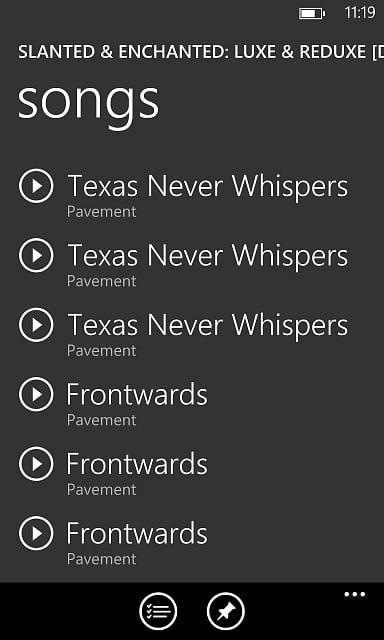Windows Phone 8 devices are doing well on the market because of their huge amount of useful features and affordable pricing. But some users have been having problems with their music collections. Sometimes, songs on the Windows Phone 8 devices appear two or three times. If you are experiencing this duplicate songs issue on Windows Phone 8 when you look in the music app, you will see that there are multiple copies of certain songs, but if you check the music folder on your device, you will see that there is only one track. The duplicate songs issue on Windows Phone 8 devices is somewhat of a tricky problem, but here are some steps that you can use to try to solve the issue.
See Also – How to fix charger overheating problem on Moto E
Potential fixes for duplicate songs issue on Windows Phone 8
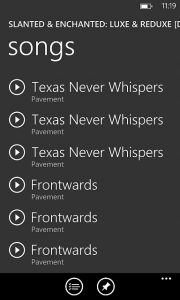
Duplicate Songs Issue On Windows Phone 8
1. Some users of Windows Phone 8 have solved this issue by turning off the Xbox Music Cloud Collections. To do that go to Start > Music + Videos > More > Settings > and then turn off Xbox Music Cloud Collection.
2. If the first step does not work for you, follow the below steps:
> First of all, create a complete backup of your music collections.
> Delete all the music from your Windows Phone 8 device and SD-card.
> Now back up all the important and precious things on your phone, such as files, contacts, and other data on your phone, and reset your device by going to Settings > About > and then Reset Your Phone.
> Reformat your SD-card by putting it into your computer.
> After reformatting, create a folder on the blank SD-card named “music” and manually drag and drop all the music that you want into the music folder on the SD-card.
> Finally, put the SD-card into your Windows Phone 8 device and wait for it to update.
> When you want to add a new track, take the SD-card out of your phone, put it in your PC, and manually drag and drop the tracks into the folder. Then put the card back in your phone.
Read also- How To Backup Data On the Cloud On Windows Phone