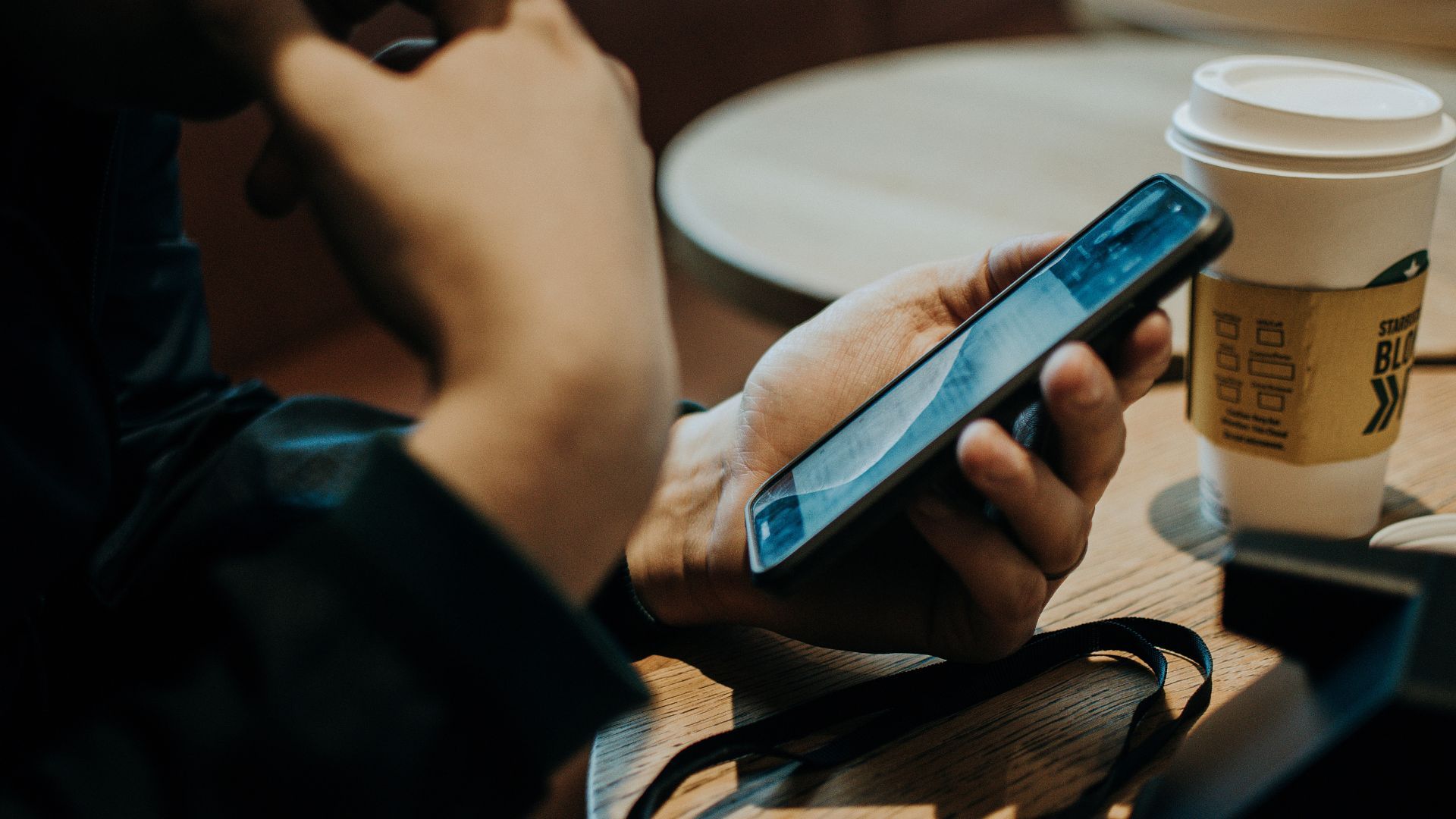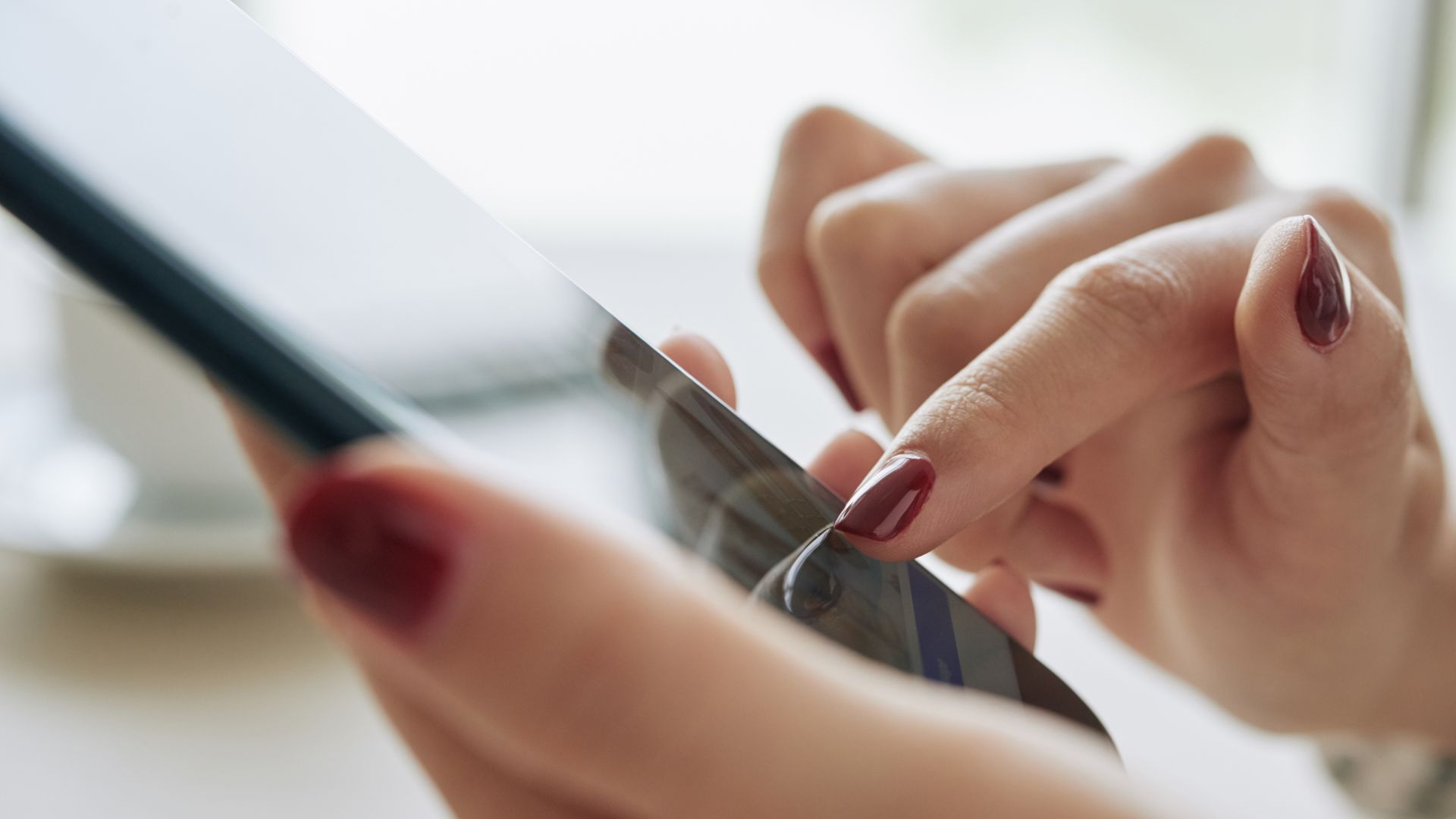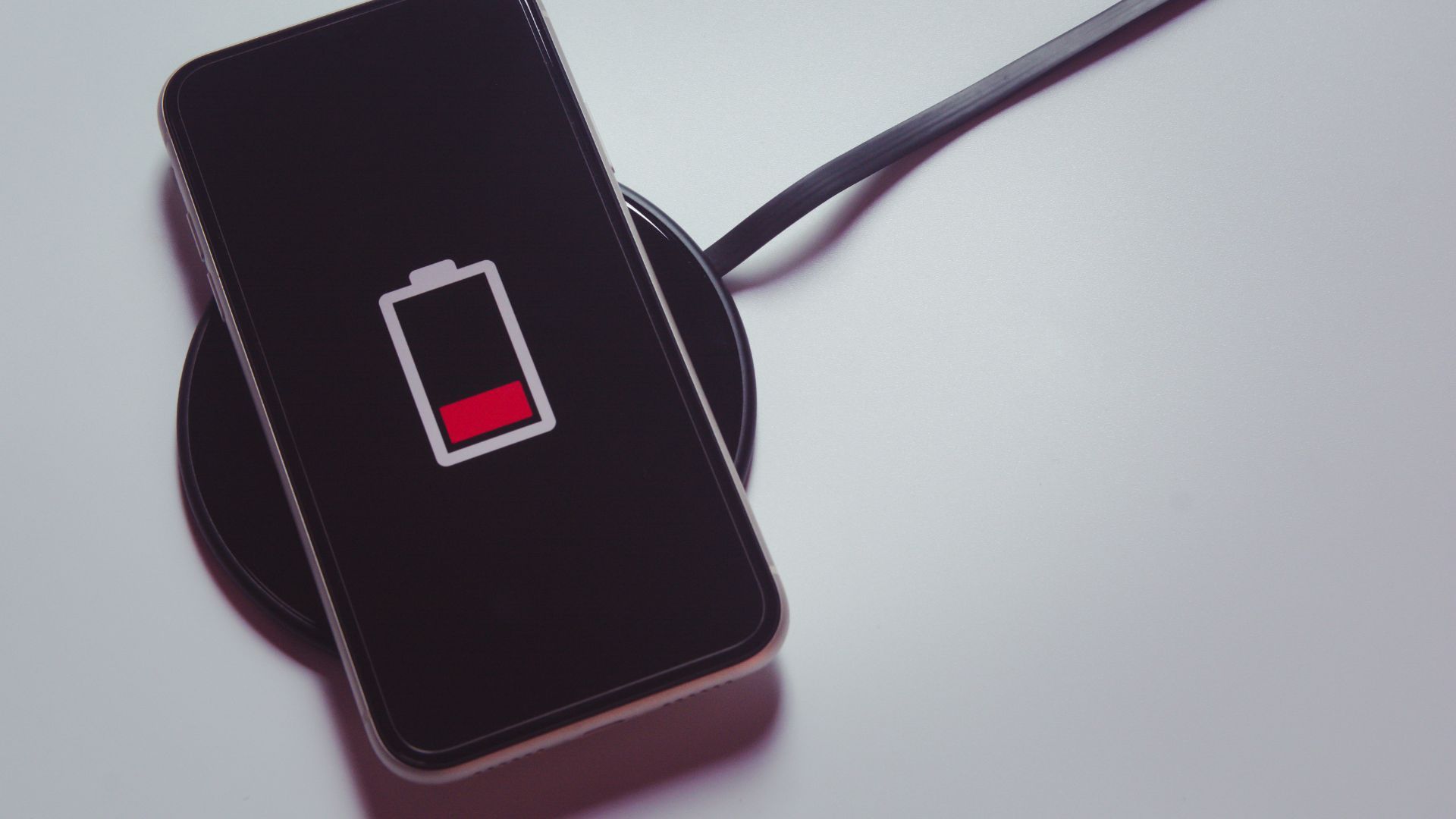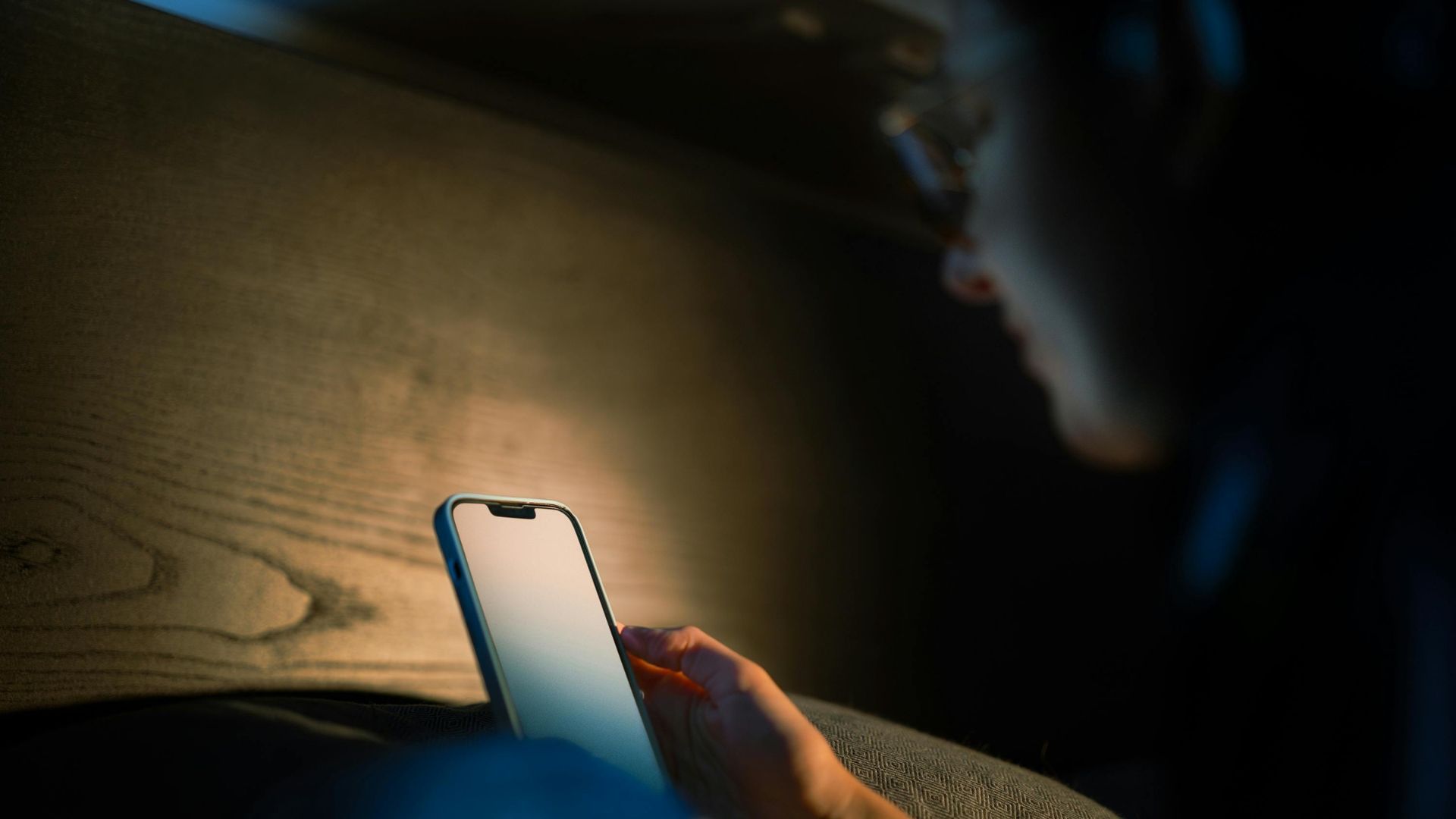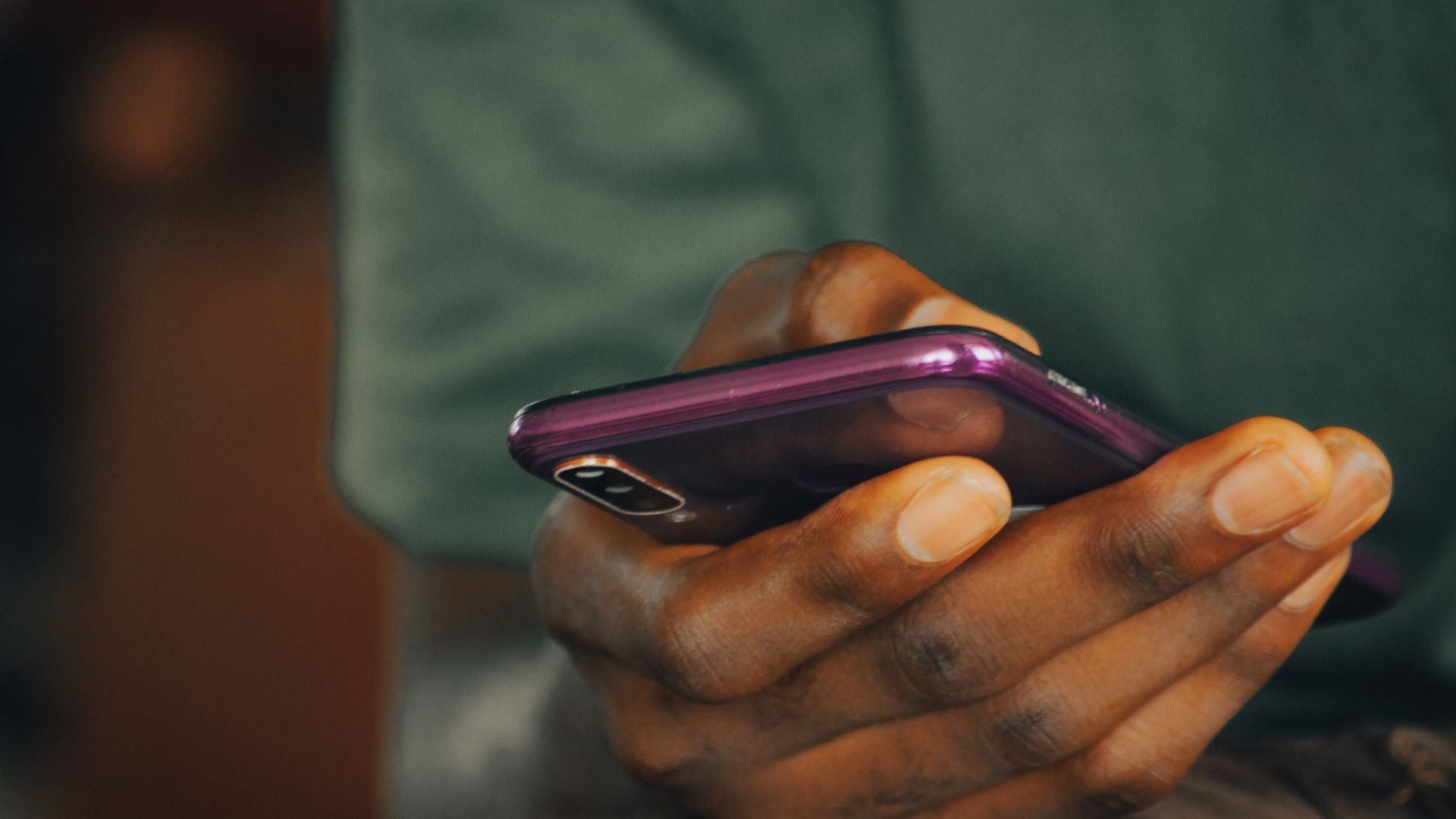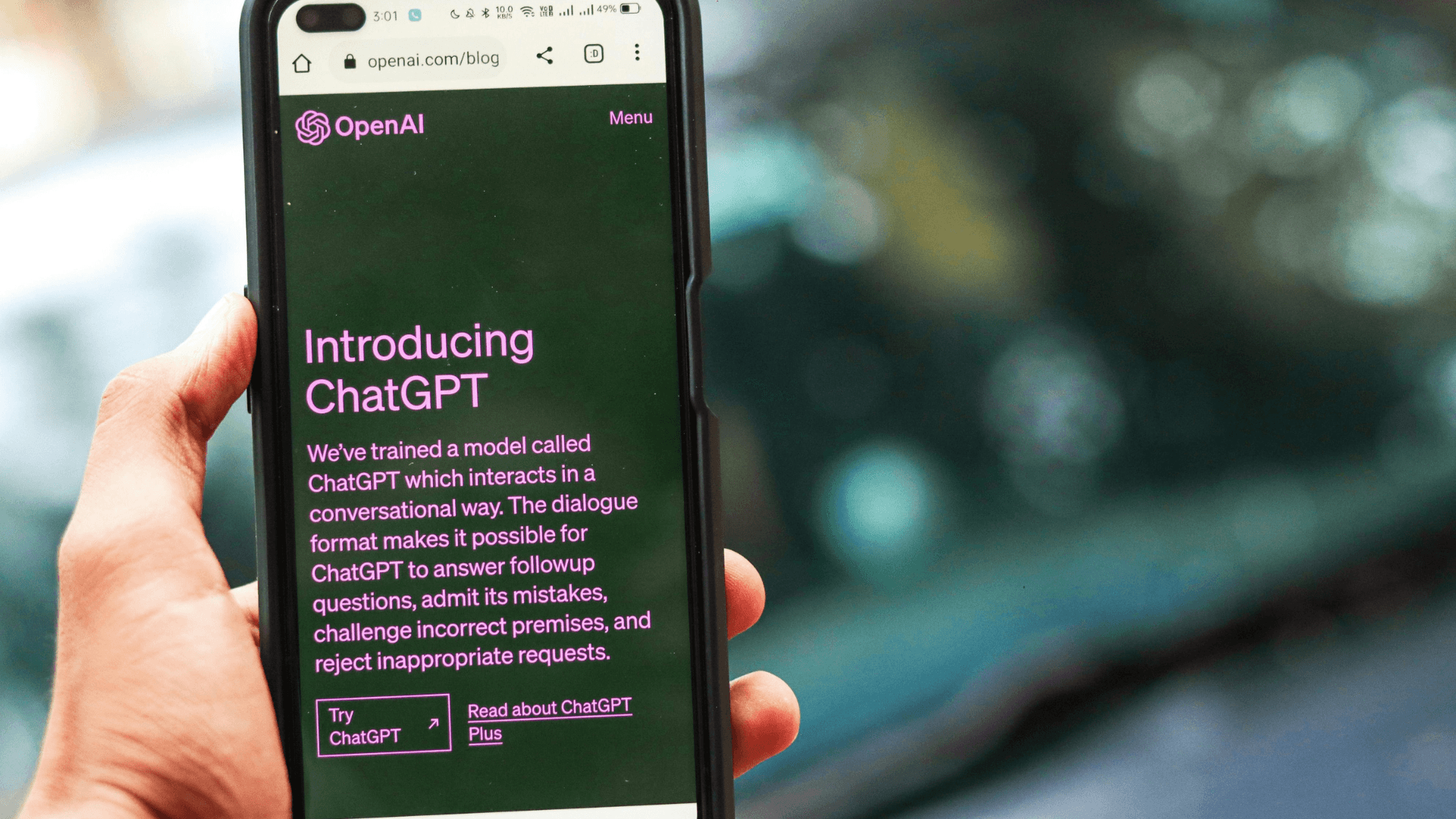Check Your Charging Cable and Port First

Faulty charging cables and dirty charging ports are the most common causes of slow phone charging, accounting for the majority of charging speed issues before considering hardware replacement.
A faulty cable is often the reason why your smartphone battery might be charging slowly, especially if it's a charging cable you've owned for a long time. Additionally, Samsung's official support documentation notes that "dust or debris accumulation in the device charging port, cable, adapter, or PC may interfere with proper charging." Multiple charging equipment manufacturers confirm that damaged cables show visible signs of wear, particularly "just below the molded strain relief, as this is the first point where the cord becomes flexible" according to ecoATM's technical analysis.
Inspect your charging cable for visible damage, fraying, or bent connectors. Clean your phone's charging port gently using compressed air or a soft brush to remove lint and debris. These simple checks can resolve slow charging issues without requiring new equipment purchases.