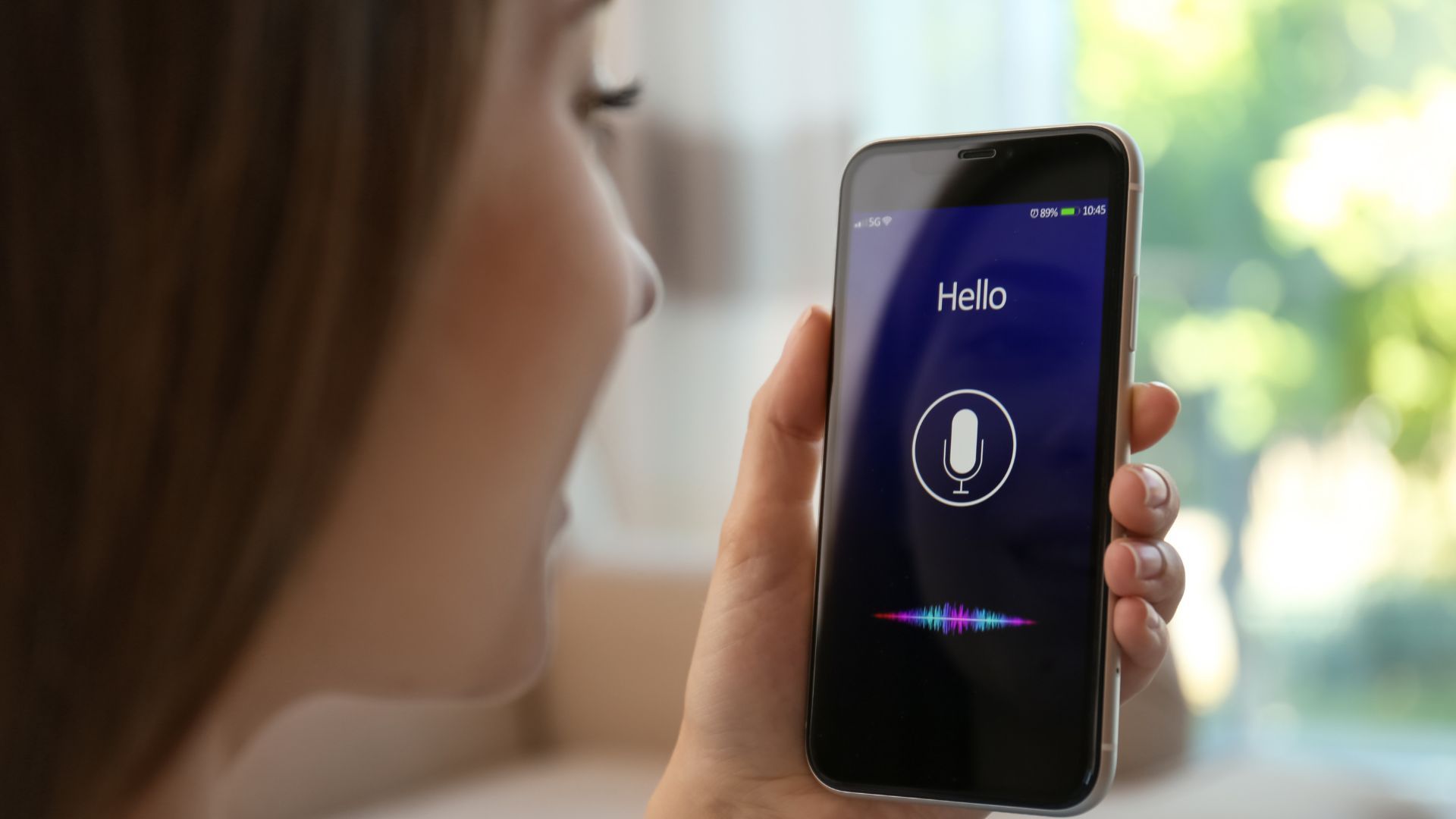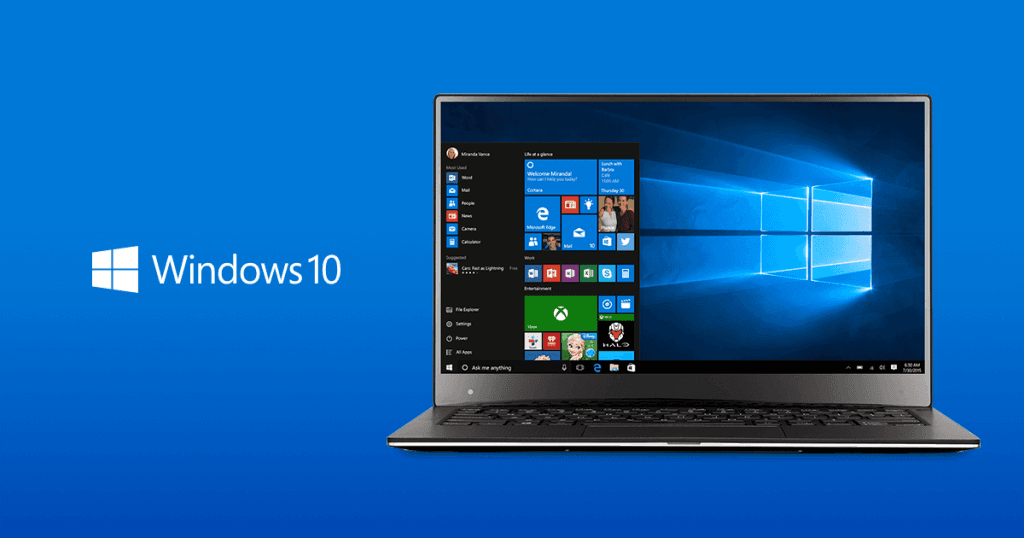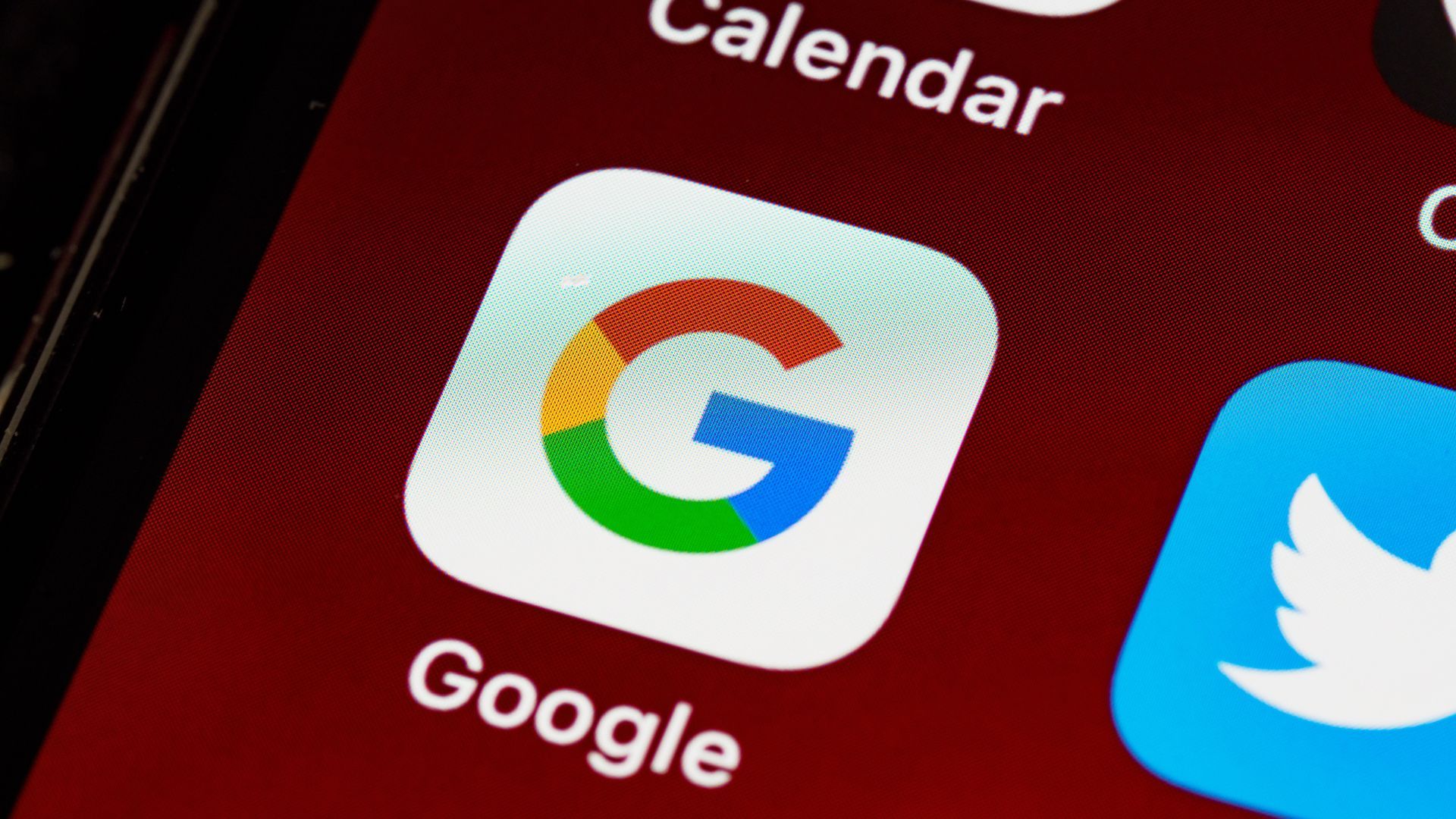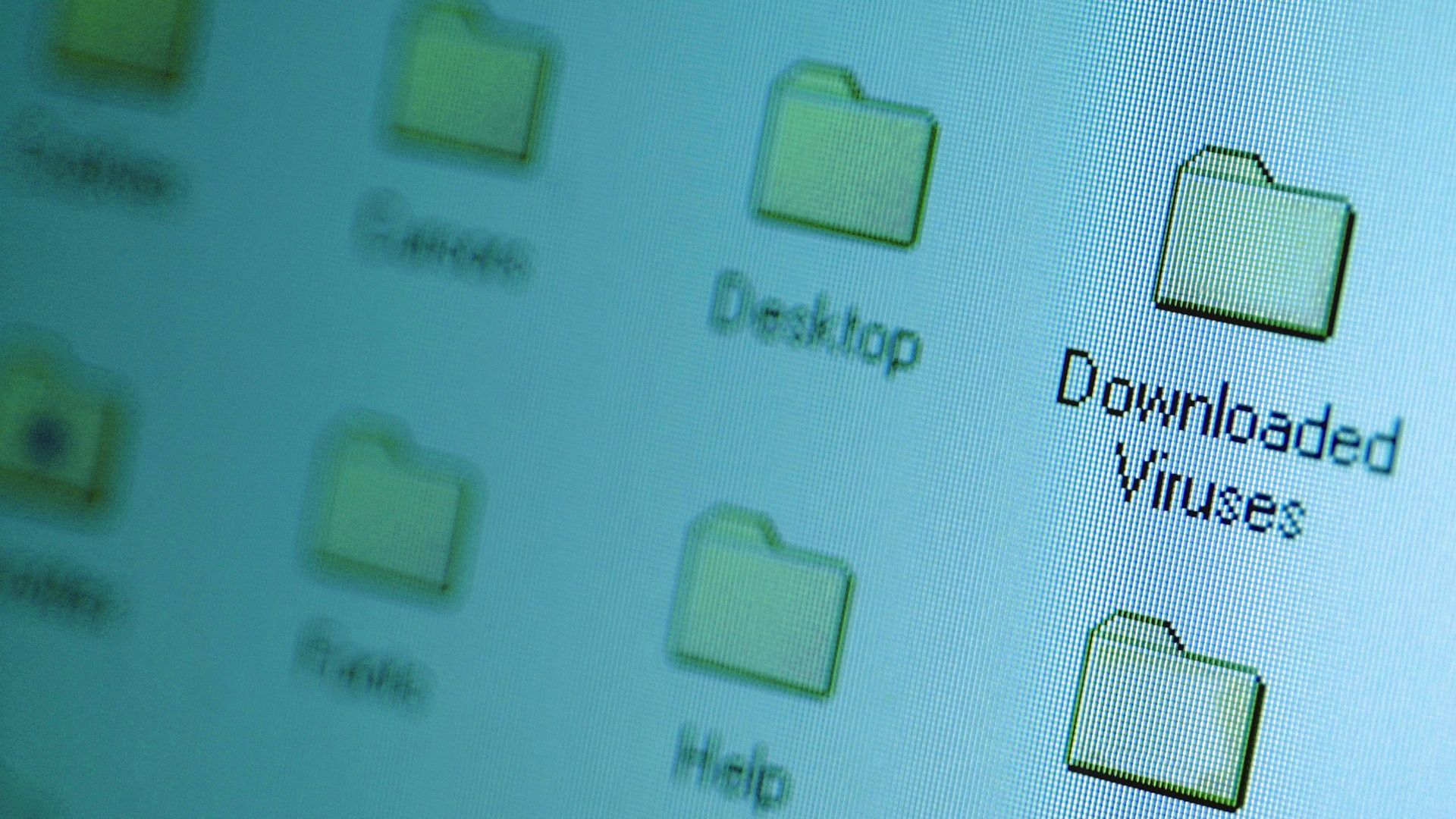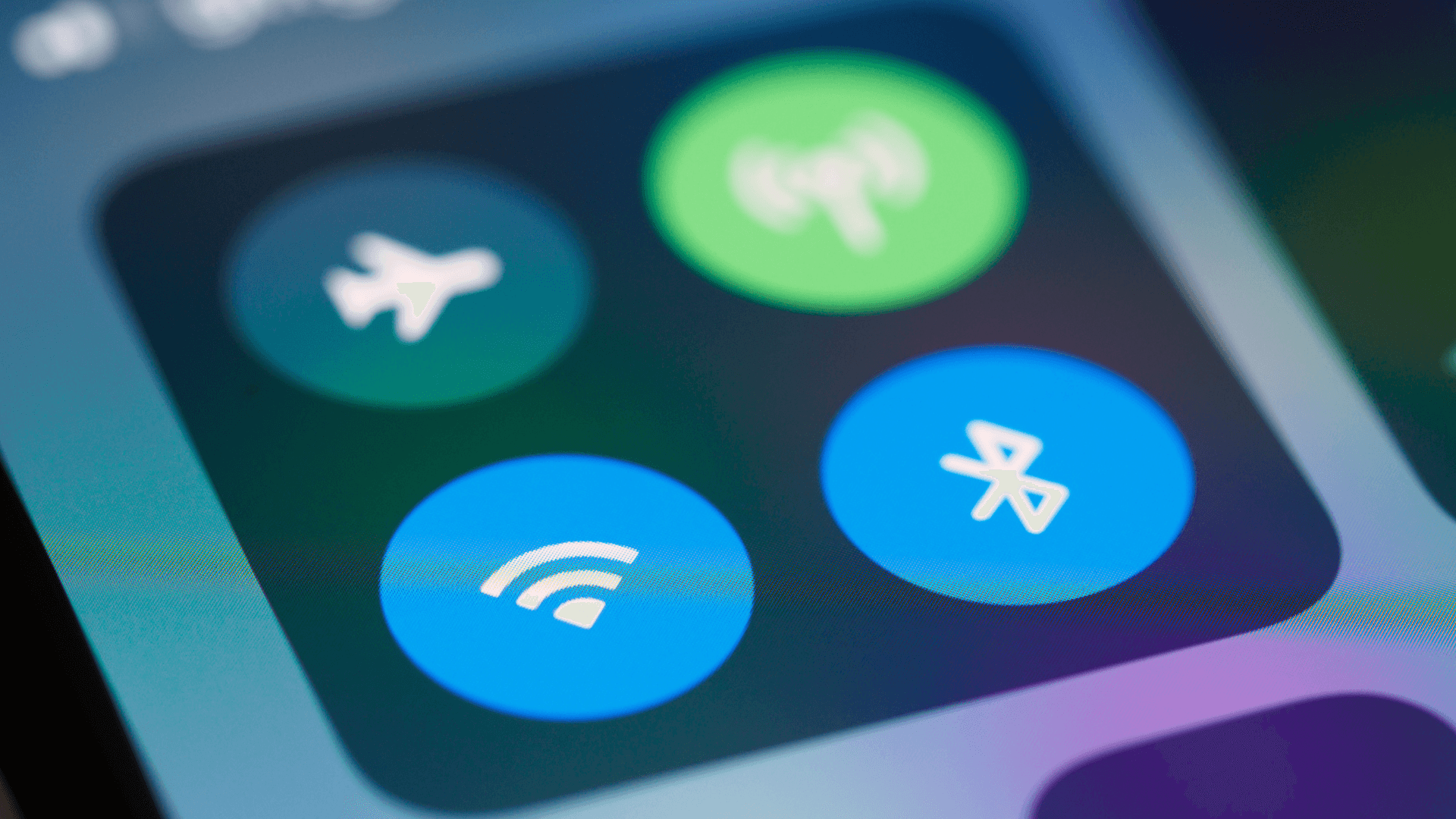The average person loses 2.1 hours per week to slow computer performance. Here's how to get that time back.
1. Never Shutting Down Your Computer

Keeping your computer running continuously can slow performance over time. Regular restarts clear memory, install updates, and prevent crashes. Shutting down periodically helps maintain performance. Restart your computer at least once per week. You'll notice faster startup times and smoother operation.
2. Saving Everything to Desktop
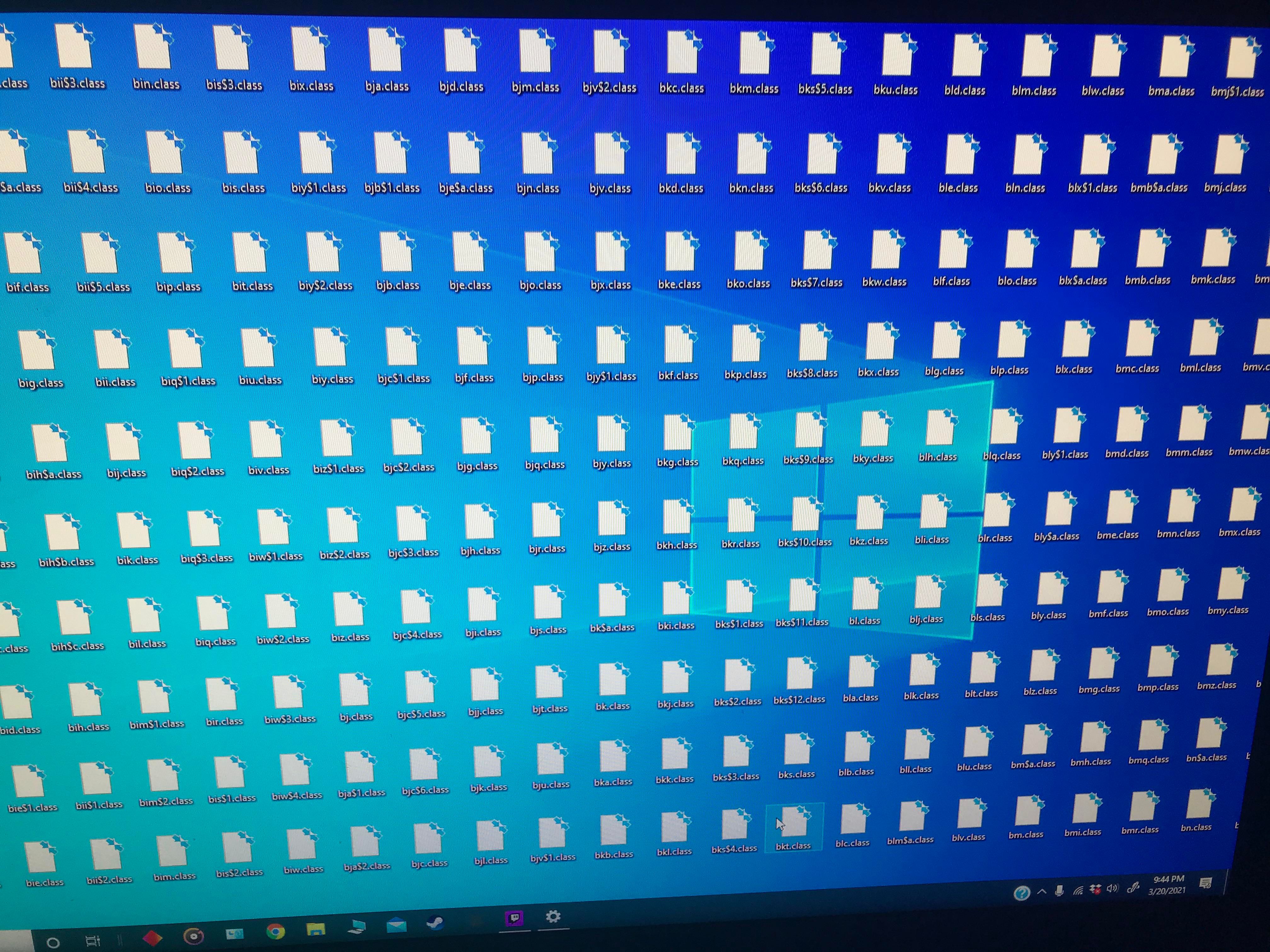
A cluttered desktop forces your computer to load additional icons at startup, causing noticeable delays in boot time and system responsiveness.
Clearing your desktop reduces startup delays. Create organized folders in Documents instead. Your computer will start faster and files will be easier to find.
See also - Should You Leave Your Laptop Plugged In All the Time?
3. Ignoring Browser Tabs
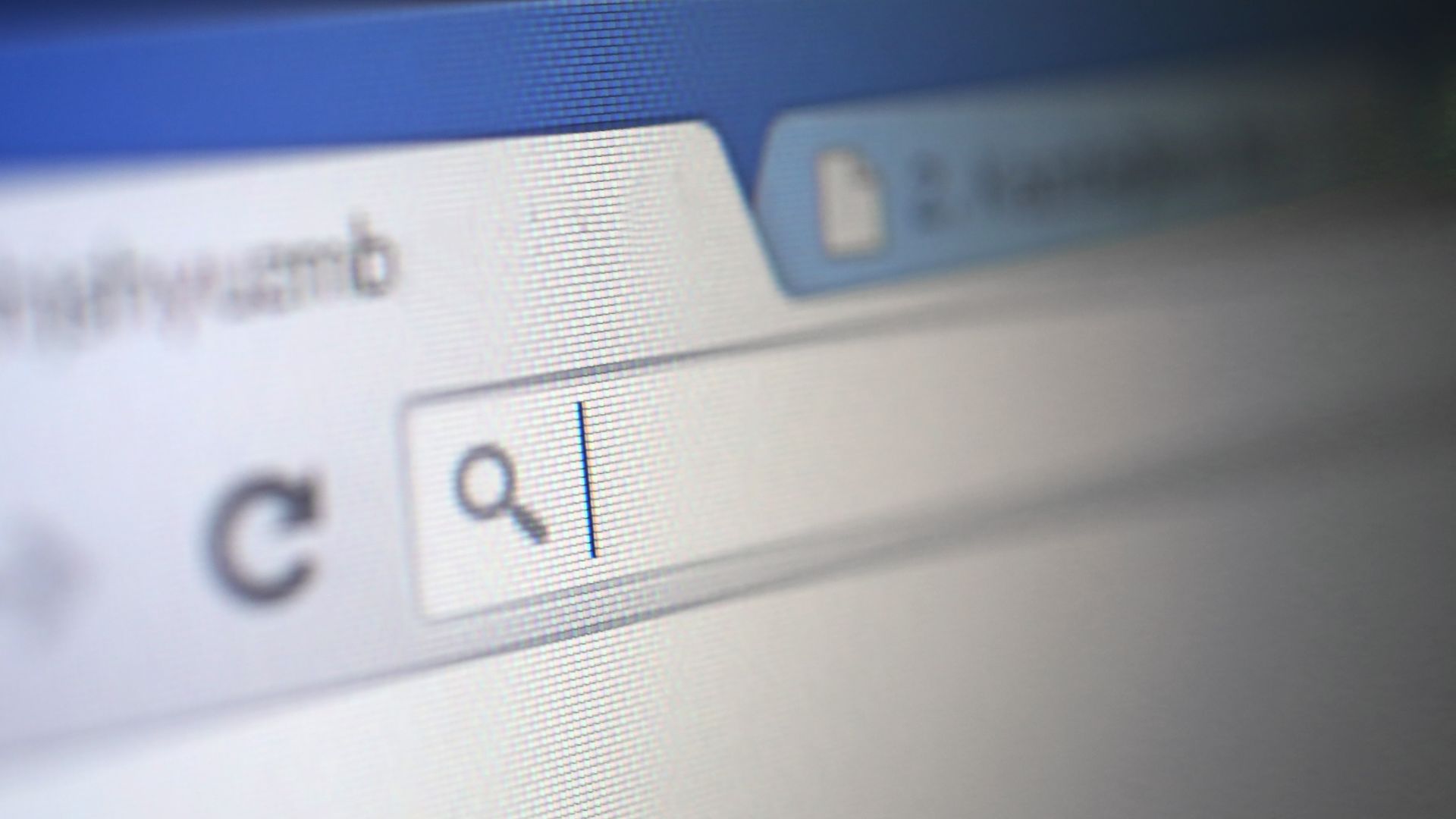
Each open browser tab uses about 50-100MB of RAM. Having over 20 tabs open can slow your computer significantly.
Limiting open tabs saves memory. Use bookmarks instead and limit open tabs to 5-7. You'll see better browser performance.
4. Skipping Software Updates
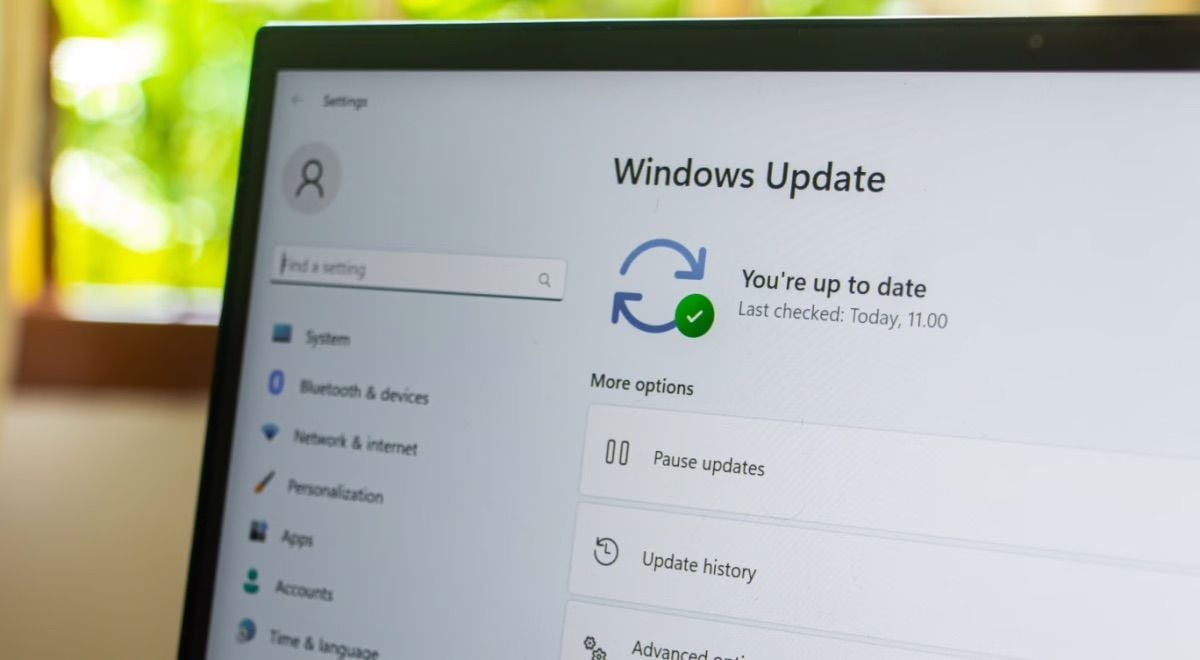
Outdated software can run significantly slower than current versions. It can also make your system vulnerable to security risks. Enable automatic updates for your operating system and key programs. You'll get better security and performance improvements automatically.
See also - 12 Computer Updates You Should Never Skip (And Why)
5. Running Too Many Background Apps

Multiple background applications can significantly drain your CPU resources, impacting overall system performance.
Unnecessary apps running in the background can slow you down. Check Task Manager and disable unnecessary startup programs. You'll free up memory and speed up startup times by 30-40 seconds.
If you enjoyed this guide, follow us for more.
6. Keeping Full Hard Drives

A hard drive that's over 85% full can slow down your system significantly. Too little free space can affect performance. Clean up unnecessary files and maintain at least 20% free space. Your computer will access files faster and perform better overall.
7. Using Old Antivirus Software

Outdated antivirus programs can substantially impact system performance during scans while providing suboptimal protection.
Switch to Microsoft Defender or a modern lightweight alternative.
Outdated software may also leave you vulnerable to new threats. You'll get better protection with less system impact.
8. Ignoring Dust Buildup

Dust can raise CPU temperatures by 20°F, forcing slower speeds. Clean your computer's vents every 3-6 months with compressed air. Overheating can shorten your computer's lifespan. Your machine will run cooler and maintain peak performance longer.
9. Using Old Hard Drives

Traditional hard drives are 5-10 times slower than SSDs. Upgrade to an SSD for your operating system drive. An SSD significantly reduces boot times and file access speeds. Programs will load much faster.
10. Ignoring RAM Usage

Running low on RAM can significantly slow your computer. Monitor RAM usage and close memory-heavy programs (Using Task Manager) when not in use.
Avoid running too many applications simultaneously to conserve RAM.
You'll maintain consistent performance across all tasks.
If you enjoyed this guide, follow us for more.
11. Disabling System Restore Points

Many users turn off System Restore to save disk space, leaving them vulnerable when problems occur. System Restore uses only 3-5% of your drive but can save hours of troubleshooting.
Keep System Restore enabled and create manual restore points before major changes. You'll have a safety net when software conflicts arise and can recover from issues in minutes instead of hours.
12. Never Cleaning Browser Cache

Accumulated browser cache can consume gigabytes of space and cause websites to load outdated content. Old cache files can slow browsing significantly.
Clear your browser cache monthly. Use Ctrl+Shift+Delete in most browsers for quick access. You'll free up disk space and ensure websites load current versions with improved speed