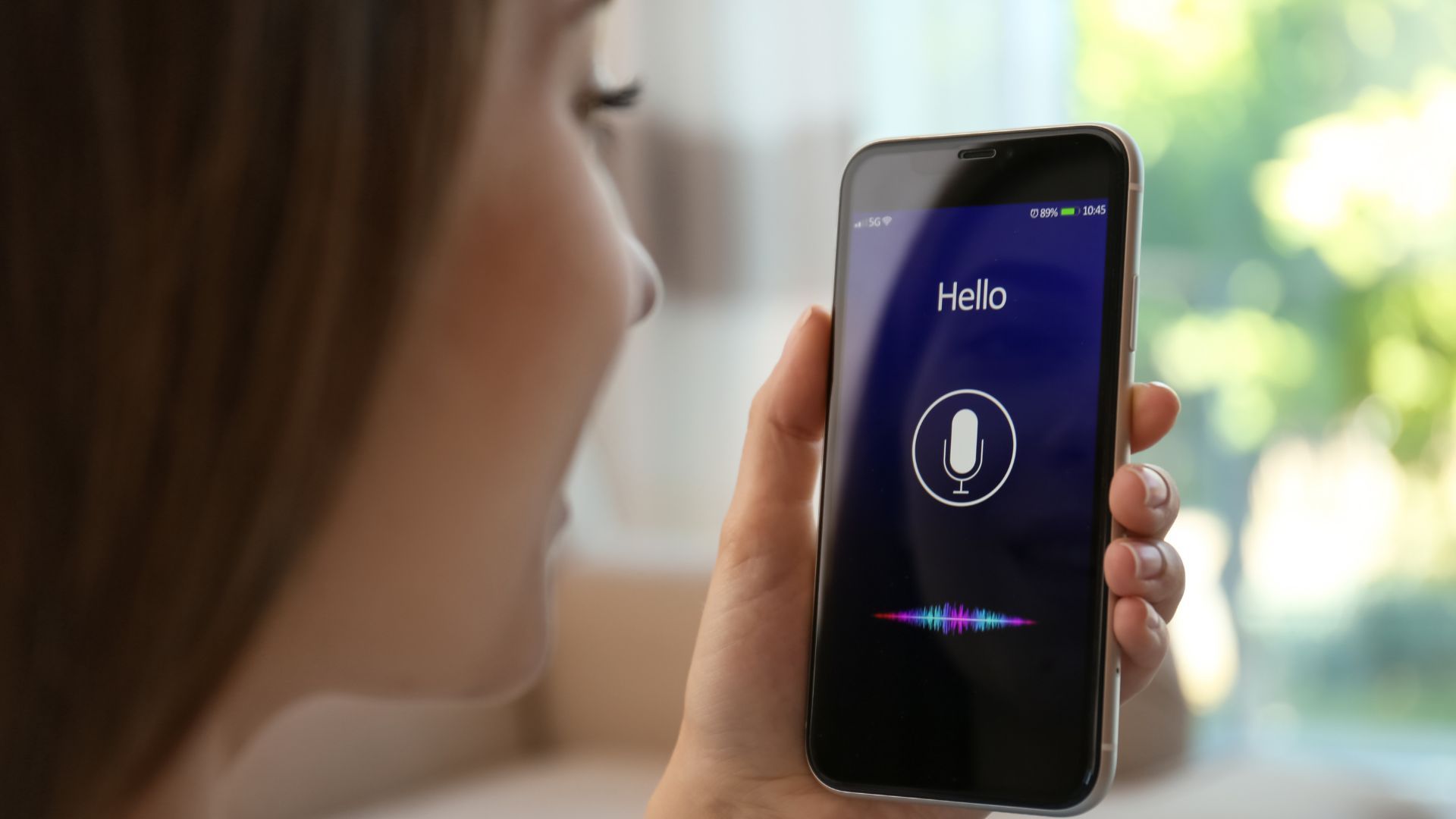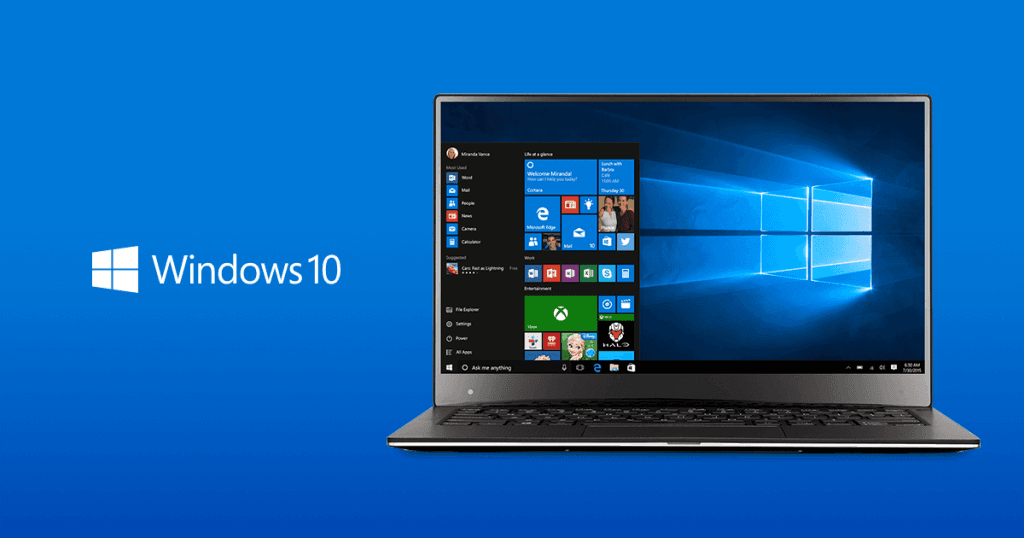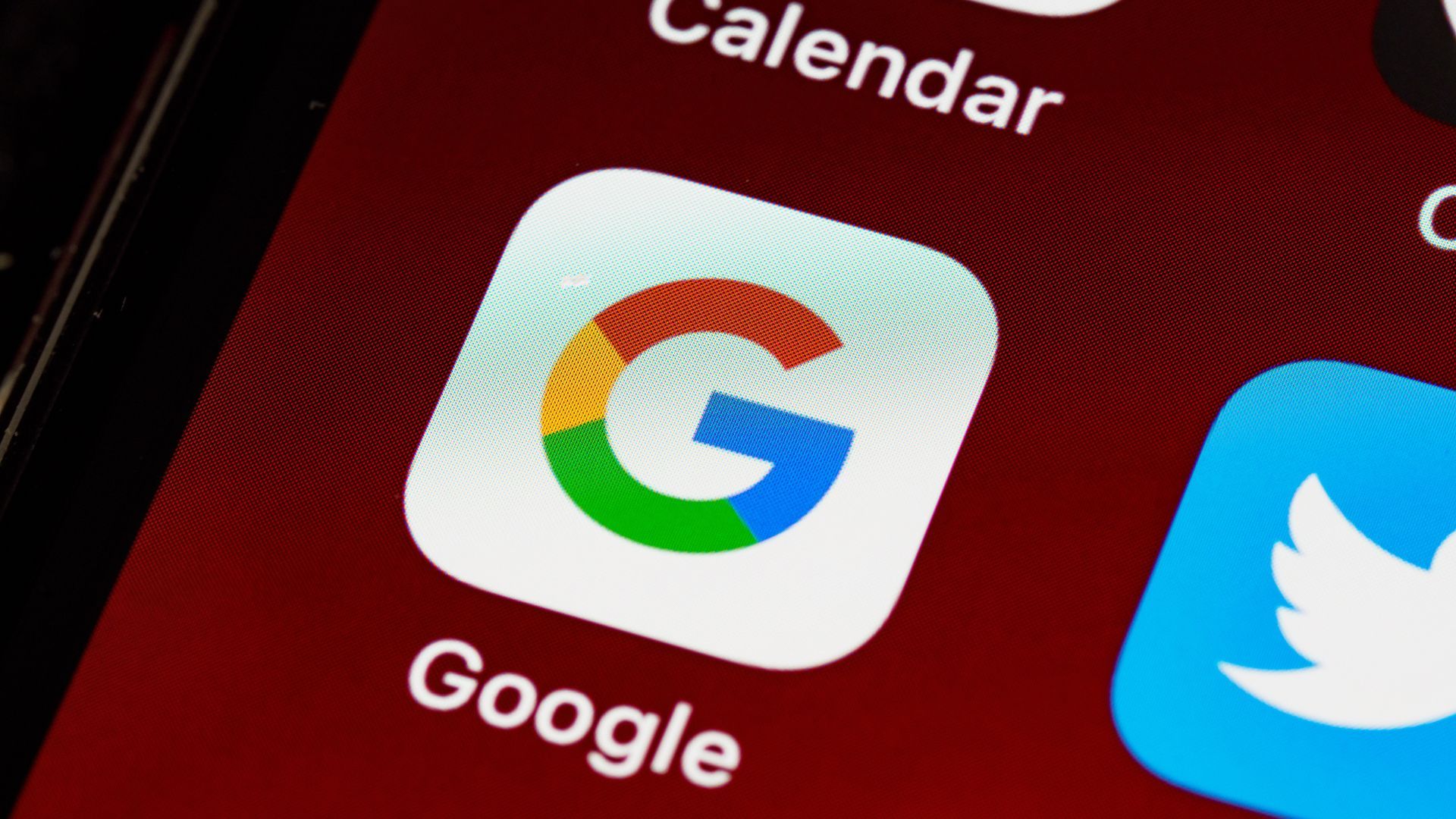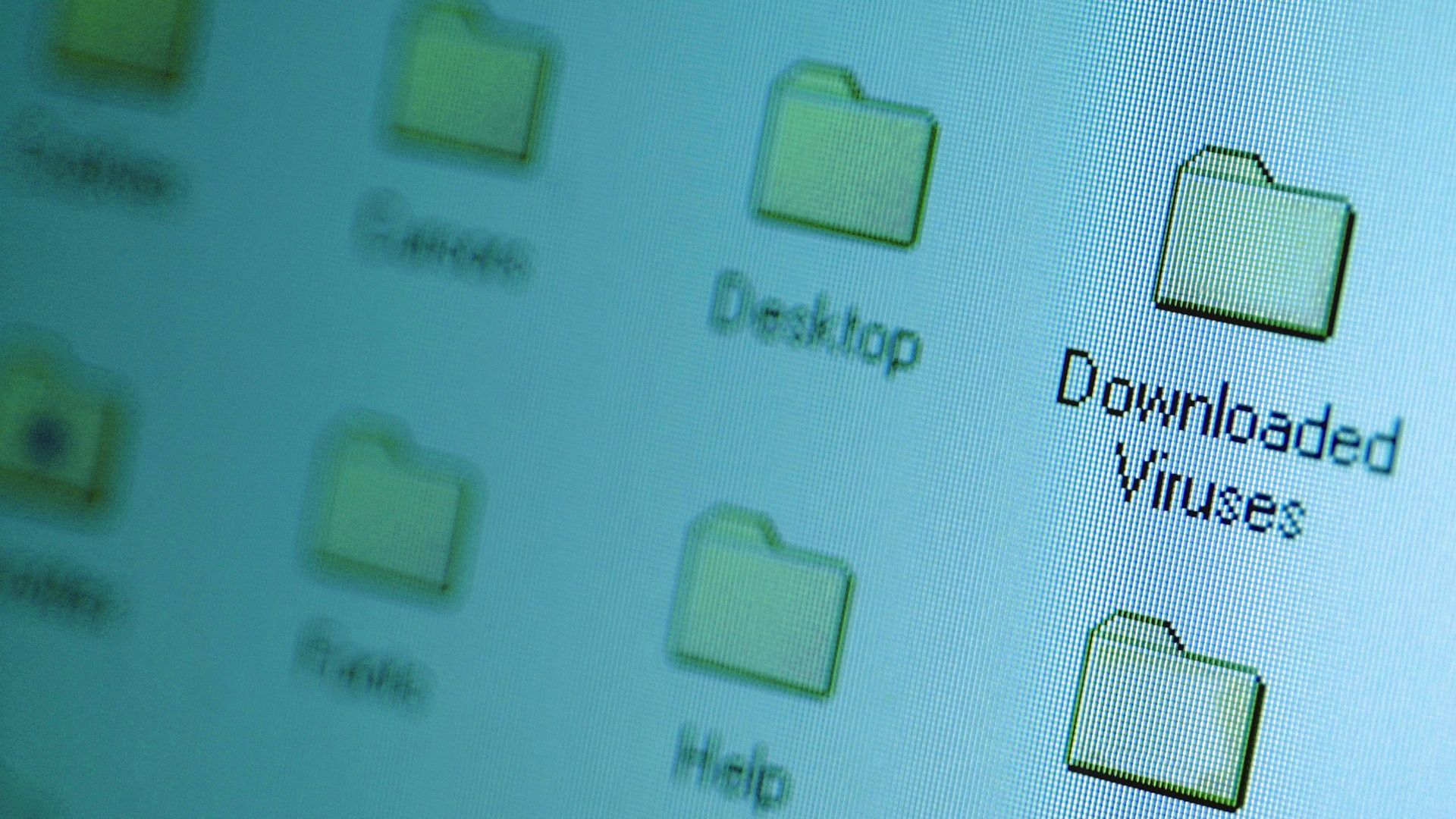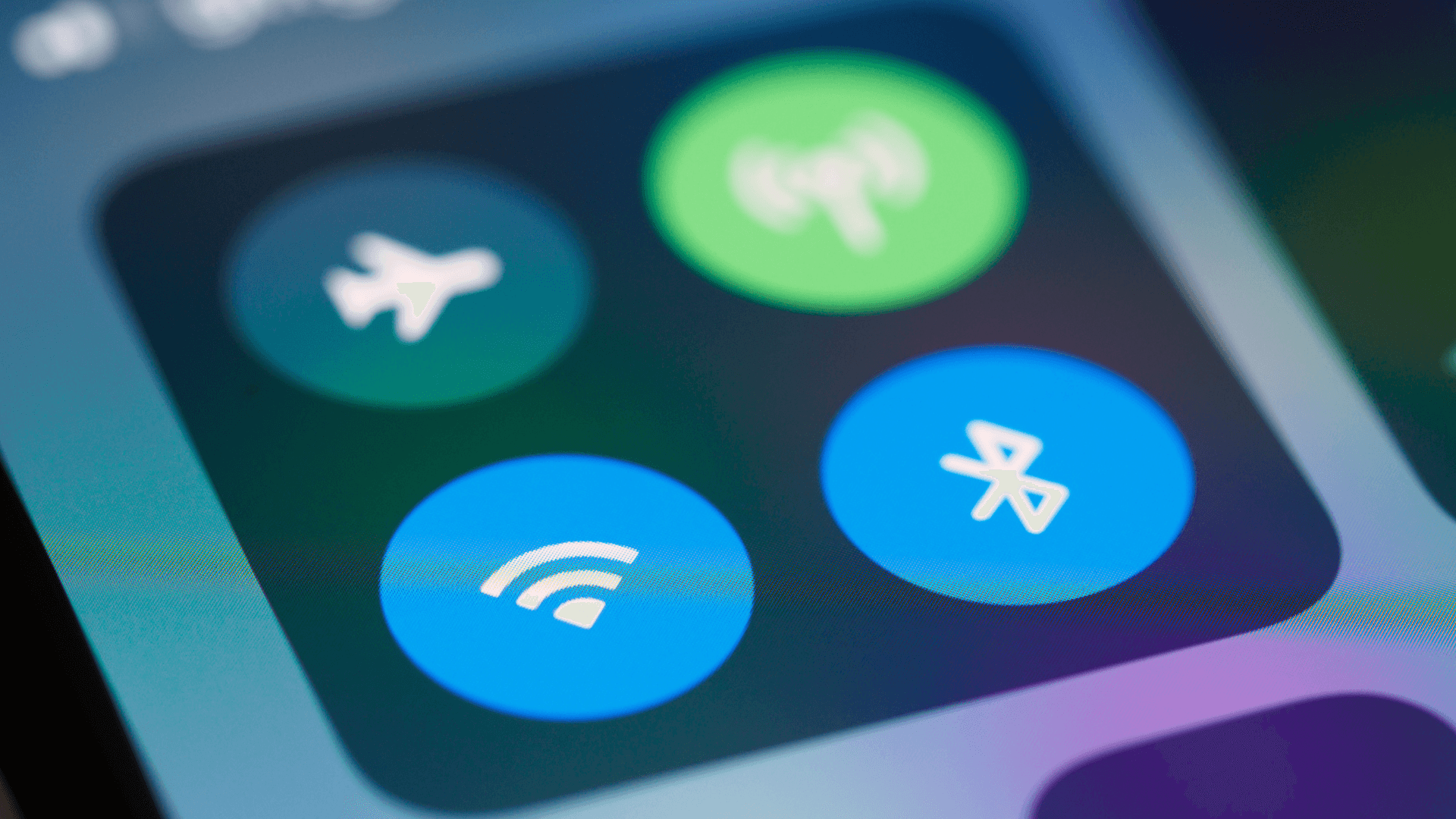Over 90% of successful cyberattacks in 2024 exploited unpatched software vulnerabilities. Regular updates are one of the simplest ways to keep your data safe. Here's a practical guide to the updates you should never skip.
1. Operating System Security Updates

Your Windows or Mac security updates patch critical vulnerabilities that hackers exploit. Without these, your personal data is at risk. Set updates to install automatically between 2-4 AM, when you're not working. You'll get improved performance and protection against the latest threats.
Enable automatic OS updates today. Check Settings > Update & Security > Windows Update.
macOS users - System Settings > General > Software Update
2. Antivirus Definition Updates

New malware appears daily. Your antivirus needs fresh data to catch it. Outdated definitions leave you exposed to ransomware and data theft. Enable real-time updates and run a manual update now. You'll catch more threats with current definitions.
If you're using a third-party antivirus, open its settings and select 'Enable automatic updates' so you never miss a critical definition.
3. Web Browser Updates
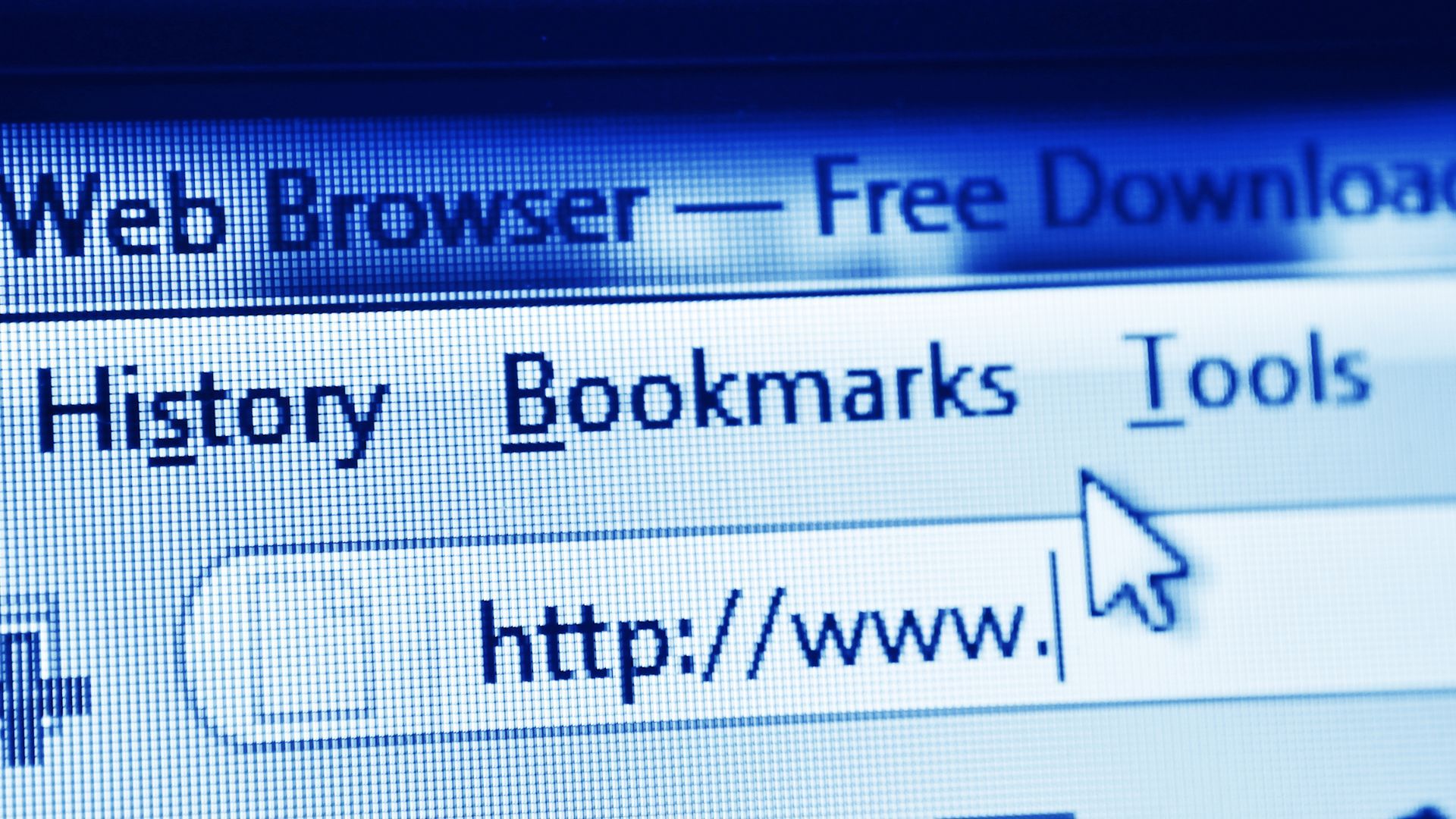
Browsers like Chrome and Firefox face constant security threats. Outdated browsers can expose passwords and banking details. Enable auto-updates and restart when prompted. You'll get better speed and protection while browsing.
Click menu > Help > About to update your browser immediately.
Using Safari on macOS? Go to the Apple menu > System Settings > General > Software Update to make sure Safari is up to date.
4. Graphics Driver Updates

Outdated graphics drivers cause game crashes and slow video playback. Monthly updates improve performance and fix bugs. Use manufacturer apps (NVIDIA GeForce Experience, AMD Radeon) for automatic updates. You'll see smoother graphics and fewer crashes.
Enable notifications in your GPU app to get prompted automatically for new driver releases.
Want more guides like this? Follow us today
5. BIOS/UEFI Firmware Updates

Firmware controls basic computer functions and security. Outdated firmware can leave your system vulnerable to boot-level attacks. Check manufacturer websites quarterly for updates. You'll get better stability and hardware compatibility.
Always use a reliable power source or battery backup while updating firmware to avoid system damage if power is lost.
Visit your PC maker's support page and enter your serial number to find firmware updates.
6. Network Card Driver Updates

Old network drivers can slow internet speeds and cause disconnections. Regular updates improve Wi-Fi stability and security. Use Windows Device Manager or manufacturer tools to update. You'll get faster, more reliable internet.
See also - Why Your WiFi Keeps Dropping (And The 30-Second Fix)
Right-click Start > Device Manager > Network adapters > Update driver.
On macOS, network card drivers are usually updated with the system. Keep macOS current for the latest Wi-Fi stability improvements.
7. Microsoft Office Updates

Office updates patch security holes and add features. Skipping updates risks document corruption and macro viruses. Enable automatic updates in Office settings. You'll get new features and better compatibility.
Open any Office app > Account > Office Updates > Enable updates.
Want more guides like this? Follow us today
8. PDF Reader Updates
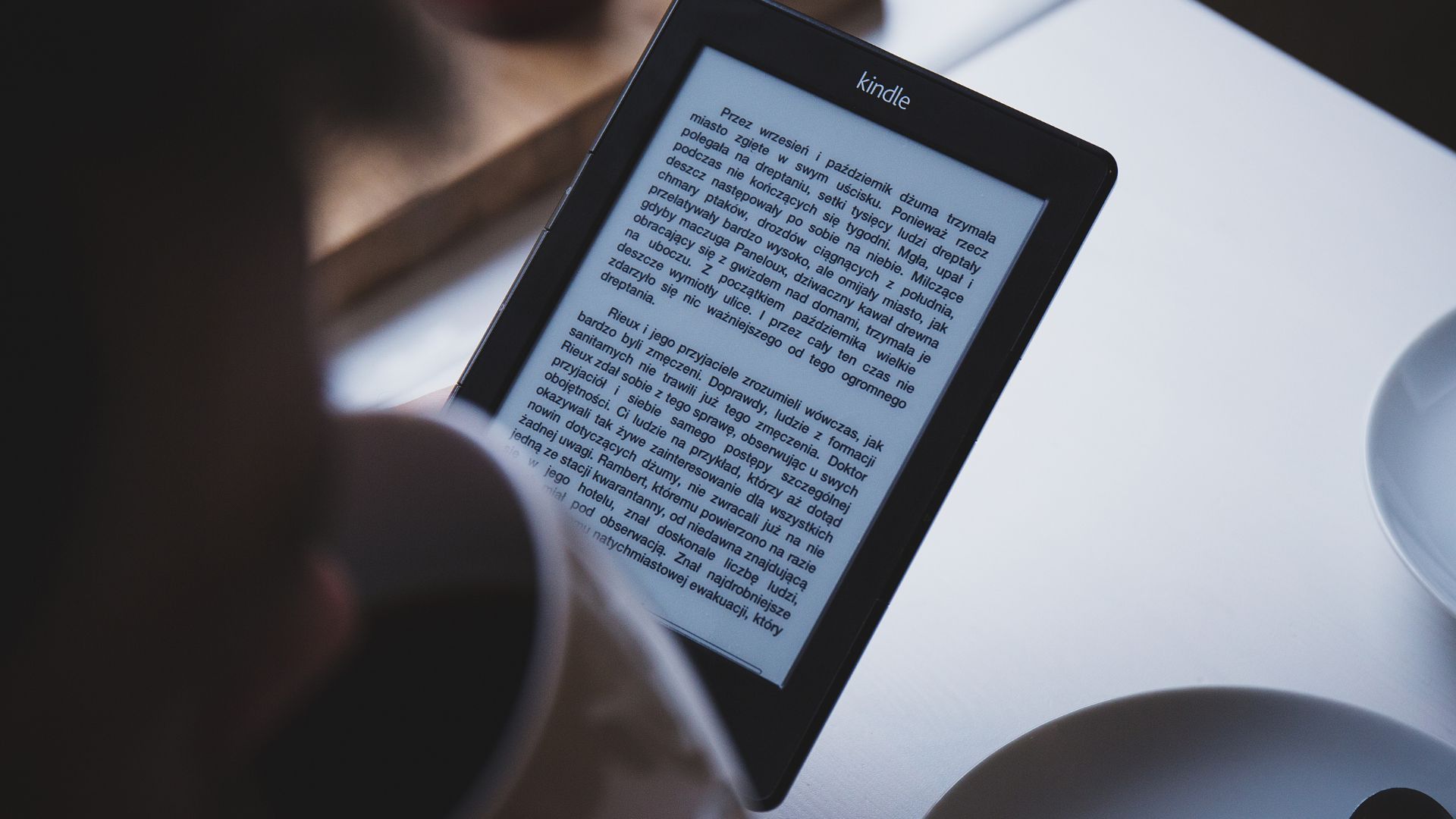
PDF readers like Adobe Acrobat are common attack targets. Outdated versions can let malware in through infected PDFs. Keep readers updated monthly. You'll get better protection against PDF-based attacks.
Open Adobe Reader > Help > Check for Updates now.
If you use alternatives like Foxit or Nitro, check their built-in update feature or Help menu monthly.
9. Windows Defender Updates

Built-in Windows security needs regular updates to work. Missing updates leave you exposed to new threats. Enable automatic updates in Windows Security settings. You'll get free, effective protection against malware.
Make sure 'Cloud-delivered protection' and 'Automatic sample submission' are on for added security.
Open Windows Security > Virus & threat protection > Check for updates.
10. Storage Drive Firmware

SSD firmware updates improve reliability and performance. Outdated firmware can cause data loss or slower speeds. Check manufacturer websites every 6 months. You'll get better drive longevity and speed.
Use tools like Samsung Magician or WD Dashboard to scan for and install firmware updates automatically.
11. Printer Driver Updates

Old printer drivers can cause connection issues and poor print quality. Regular updates fix bugs and add features. Visit manufacturer websites for the latest versions. You'll get better printing reliability and new features.
On Windows, also check Settings > Windows Update > Optional Updates for printer drivers from time to time.
Go to your printer maker's website and enter your model number for updates.
12. Router Firmware Updates

Your router’s firmware is a frequent target for cyberattacks. Unpatched routers can allow attackers onto your network. Check the router’s web interface or the manufacturer’s support page quarterly for new firmware. You’ll get improved security and more stable connections.
Look up your router’s manual, open its admin page (e.g., 192.168.1.1), and install the latest firmware.
Want more guides like this? Follow us today