
Google Chrome web browser has a handy feature that by default allows you to open and view PDF files with a plugin – Chrome PDF Viewer. The advantage is that there is no need to install additional third-party software to open and view these files. But, if you want to download a PDF-file on the hard disk for storage or editing, it first opens in a browser, and only after that the download pop-up panel will be available which will make it possible to save the file. This guide will show you how to prevent Google Chrome to open PDF files.
You also may read: How To Find A Single Word On Google Chrome Webpage
How To Prevent Google Chrome To Open PDF Files
It turns out that this file loads twice. For the first – when you open it in Chrome, and for the second time – when it is stored on the disk.
Because of the volume of PDF-files, it is often easier to work with these files in programs specially designed for this purpose (sometimes Google Chrome can’t open PDF files automatically).
Therefore, it is better to forbid Google Chrome to open PDF files in preview mode, and enable the option to be asked if you want the file to be saved on your computer.
To do this, we need to make some changes in settings.
Let’s start!
Open your browser and paste this into the address bar
chrome://plugins
Find the Chrome PDF Viewer plug-in and click “Disable”.
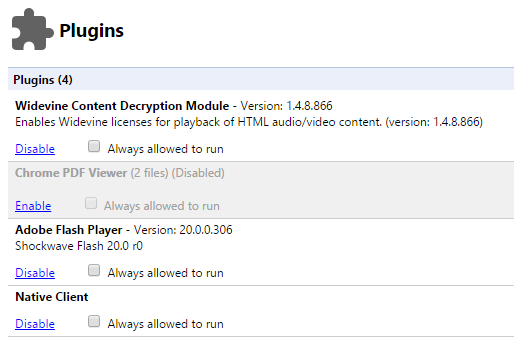
The plug-in will be gray after you disable it.
Now, before downloading PDF-files, Chrome will not open them, but will offer you to save them in the specified folder.
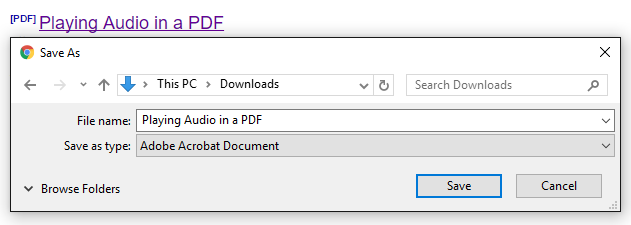
The browser offers you to choose a location to save the file, so you can go to browser’s settings and activate the option “Ask where to save each file before downloading” in the section “Downloads”.
Image Source: 7-themes.com
You may also read: How To Enable Incognito Mode In Google Chrome

