Amazon keeps a complete record of everything you've ever purchased, but sometimes you might want to hide certain orders from your main order history. That's where archiving comes in handy. When you archive an order, it moves to a separate section where it's out of sight but still accessible when you need it.
What Are Amazon Archived Orders?
Archived orders are purchases you've chosen to hide from your main order history page. This feature is perfect for keeping gifts secret from family members who share your account or for hiding personal purchases you don't want cluttering your regular order view. While you can't permanently delete orders from Amazon, archiving provides a clean way to organize your purchase history.
How to Archive Amazon Orders
You can only archive orders using the Amazon website on a computer - this feature isn't available in the mobile app. Here's how to hide orders from your main history:
- 1.Go to Amazon.com and log into your account
- 2.Click on "Returns & Orders" in the top-right corner

- 1.Find the order you want to hide and click "Order details"
- 2.Click the "Archive order" button at the bottom of the order details
- 3.Confirm your action by clicking "Archive order" again
Once archived, the order will disappear from your main order history. You'll see a confirmation message, and if you refresh the page, the item will be gone from your regular view.
How to View Your Archived Orders
When you need to access orders you've previously hidden, follow these steps:
- 1.Go to Amazon.com and log into your account
- 2.Hover over "Account & Lists" in the top-right corner
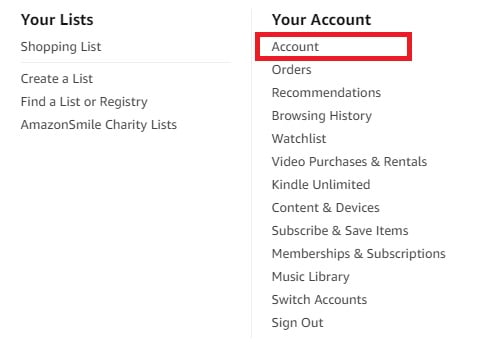
- 1.Click on "Account" from the dropdown menu
- 2.Find the "Ordering and shopping preferences" section
- 3.Click on "Archived orders"
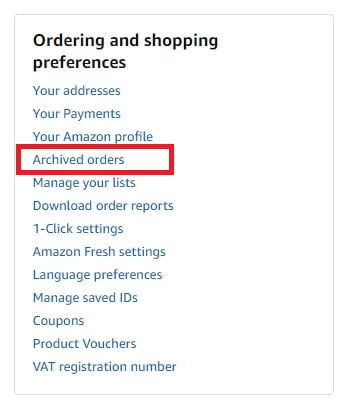
Alternatively, you can view archived orders directly from your order history:
- 1.Go to "Your Orders"
- 2.Click the filter dropdown menu above your orders list
- 3.Select "Archived Orders" from the bottom of the list
All your hidden orders will appear. You can search for specific items or filter by date range to find what you need.
Unarchiving Orders
If you want to move an archived order back to your main order history, simply click the "Unarchive order" link next to any archived item. The order will immediately return to its proper place in your chronological order history.
Remember that archived orders don't appear in your browsing history at the bottom of Amazon's homepage, providing an extra layer of privacy for sensitive purchases.












