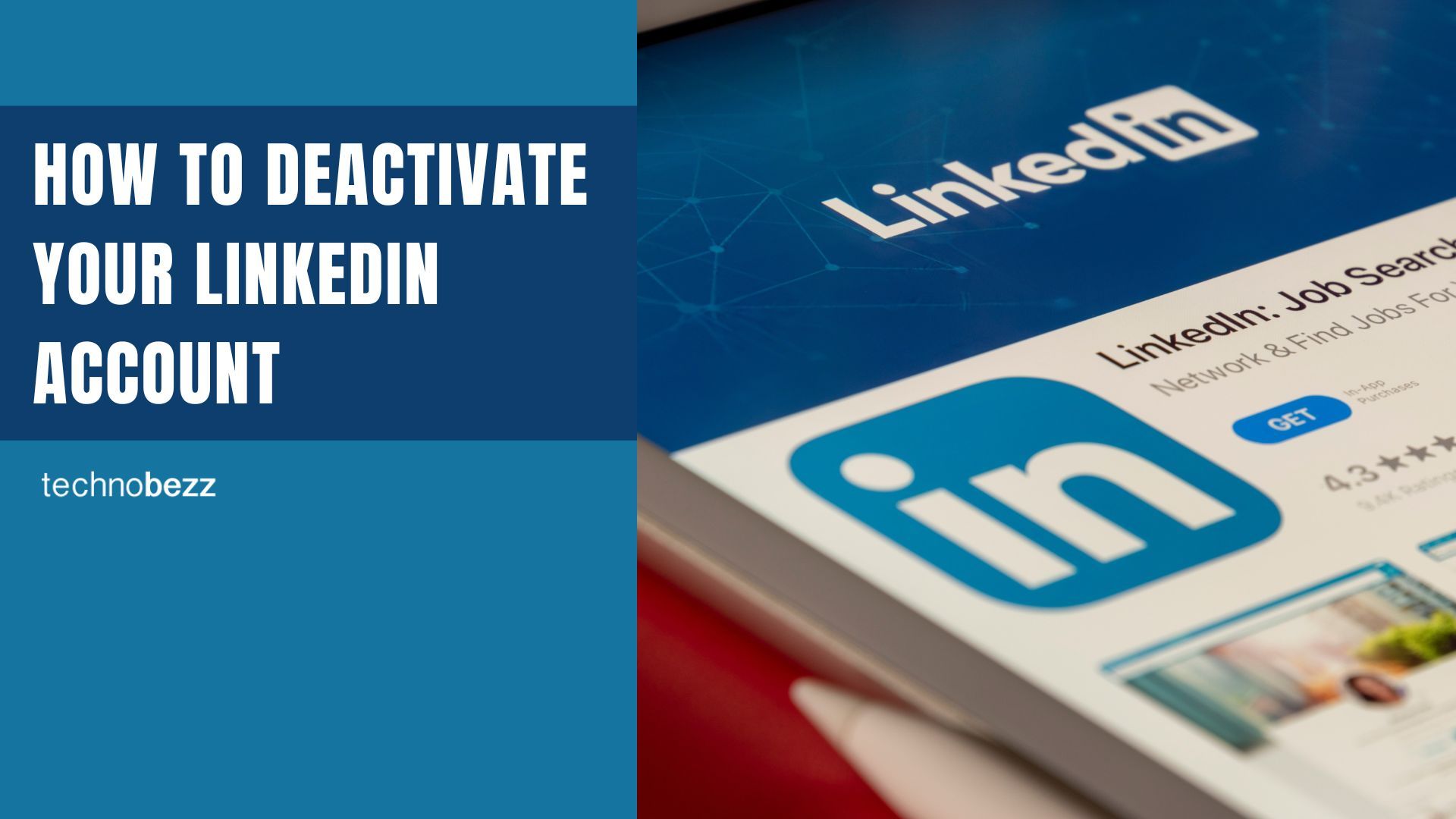If you need a break from LinkedIn but want to keep your profile and connections for later, you can temporarily hibernate your account. This option lets you step away while preserving all your data, connections, and professional history.
LinkedIn's hibernation feature hides your profile from other members while keeping everything intact for when you're ready to return. Your comments and posts won't be visible, and your name will appear as "LinkedIn Member" in any interactions you've had.
How to Hibernate Your LinkedIn Account
Follow these steps to temporarily deactivate your LinkedIn account:
- 1.Log into your LinkedIn account on the website
- 2.Click on your profile picture in the top-right corner
- 3.Select "Settings & Privacy" from the dropdown menu
- 4.Click on "Account" in the left sidebar
- 5.Scroll down to "Account management" and click "Hibernate account"
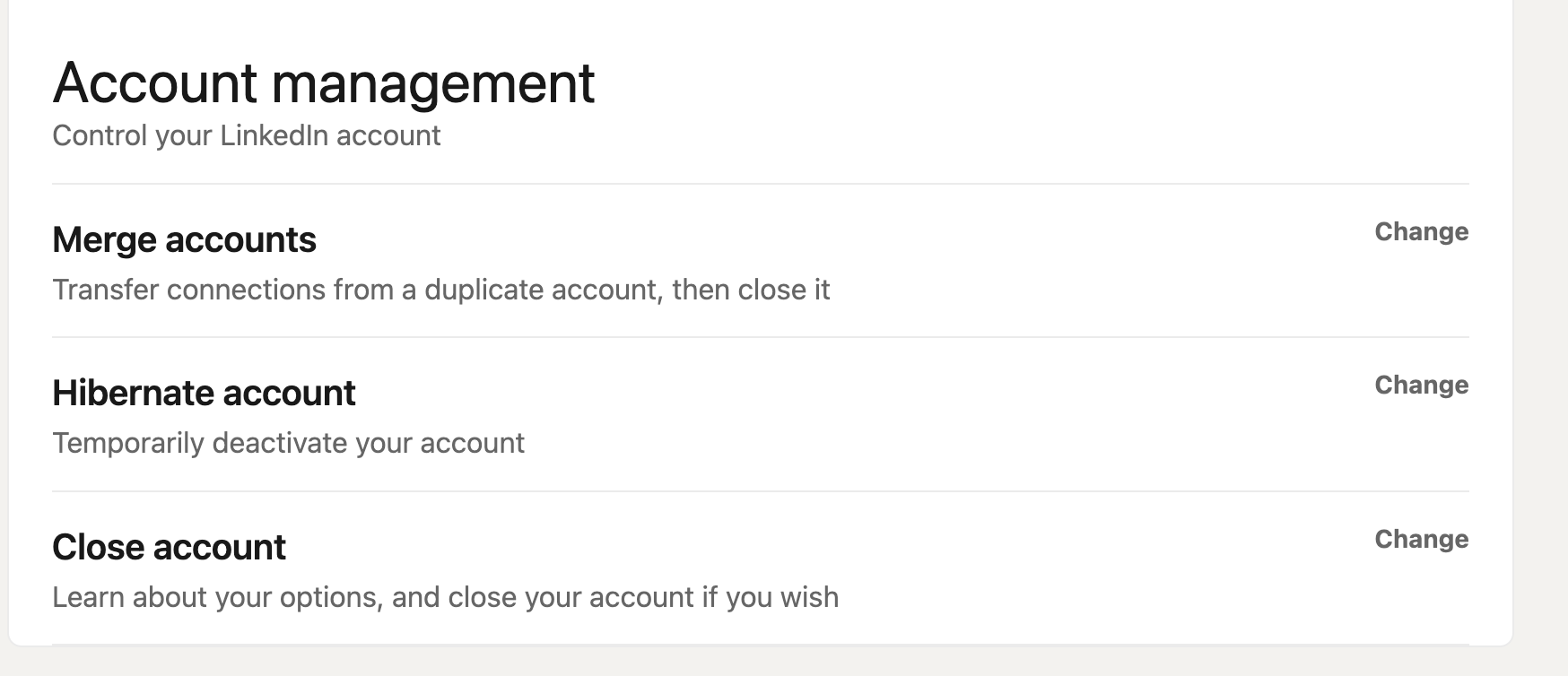
- 1.LinkedIn will ask why you're hibernating your account - select the most appropriate reason
- 2.If you want to add more details, you can write them in the optional text box
- 3.Click "Next" to continue
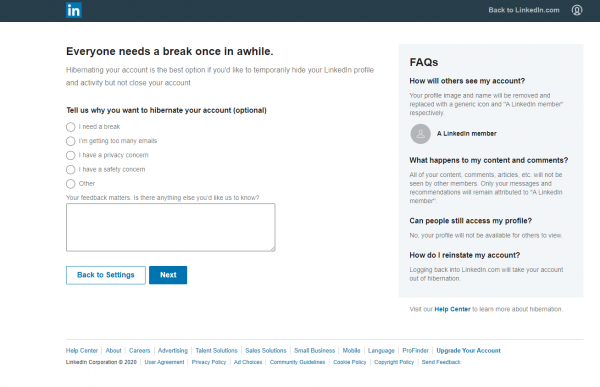
- 1.Enter your password when prompted for verification
- 2.Click "Hibernate account" to confirm
What Happens When You Hibernate Your Account
When you hibernate your LinkedIn account, your profile becomes invisible to other members. Your name and photo are replaced with "LinkedIn Member" in any comments, posts, or recommendations you've made. Your connections remain intact, and your messages and job applications are preserved.
Your profile won't appear in search results, and other members won't be able to view your information or send you connection requests. However, any LinkedIn Premium subscription you have will be canceled immediately.
Reactivating Your Account
To return to LinkedIn, simply log back into your account using your regular email and password. Your profile, connections, and all your data will be fully restored exactly as you left them. There's no waiting period - you can reactivate immediately whenever you're ready.
Important Considerations
Before hibernating your account, consider downloading your LinkedIn data if you want a backup of your connections, messages, and profile information. This gives you an extra layer of security for your professional history.
If you're a LinkedIn Premium user, remember that your subscription will be canceled when you hibernate. You'll need to resubscribe if you want Premium features when you reactivate.
Hibernation is different from permanent account deletion. If you choose to permanently delete your account instead, you'll lose all your connections, messages, and profile data with no way to recover them later.