PCSX2 is the leading PlayStation 2 emulator for Windows PC, letting you play classic PS2 games on your computer. To get started, you'll need to set up the BIOS properly. Here's how to do it step by step.
Install PCSX2 First
Before setting up the BIOS, you need the emulator itself:
- 1.Download PCSX2 from the official website
- 2.Run the installer and follow the on-screen instructions
- 3.Choose your preferred installation type (Standard or Portable)
- 4.Accept the terms and complete the installation
Understanding PS2 BIOS Requirements
The BIOS (Basic Input/Output System) is essential firmware that makes the emulator function like a real PlayStation 2. Without it, PCSX2 won't boot any games.
Important legal note: You should only use BIOS files extracted from a PlayStation 2 console that you own. Downloading BIOS files from unofficial sources may violate copyright laws.
Setting Up Your BIOS Files
When you first launch PCSX2, you'll see the First Time Configuration wizard:
- 1.Choose your preferred language settings
- 2.The BIOS setup screen will appear
- 3.Click "Open in Explorer" to access the BIOS folder location
- 4.Copy your legally obtained BIOS files to the default location: ~/documents/PCSX2/bios/
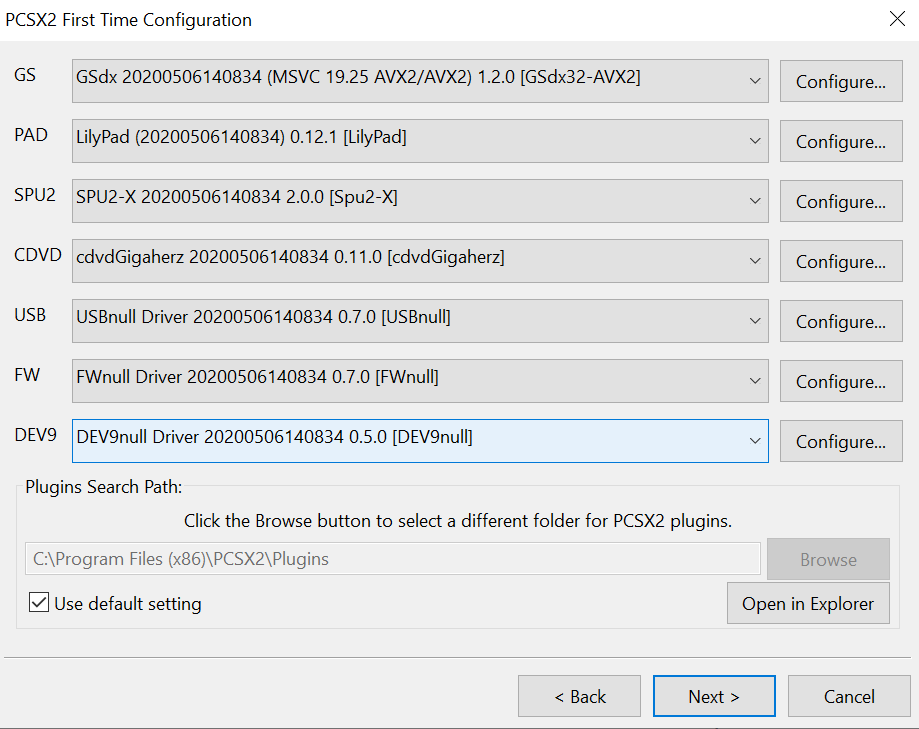
- 1.Click "Refresh list" to update the available BIOS files
- 2.Select your region (USA, Europe, Japan, etc.) from the list
- 3.Click "Finish" to complete the setup
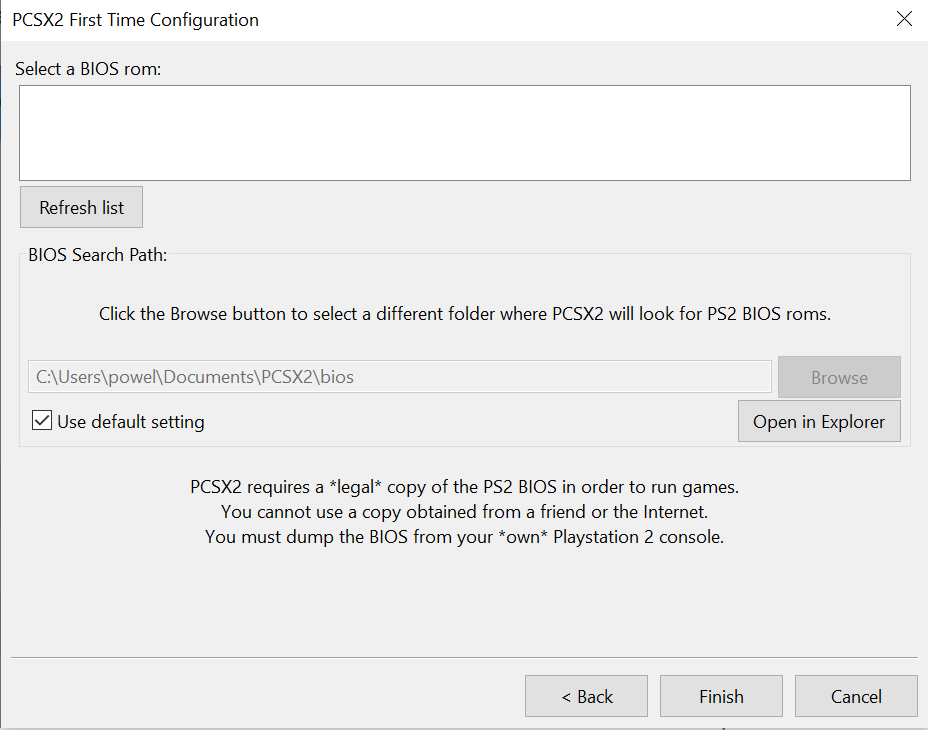
Configuring Your Controller
Once the BIOS is set up, you'll want to configure your gamepad or keyboard:
- 1.Launch PCSX2 and go to Config > Controllers > Plugin Settings
- 2.You'll see tabs for General, Pad 1, and Pad 2
- 3.Click on Pad 1 to set up player one controls
- 4.Select each command and press the corresponding button on your controller
- 5.Repeat for any additional controllers
- 6.Click OK when finished
Loading PS2 Games
With everything configured, you're ready to play games:
- 1.Create a folder for your PS2 ISO game files
- 2.Launch PCSX2
- 3.Go to CDVD > ISO Selector > Browse
- 4.Navigate to your game ISO file and select it
- 5.Go to System > Boot CDVD (full) to start the game
The emulator will remember your games, so you won't need to reload them each time. Once everything is set up correctly, you can enjoy your favorite PlayStation 2 classics on your PC.












