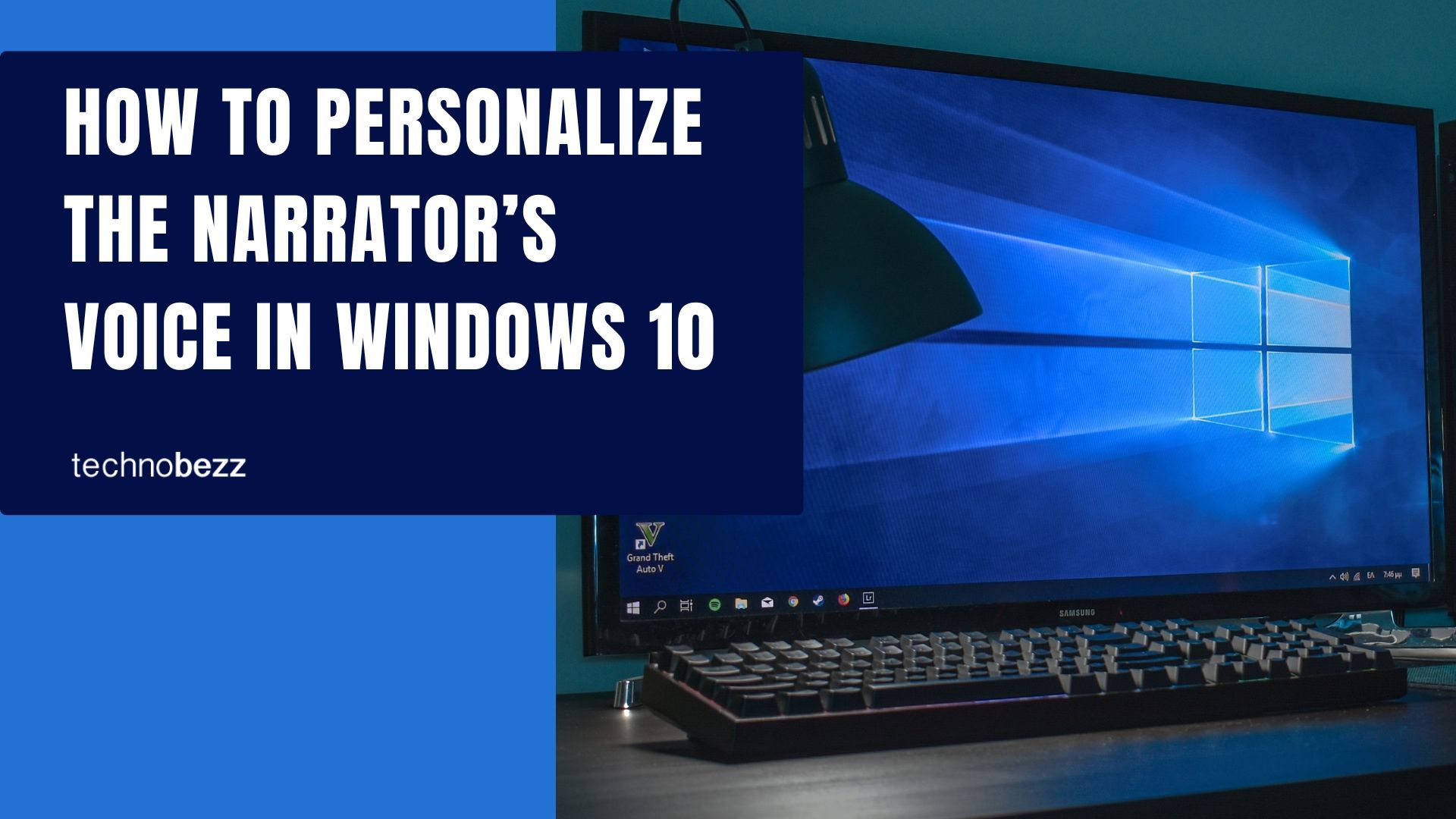Windows 10's Narrator feature reads text from your screen aloud, helping with navigation using your mouse, keyboard, or touch. If the default voice doesn't suit your preferences, you can easily customize it to match your needs.
Accessing Narrator Voice Settings
To begin personalizing the Narrator voice, follow these steps:
- Click the Start menu in the bottom-left corner of your screen
- Select the gear icon to open Settings
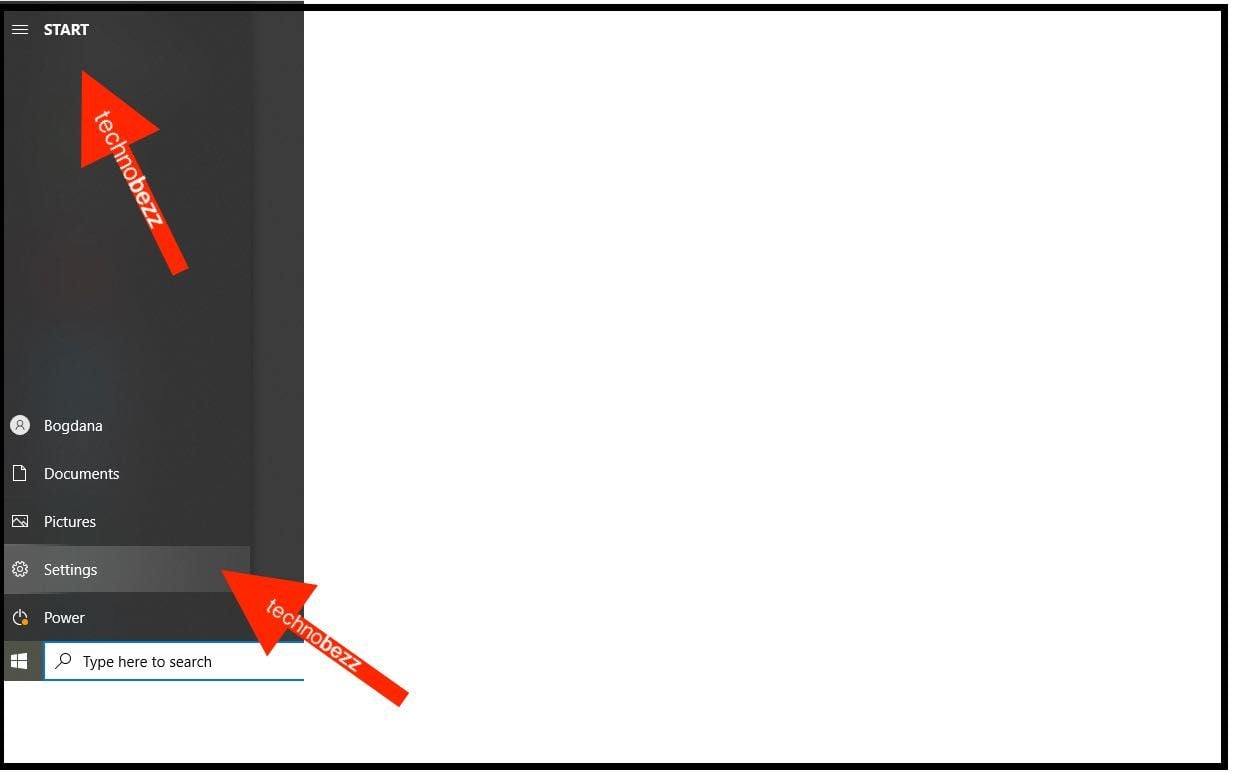 Click to expand
Click to expand
3Choose "Ease of Access" from the Settings menu
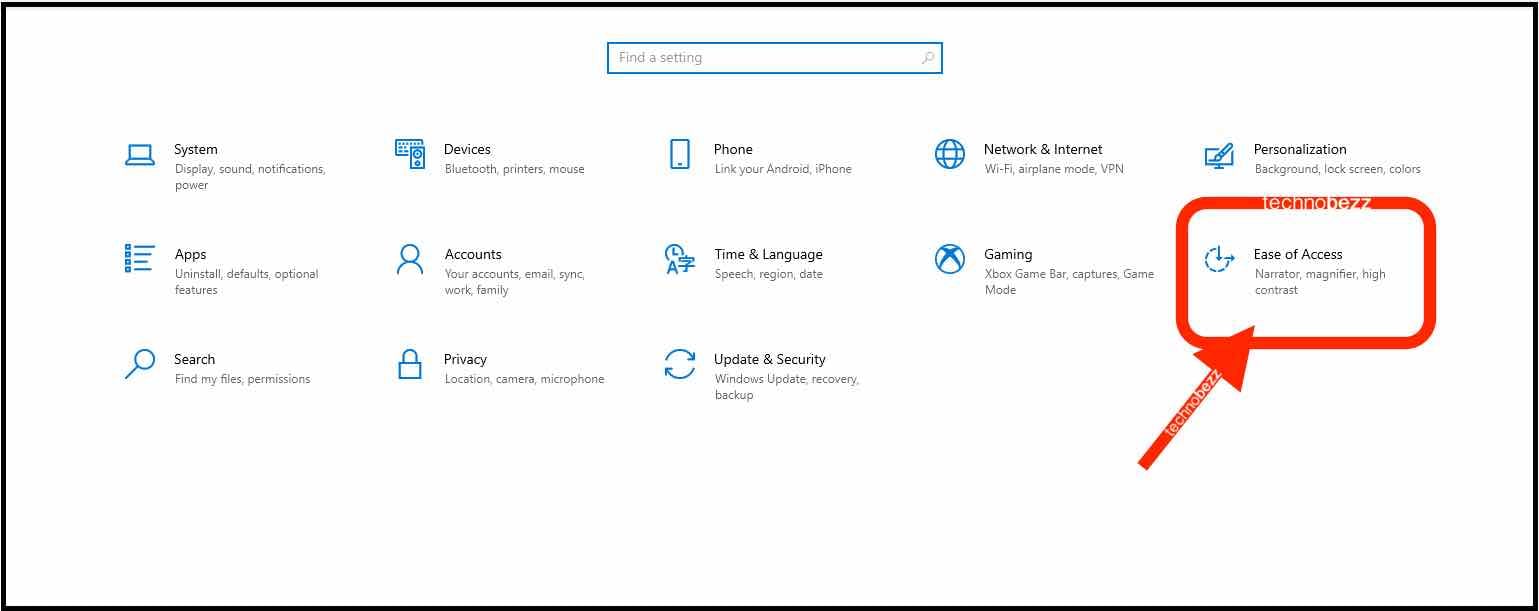
4Click on "Narrator" in the left sidebar
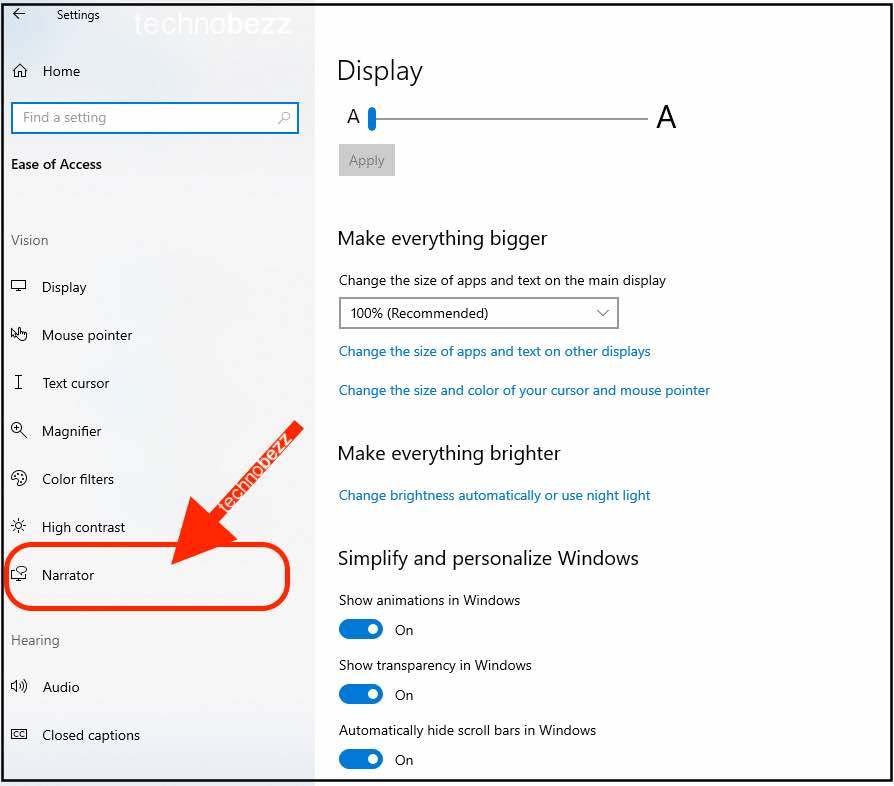
Customizing Voice Options
Once you're in the Narrator settings, scroll down to the "Personalize Narrator's voice" section. Here you'll find several customization options:
Voice Selection
- Choose from available voice options in the dropdown menu
- Click "Add more voices" if you want additional choices beyond the defaults
Voice Speed
- Drag the "Change voice speed" slider to adjust how quickly the Narrator speaks
- Move left for slower speech, right for faster
Voice Pitch
- Use the "Change voice pitch" slider to modify the tone of the voice
- Lower settings create deeper voices, higher settings create higher-pitched voices
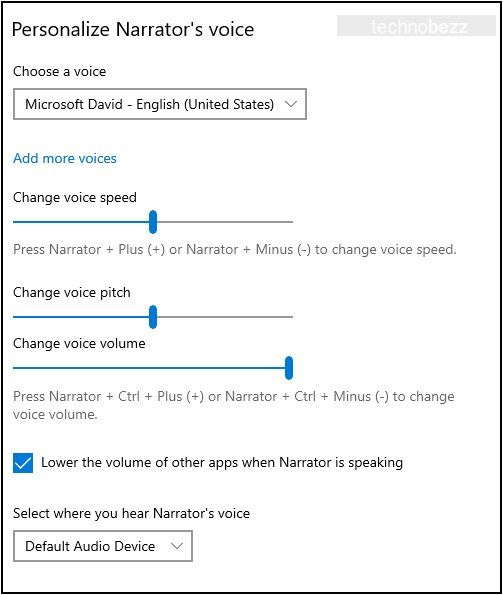
Voice Volume
- Adjust the "Change voice volume" slider to control how loud the Narrator speaks
- This setting works independently from your system volume
Additional Settings
Beyond voice customization, you can also:
- Enable "Lower the volume of other apps when Narrator is speaking" to reduce background noise
- Choose where you hear the Narrator's voice from (speakers or headphones)
These settings help create a comfortable listening experience whether you're using Narrator for accessibility, proofreading, or multitasking while your computer reads content aloud.