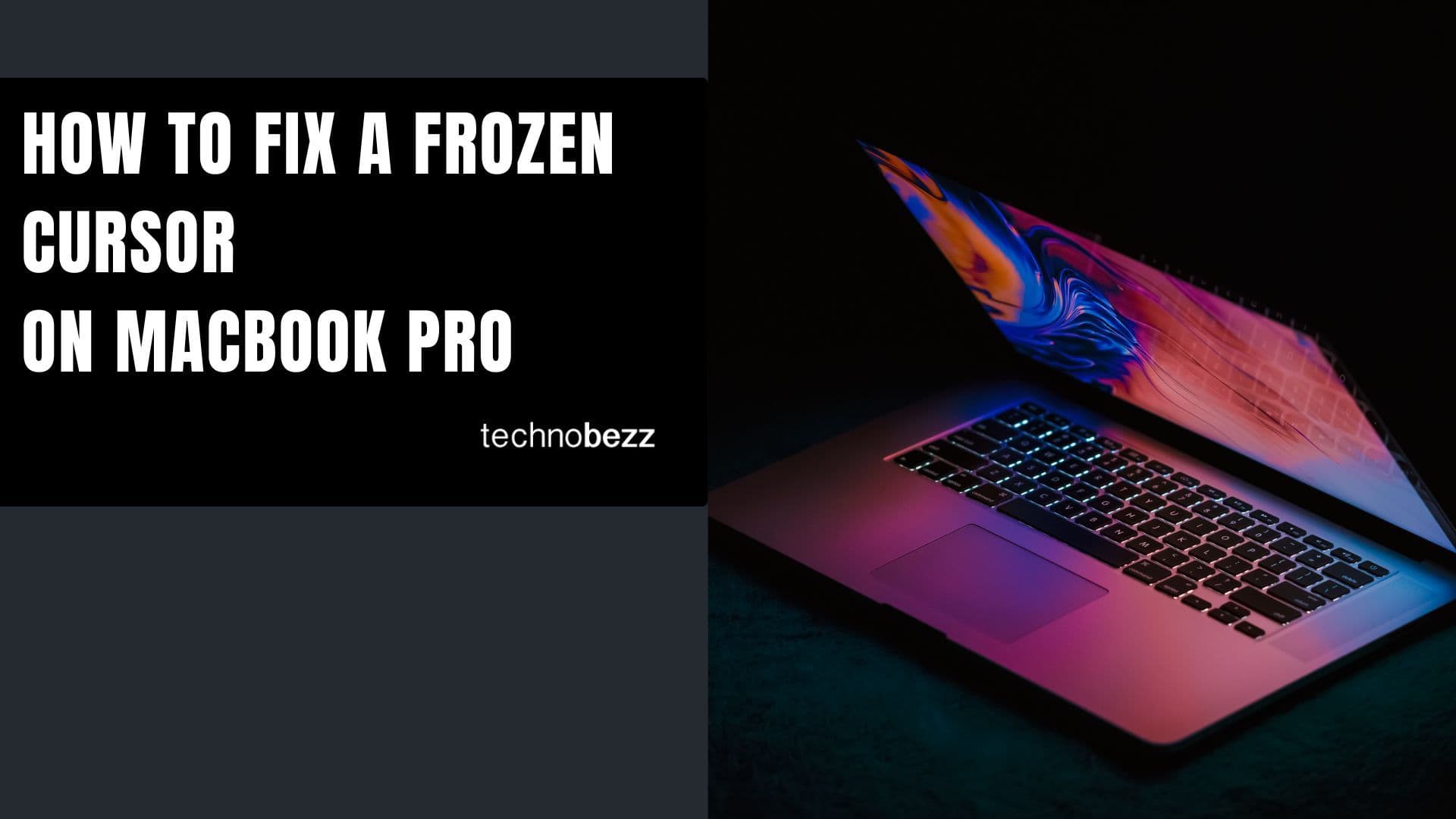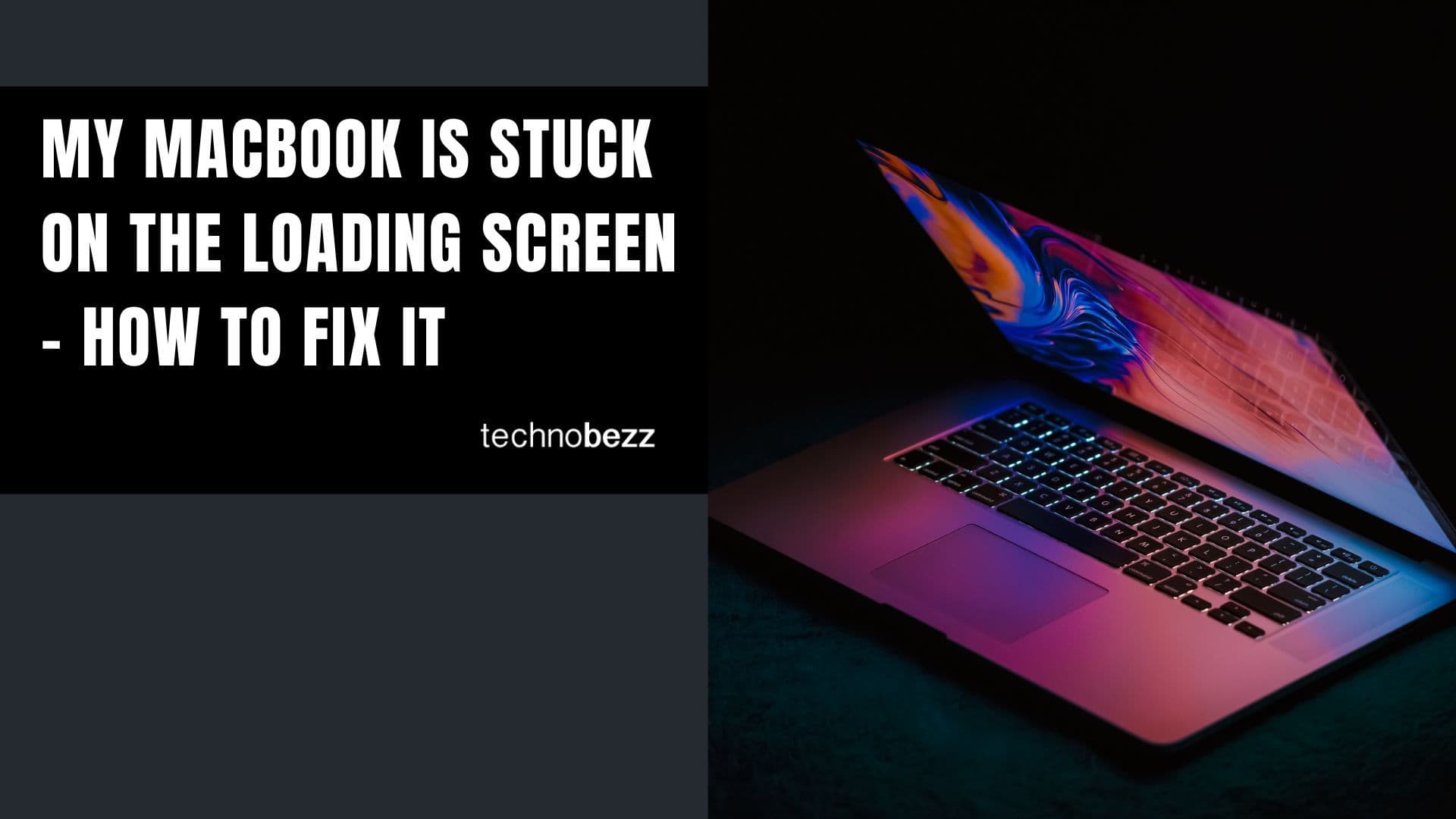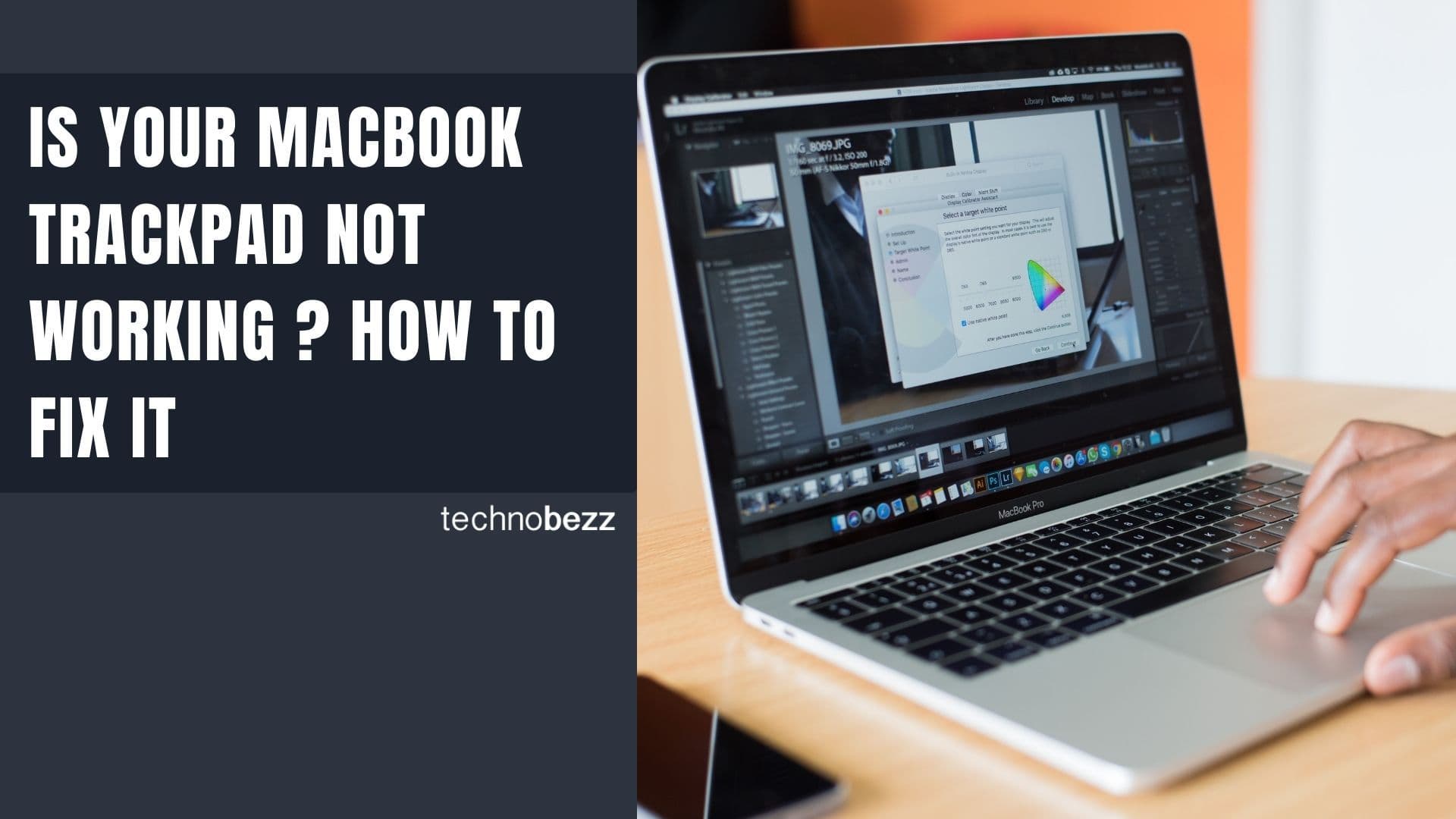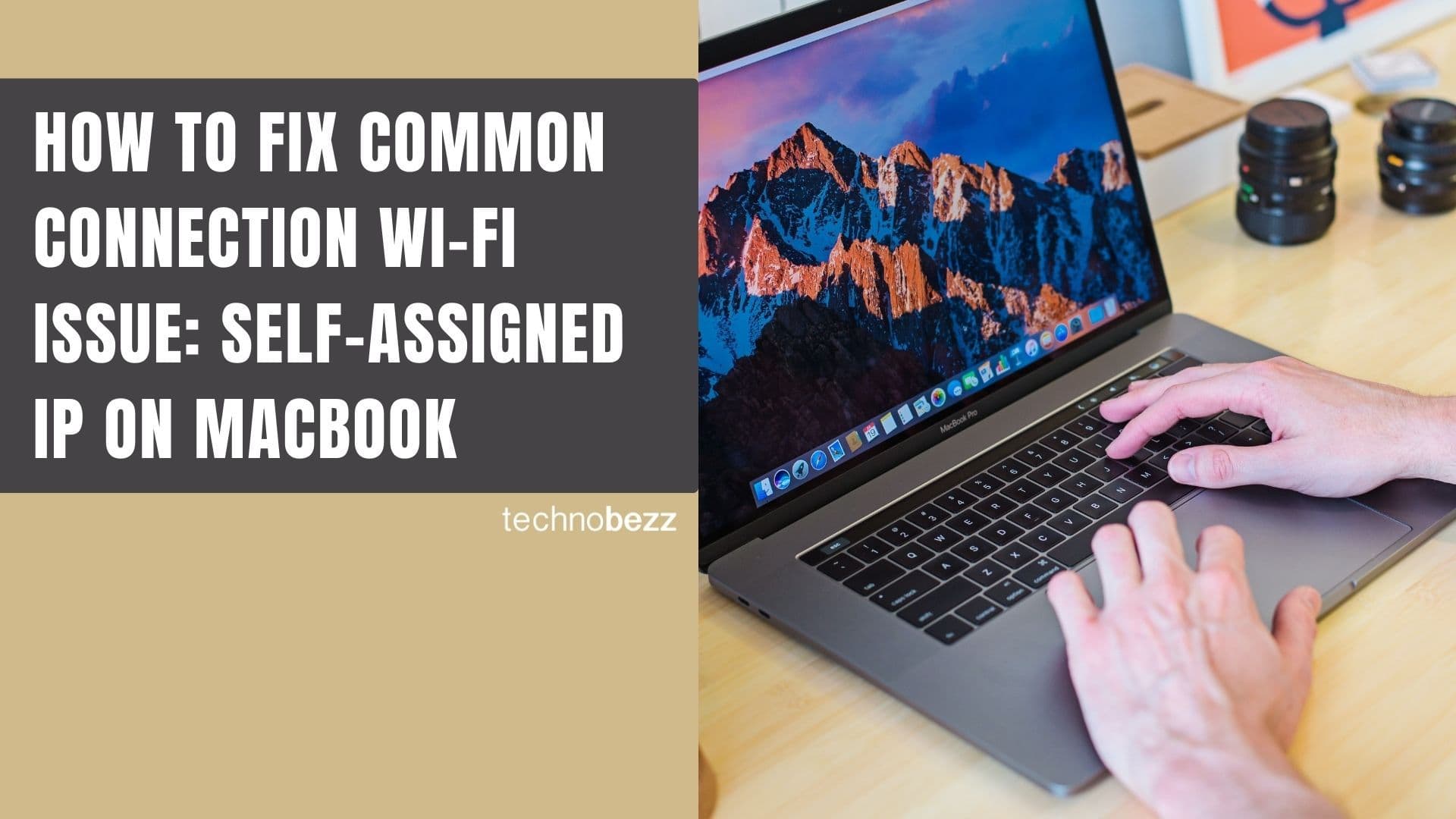Websites use trackers to collect data about your browsing behavior, including the content you read, videos you watch, and items you shop for online. These trackers can follow you across multiple websites, which is why you might see the same ads appearing on different sites. Microsoft Edge includes built-in tracking prevention features to protect your privacy by blocking these trackers.
For Desktop Users
- 1.Launch Microsoft Edge on your computer
- 2.Click the three-dot menu icon in the top-right corner and select "Settings"
- 3.Choose "Privacy, search, and services" from the left sidebar
- 4.Scroll to find the "Tracking prevention" section
- 5.Select one of three default protection levels:
- Basic: Blocks only harmful trackers while allowing most others
- Balanced (Recommended): Blocks trackers from sites you haven't visited, providing good privacy without breaking websites
- Strict: Blocks most trackers for maximum privacy, though some websites may not work properly
For Mobile Users
- 1.Open the Microsoft Edge app on your mobile device
- 2.Tap the three-dot menu icon at the bottom of the screen
- 3.Select "Settings" from the menu
- 4.Choose "Privacy and security"
- 5.Find and enable "Tracking prevention"
- 6.Select your preferred protection level (Basic, Balanced, or Strict)
Viewing Blocked Trackers
To see which trackers have been blocked:
- 1.Go to Settings > Privacy, search, and services
- 2.Under Tracking prevention, click "Blocked trackers"
- 3.Review the list of blocked domains and how many times they've been blocked

Creating Exceptions
If you need to allow tracking on specific trusted websites:
- 1.Navigate to Settings > Privacy, search, and services
- 2.Click "Exceptions" under Tracking prevention
- 3.Add website addresses where you want to allow tracking
- 4.You can remove or edit exceptions anytime by clicking the three dots next to any listed site
Mobile users can also add exceptions through the Privacy and security settings page in the Edge app.
Understanding Protection Levels
Each tracking prevention level offers different privacy benefits:
- Basic provides minimal protection but ensures all websites work correctly
- Balanced blocks cross-site trackers while maintaining website compatibility
- Strict offers maximum privacy protection but may affect how some websites function
Microsoft Edge's tracking prevention feature blocks known harmful trackers regardless of which level you choose. The Balanced setting is recommended for most users as it provides strong privacy protection while maintaining good website compatibility.