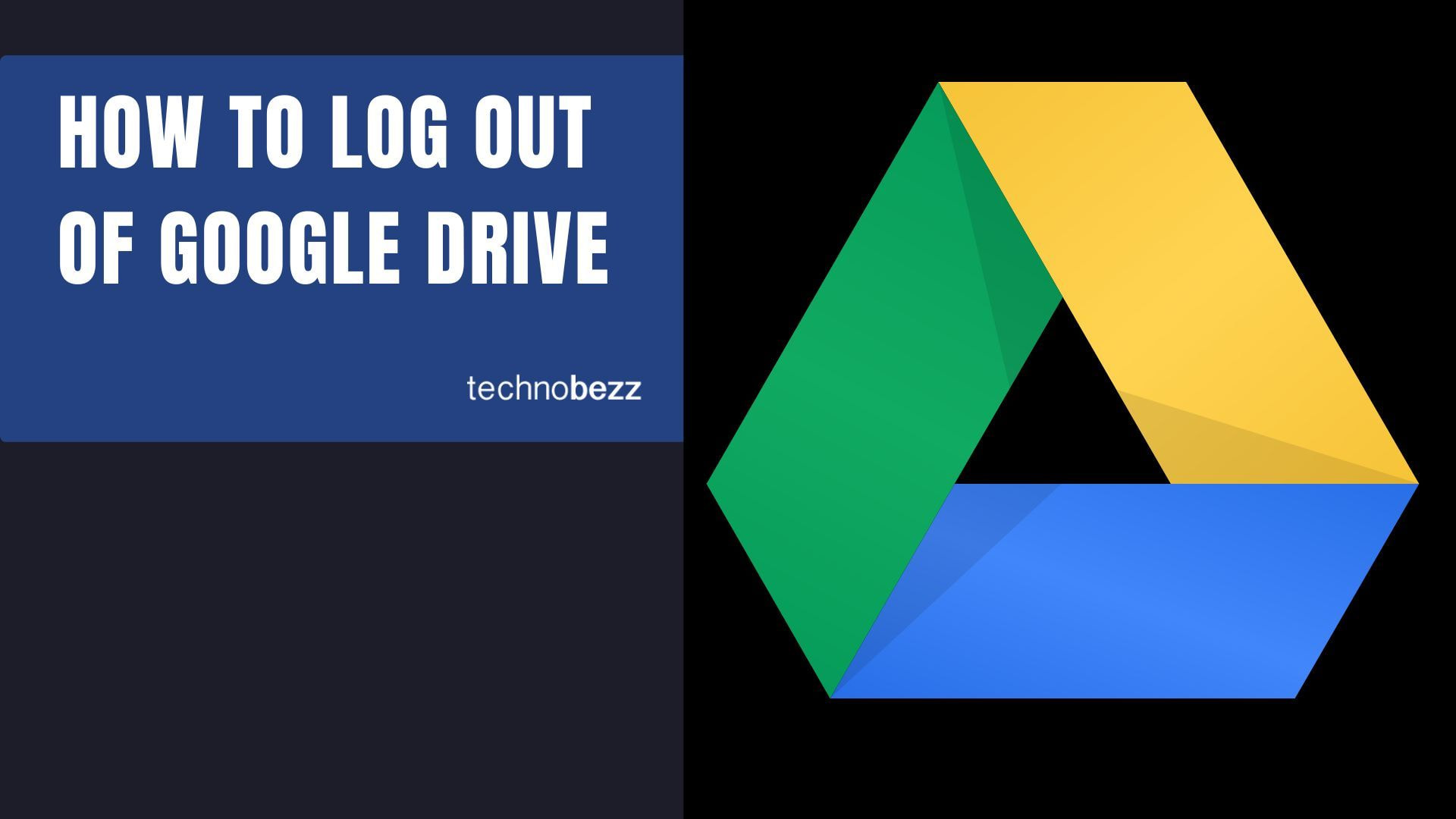Google Drive makes it easy to access your files from any device, but sometimes you need to sign out for security reasons or when using a shared computer. The process differs depending on whether you're using a web browser or mobile app.
Signing Out on Computer (Web Browser)
When using Google Drive in a web browser, you can sign out directly from the interface. This method works on any browser like Chrome, Firefox, or Safari.
- 1.Open Google Drive in your web browser and make sure you're signed in
- 2.Click on your profile picture or initial in the top-right corner of the screen
- 3.From the dropdown menu that appears, select "Sign out" at the bottom
- 4.You'll be logged out of Google Drive and all other Google services in that browser session
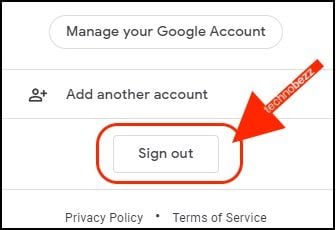
This method signs you out completely from your Google account in that browser. If you're using a shared or public computer, this is the recommended way to protect your account security.
Removing Account on Mobile Devices
On Android and iPhone apps, Google Drive doesn't have a simple "sign out" option. Instead, you need to remove the account from your device entirely.
Android Steps
- 1.Open the Google Drive app on your phone
- 2.Tap the three-line menu icon in the top-left corner
- 3.Select your email address at the top of the sidebar
- 4.Choose "Manage accounts on this device"
- 5.Find the Google account you want to remove and tap on it
- 6.Locate the Drive option and turn off the sync switch (it will turn gray)
- 7.Tap the three-dot menu in the top-right corner
- 8.Select "Remove account" and confirm your choice
iPhone Steps
The process is similar on iOS devices:
- 1.Open the Google Drive app
- 2.Tap your profile picture in the top-right corner
- 3.Select "Manage accounts on this device"
- 4.Choose the account you want to remove
- 5.Tap "Remove from this device" and confirm
When you remove an account from mobile, you won't be able to access your Drive files until you sign back in. This is different from the web browser method where you can easily sign in again.
Important Security Considerations
Signing out of Google Drive is especially important when using shared computers or public devices. Staying signed in on untrusted devices can expose your personal files and account information.
If you use Google Drive for work or school, your administrator might have additional security settings that automatically log you out after certain periods or restrict access to authorized devices only.
Remember that when you sign out of Google Drive on a web browser, you're signing out of your entire Google account in that session. This means you'll also be logged out of Gmail, Google Docs, and other connected services until you sign back in.