YouTube makes it easy to save and organize your favorite videos into playlists, but by default, these collections are visible to anyone who visits your channel. If you want to keep your saved playlists private, YouTube gives you several options to control who can see them.
Understanding YouTube Playlist Privacy Settings
YouTube offers three privacy levels for your playlists:
- Public: Anyone can find and view your playlist
- Private: Only you can see the playlist
- Unlisted: Anyone with the direct link can view it, but it won't appear in search results or on your channel
By default, YouTube sets your playlists to public, which means other users can see what you've saved. If you prefer to keep your viewing habits to yourself, here's how to change those settings.
Make All Your Playlists Private at Once
If you want to hide all your saved playlists from other users, you can enable a global privacy setting:
- 1.Open YouTube in your web browser and make sure you're logged in
- 2.Click on your profile picture in the top-right corner
- 3.Select "Settings" from the dropdown menu
- 4.Click on "Privacy" in the left sidebar
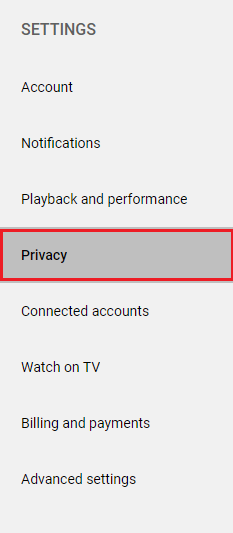
- 1.Find the option "Keep all my saved playlists private" and toggle the switch to enable it
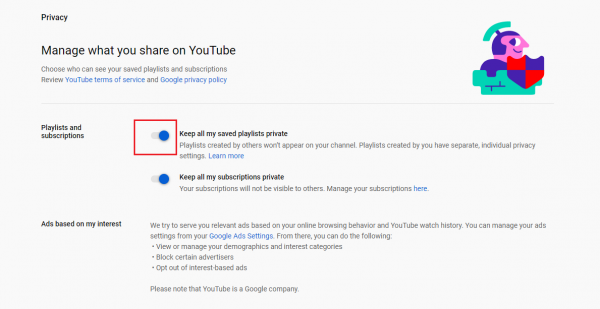
Once you enable this setting, all your existing and future saved playlists will be set to private. Only you will be able to see them on your channel.
Make Individual Playlists Private
If you want more control over which playlists are visible, you can adjust the privacy settings for each playlist individually:
- 1.Open YouTube and navigate to your Library on the left side
- 2.Find the playlist you want to make private
- 3.Click on "View full playlist" to open it
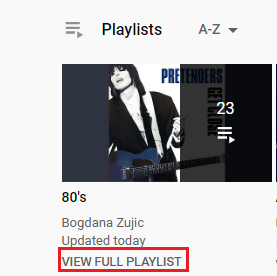
- 1.Look for the privacy setting below the playlist title (it will say "Public" or "Unlisted")
- 2.Click on the current privacy setting to open the dropdown menu
- 3.Select "Private" from the options
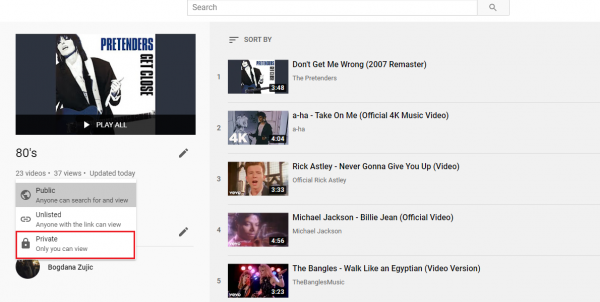
The playlist will immediately become private and visible only to you. You can repeat this process for any other playlists you want to hide.
Why Keep Playlists Private?
There are several good reasons to make your playlists private:
- Personal content: You might have playlists for personal videos, study materials, or work-related content that you don't want to share publicly
- Viewing preferences: Some people prefer to keep their entertainment choices private
- Professional separation: If you use YouTube for both personal and professional purposes, private playlists help maintain that separation
- Security: Keeping certain content private adds an extra layer of security to your account
Managing Your Privacy Settings
Remember that you can change playlist privacy settings at any time. If you decide to make a private playlist public later, simply follow the same steps and select "Public" instead of "Private."
You can also use the "Unlisted" option if you want to share a playlist with specific people without making it completely public. Unlisted playlists don't appear in search results or on your channel, but anyone with the direct link can view them.
By taking a few moments to adjust your YouTube playlist privacy settings, you can ensure your saved video collections remain exactly as private as you want them to be.











