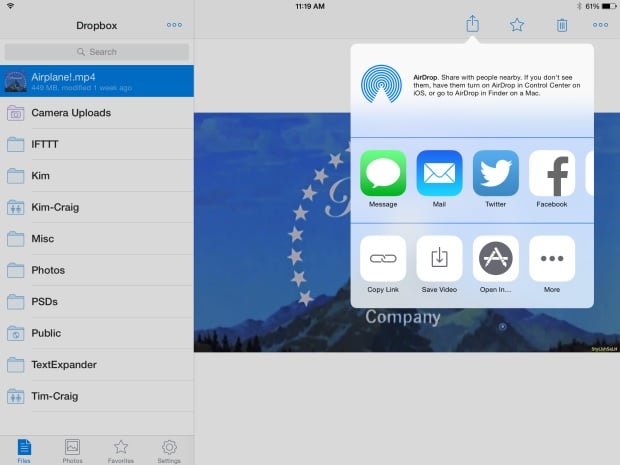The iPad is a really popular multipurpose device. The device has it all, games, movies, music, etc. The great display of the iPad makes the usage even better. Well, a lot of people keep wondering how they can download movies to iPad. It is really easy to download movies to iPad using the iTunes, but what about people who don’t like using iTunes? In this post we’ll guide you on how to download movies to iPad and how to download music on iPad without iTunes.
Some might be wondering why not just use iTunes for transferring movies. What’s the harm in that? Well, the main issue being the file formats. iTunes supports limited file formats, so an iPad owner might miss out on watching many of his videos on his iPad. However, there are two such ways by which you can download movies to iPad without using iTunes.
Here is a list of best free music download apps for iPhone. You can download any of them to enjoy music.
Ways to download movies to iPad
First Method
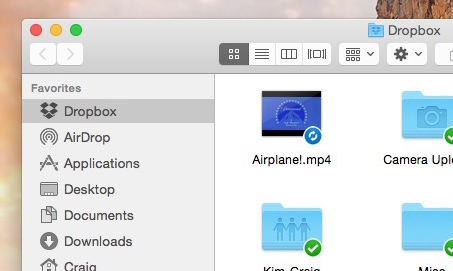
Image source – www.gottabemobile.com
The first method of downloading movies to iPad is the use of cloud storage. Even though cloud storage is the simplest way of transferring movies to iPad, it is also the longest way as well.
First of all, you have to decide which cloud storage service you would like to use. There are a lot of options available out there. Two most popular being the Dropbox and the Google Drive. Dropbox offers 2 GB of free storage when a user signs up and also 500 MB for every referral that he does, which can reach up to a maximum of 16 GB. So let’s see how we can do free movie downloads for iPad using Dropbox.
- Install the Dropbox app on your iPad and also get the Dropbox folder on your computer by getting the Dropbox installed.
- Now, the next step is to simply copy and paste the desired movie on your computer in the Dropbox folder.
- The movie will be synced to Dropbox after some time, which actually depends on the size of the file and the speed of your Internet connection. You will know the syncing is finished, because there will be a green tick next to file.
- After the movie has finished syncing you can just open the Dropbox app on your iPad and find the uploaded movie file there.
- You can simply play the movie file by tapping on the icon. If your Internet connection is good, then it would start streaming immediately.
- If you want to have the movie available offline as well, then you would have to download it to your iPad. You can do this by just tapping the start at the top right corner. This will save the movie on your iPad.
So, this is how to download movies using the cloud storage. But if you are not a person who would like to wait for syncing of the files and would want an immediate transfer, then there is another way for you. The next method by which you can download movies to iPad is by using third party applications.
Read also- How to get flash on your iPad
Second method
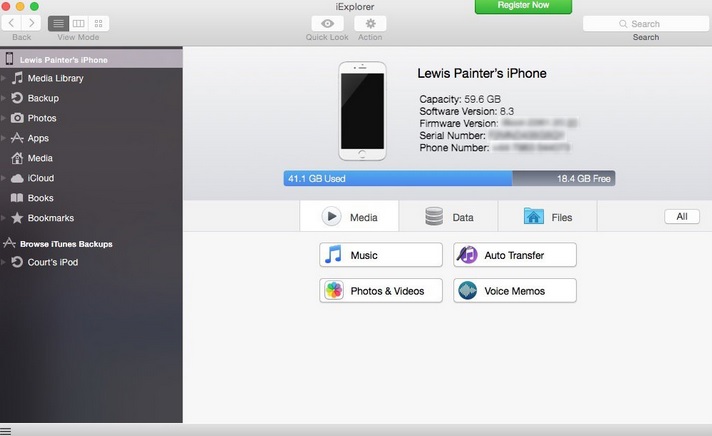
Image source – www.macworld.co.uk
What you would need to do is to install a third party app for interacting with the storage of the device and a video player to play the files downloaded on the iPad. So let’s see how to download movies to iPad by using a third party application.
- Install a third party app which allows interaction with the device storage. One such app is the iExplorer. And then you’ll need to install an app for playing the videos on your iPad as well. Select any of the video playing apps that are available for free.
- Now, connect your iPad to your computer and open the iExplorer app. The iPad would get detected automatically, and you can access the device’s storage easily.
- To download movies to iPad just select the Files menu and after that select Apps. By doing this you’ll reach to the folders in your iPad.
- After this, just open the folder of the video player that you installed on your iPad.
- Now, drag and drop the movie files that you want to transfer into the download folder of the video playing app.
- Once you do this, a progress bar will appear in the bottom right corner, and you can see when the movie has finished downloading into your iPad.
- As soon as the transfer is completed, you can open the video player, and you will find the movie that you just transferred there.
- Tap on the video, and it would start playing in the video app on your iPad.
That’s all. So follow the above steps and download movies on your iPad without iTunes.
Read also- How to get Microsoft office for iPhone and iPad