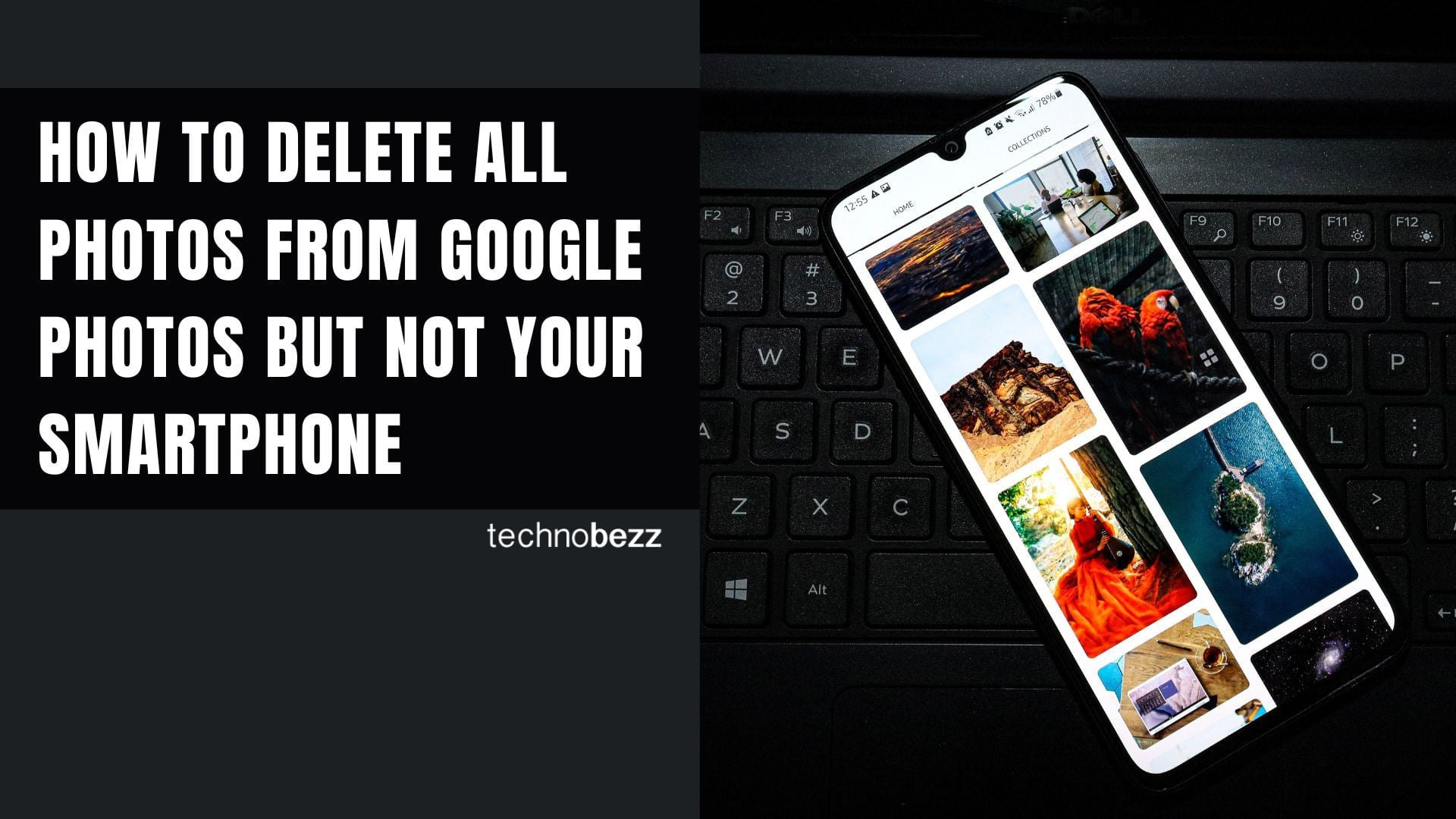Want to clear out your Google Photos storage without losing pictures from your phone? You've come to the right place. When Google Photos sync is enabled, deleting photos from the cloud also removes them from your device. But there's a simple workaround that lets you delete photos from Google Photos while keeping them safe on your phone.
Why This Happens
Google Photos automatically syncs your photos between your device and the cloud. When you delete a photo from Google Photos, it also deletes from your phone because the service maintains synchronization between both locations. The key is to break this sync connection first.
Method 1: Disable Backup and Delete from Google Photos
This method works for both Android and iOS devices and is the most reliable approach.
- 1.Open the Google Photos app on your phone
- 2.Tap your profile icon in the top right corner
- 3.Go to Settings → Backup and Sync
- 4.Turn off Backup and Sync - this breaks the connection between your phone and Google Photos
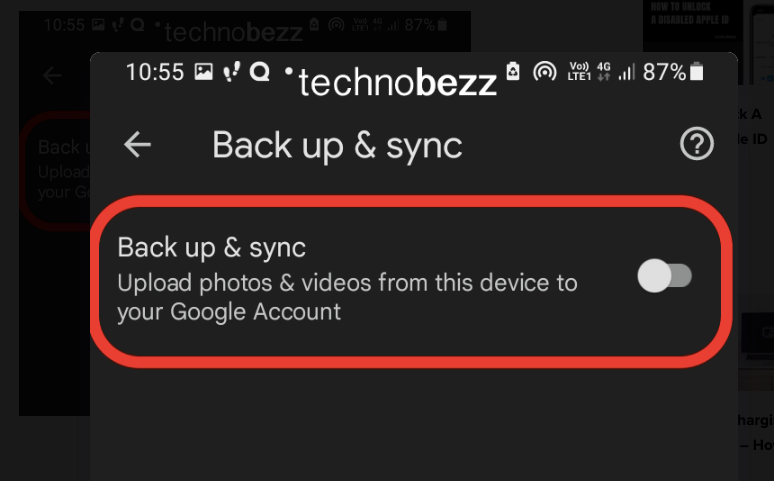
- 1.Select the photos you want to delete by tapping and holding them
- 2.Tap the trash can icon in the top right corner
- 3.Confirm deletion - the photos will move to Google Photos trash
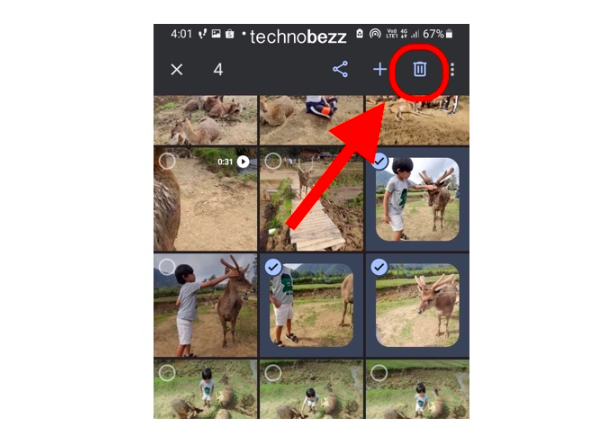
Your photos will remain in Google Photos trash for 30 days before being permanently deleted. During this time, they'll stay safe on your phone.
Method 2: Delete from Google Photos Website
You can also manage your photos from a computer:
- 1.Visit photos.google.com in your web browser
- 2.Sign in with your Google account
- 3.Select photos by hovering over them and clicking the checkmark
- 4.Click the trash icon to move them to trash
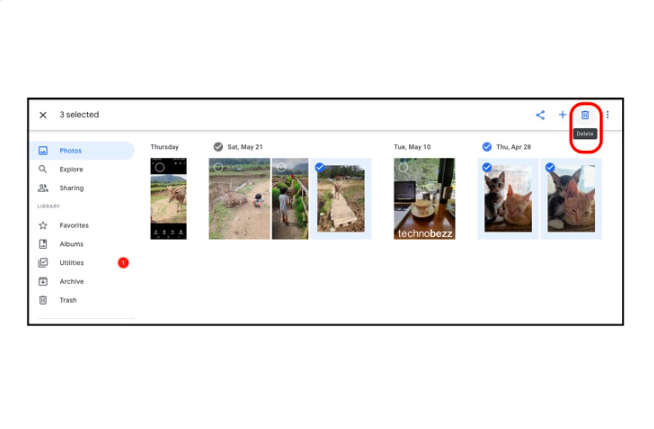
Remember to keep Backup and Sync disabled on your phone while doing this to prevent the photos from being deleted from your device.
Important Notes
- Test with one photo first to make sure the process works correctly for your setup
- Photos stay in trash for 30 days before permanent deletion
- Keep Backup and Sync disabled until you're done cleaning up your Google Photos
- This only works for photos already backed up - new photos won't upload while sync is off
By following these steps, you can safely delete photos from Google Photos to free up cloud storage while keeping your precious memories safe on your phone.