
There are many awesome ways to change the look of your Samsung Galaxy Note 5 to make it more personal. When it comes to any Android device, including this one, there are tons of options in front of the users that allow them to set everything just the way they want. Do you find the default wallpaper on your smartphone boring and you want to spice things up a bit? If your answer is yes, keep on reading because in this article we will show you how to change the wallpaper on Samsung Galaxy Note 5.
You may also read: How To Fix Fingerprint Not Recognized On Samsung Galaxy Note 5
How to change the wallpaper on Samsung Galaxy Note 5

www.sammobile.com
Changing the wallpaper on Samsung Galaxy Note 5 is super simple, and there are two methods that you can use to do this.
The first method is through the Settings:
- Go to Settings
- Tap on Sound and Display
- Tap on Wallpapers
- Once you are there, you can select one of the pre-installed wallpapers or you can choose a photo from your gallery
The second method to change the wallpaper is from the Home screen and it is even simpler than the first one.
- Tap on the empty space on the Home screen
- Tap on Wallpapers
- Choose one of the pre-installed wallpapers or a pic from your gallery.
If you want to download more wallpapers, we can suggest you a pretty cool app called Zedge and you can get it in the Play Store.
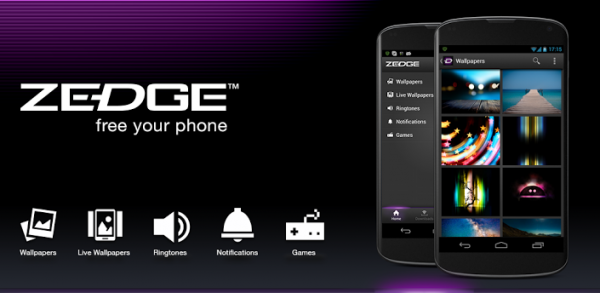
www.techulk.com
This application comes with tons of wallpapers, but not only that. It has so many great ringtones and notification sounds as well. You can browse the available wallpapers, and when you find the one you like, tap on it and then click Download. When the wallpaper is downloaded, you can set it right from the app. Just tap on “Downloads” option within the app, click on Wallpapers, tap on the one you want and click on “Set”.
Image Source: ohguideme.com
You may also read: How To Fix Samsung Galaxy Note 5 Screen Keeps Freezing

