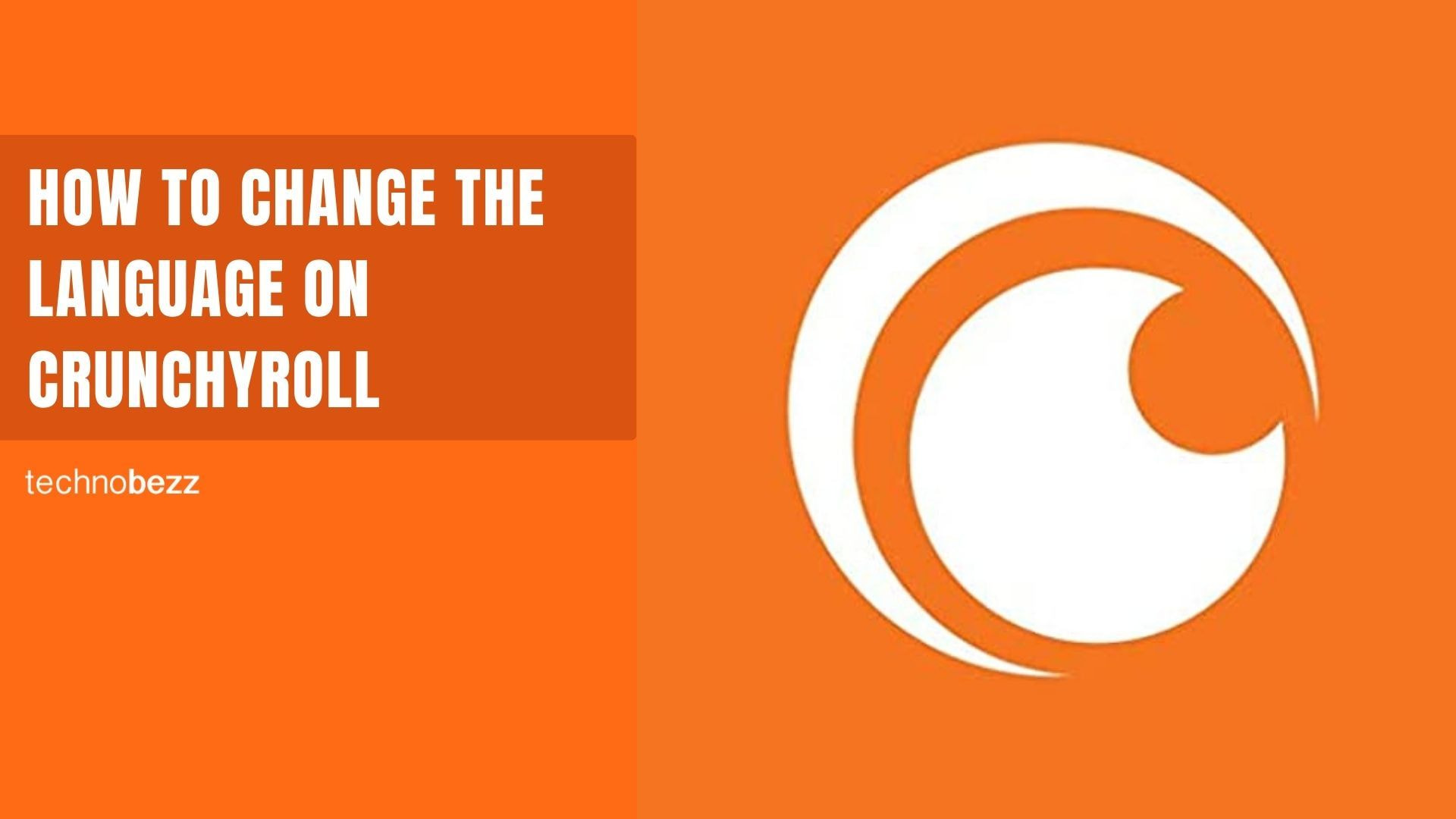Crunchyroll offers content in multiple languages to cater to its global audience. Whether you want to browse the interface in your preferred language or switch audio tracks for your favorite shows, here's how to customize your language settings.
Why Change Your Language Settings
You might want to change the language on Crunchyroll for several reasons. Maybe you're traveling and the platform auto-detected the wrong language, or perhaps you're bilingual and want to experience content in different languages. Some users prefer watching anime with original Japanese audio and subtitles in their native language.
It's important to note that changing the display language doesn't automatically update your audio or subtitle preferences. You'll need to adjust these settings separately.
Changing Display Language on the Website
To change the interface language on Crunchyroll's website:
- 1.Visit Crunchyroll.com and log into your account
- 2.Click on your profile picture in the top right corner
- 3.Select "Preferences" from the dropdown menu
- 4.Look for the "Display Language" option at the top of the preferences page
- 5.Choose your preferred language from the available options
The page will refresh immediately with your selected language applied to all interface elements.

Changing Display Language on Mobile Apps
Unfortunately, you can't directly change the display language within the Crunchyroll app on Android or iPhone. The app automatically uses your device's system language.
However, iPhone users running iOS 13 or later can selectively change app languages through their device settings:
- 1.Go to Settings > General > Language & Region
- 2.Tap "App Language"
- 3.Find Crunchyroll in the list and select your preferred language
Changing Audio and Subtitle Languages
For the best viewing experience, you'll want to set your preferred audio and subtitle languages separately from the display language.
On the Website
- 1.Start playing any video
- 2.Click the gear icon (⚙) to open settings
- 3.Select "Audio" to choose your preferred dubbed language
- 4.Select "Subtitles" to choose your subtitle language
Your selections will apply automatically when you start new shows, though you can still change them per episode in the player.
On the App
- Open the Crunchyroll app and tap "Account" at the bottom right
- Go to Settings under the "General" section
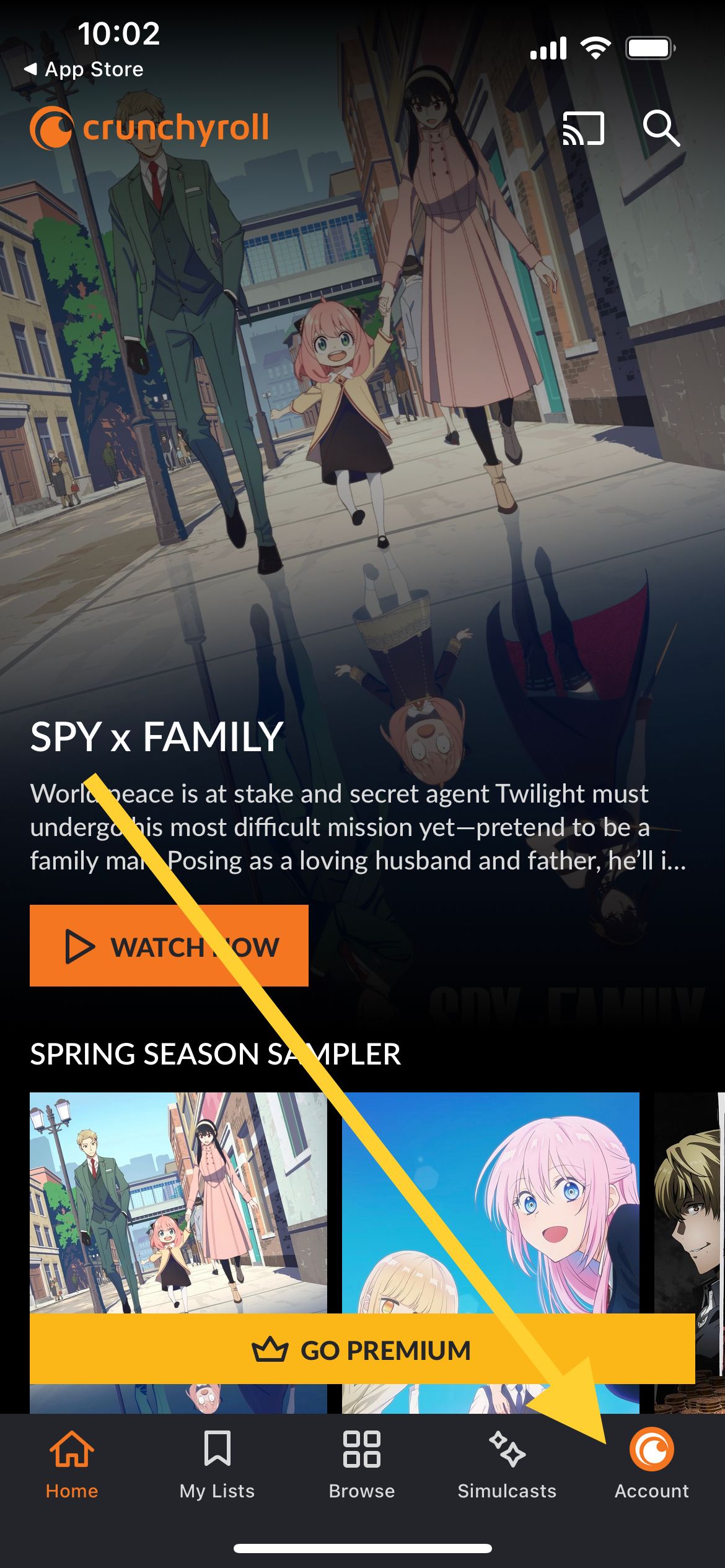
- Tap "Subtitle Language" to set your default subtitle preference
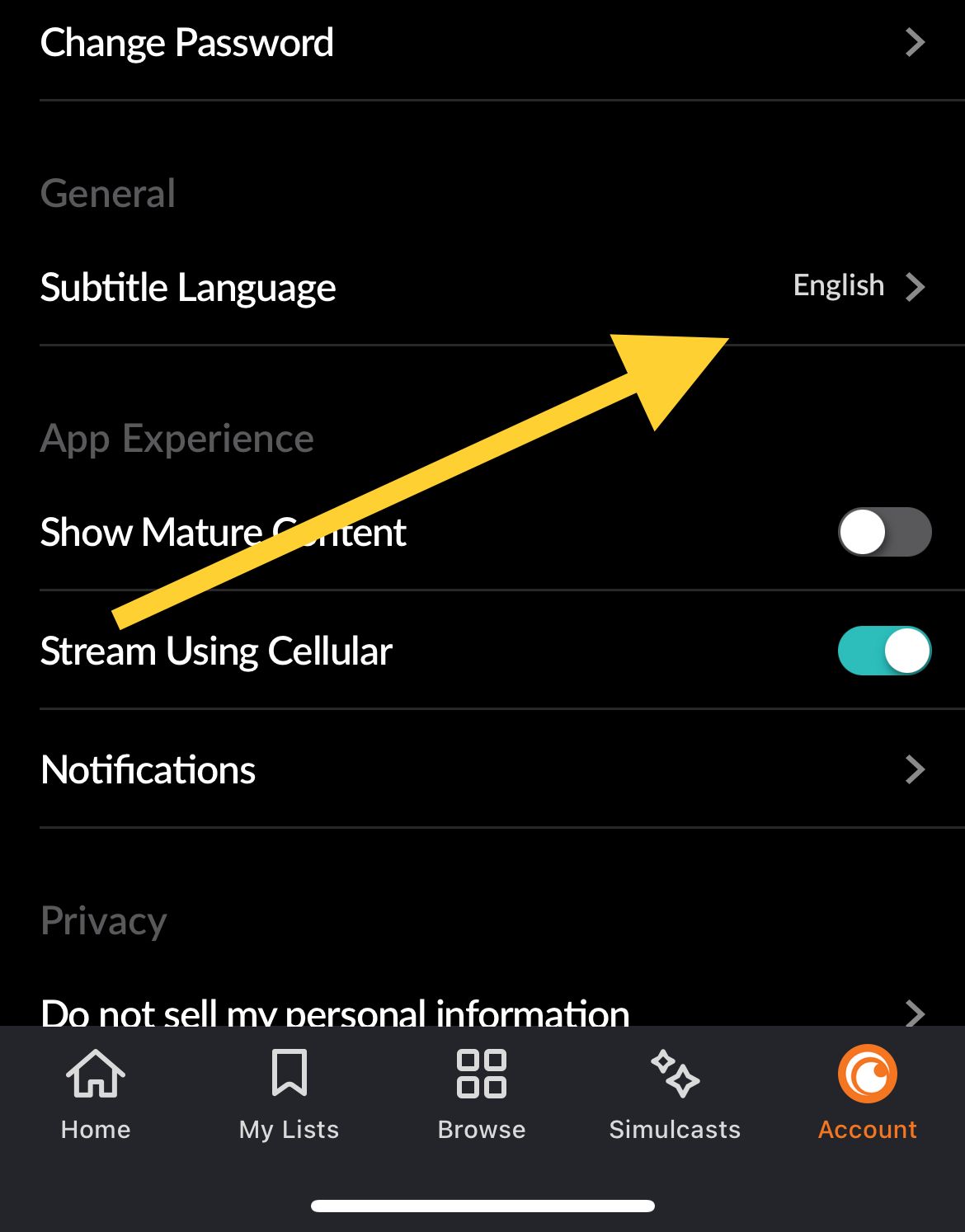
Available Languages
Crunchyroll supports numerous languages including English, Spanish, Portuguese, French, German, Arabic, Italian, Russian, Japanese, and more. The exact availability may vary by region and content licensing.
Tips for Language Settings
- Your audio language preference will stick until you change it again
- The next time you visit a series, it will automatically play in the language you last picked
- Some content may not be available in all languages due to licensing restrictions
- If you're having trouble finding Japanese audio, check your account preferences and ensure your default audio language is set correctly
By customizing these settings, you can enjoy Crunchyroll content exactly how you prefer it, whether that means browsing in your native language or watching anime with original Japanese audio and your choice of subtitles.