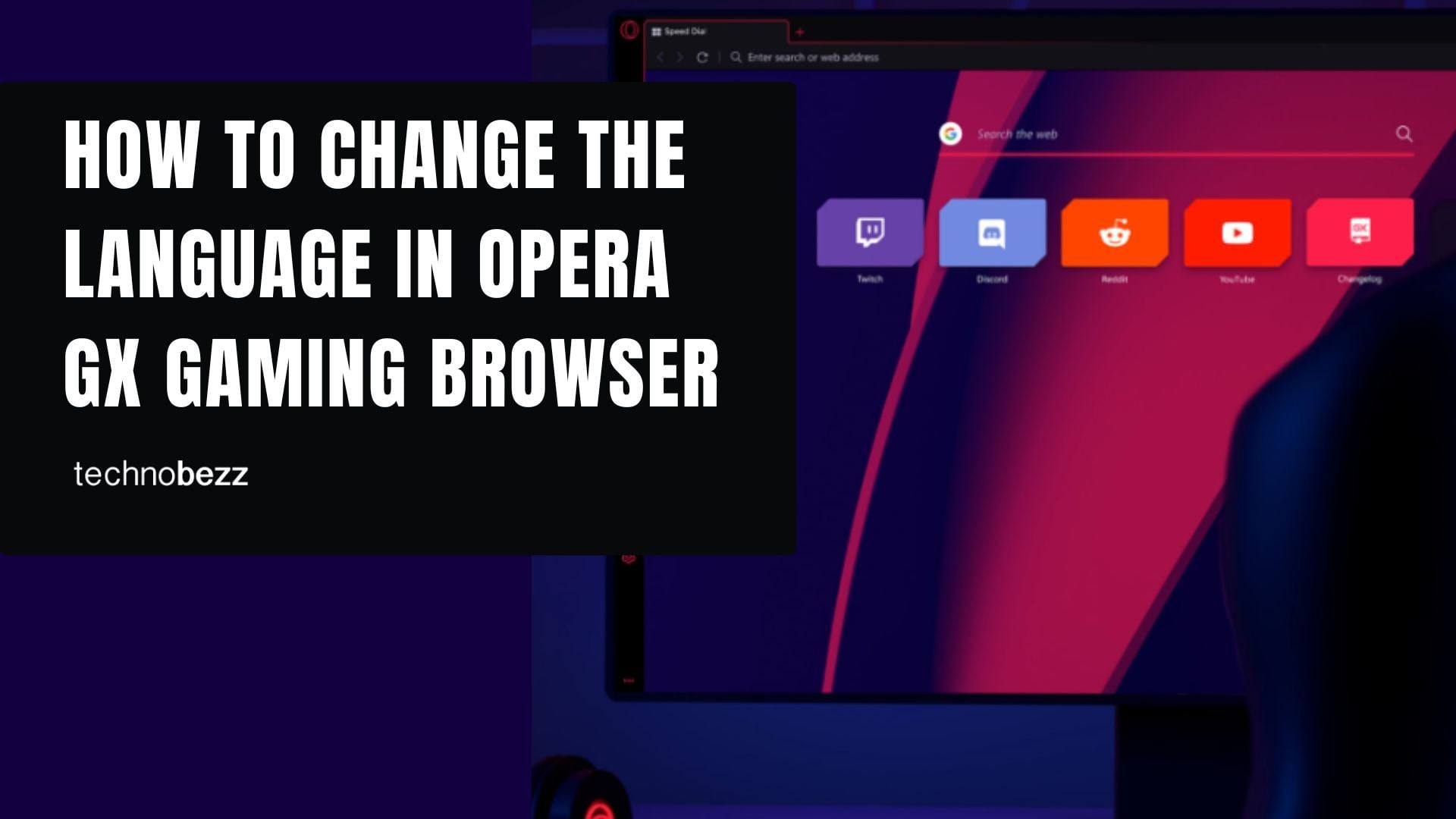Opera GX is the gaming browser packed with unique features like CPU, RAM, and network limiters that help optimize your gaming experience. While it launches in English by default, you can easily customize the interface to display in your preferred language.
Whether you want to switch to Spanish, French, German, or any other supported language, the process is straightforward. Here's how to change the language settings in Opera GX.
Changing Your Opera GX Language
Follow these steps to set your preferred language in the Opera GX gaming browser:
- 1.Open Opera GX on your computer and click the three horizontal lines in the top-right corner to access the menu.
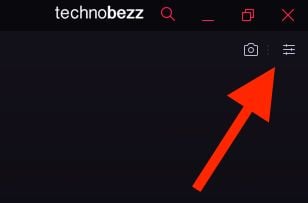
- 1.From the Easy Setup panel, scroll down and select "Go to full browser settings" to access the complete settings menu.
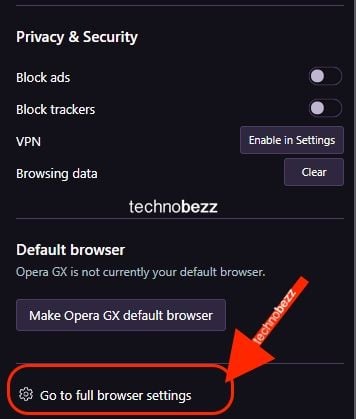
- 1.In the left sidebar, click "Advanced" and then navigate to the "Languages" section under Browser settings.
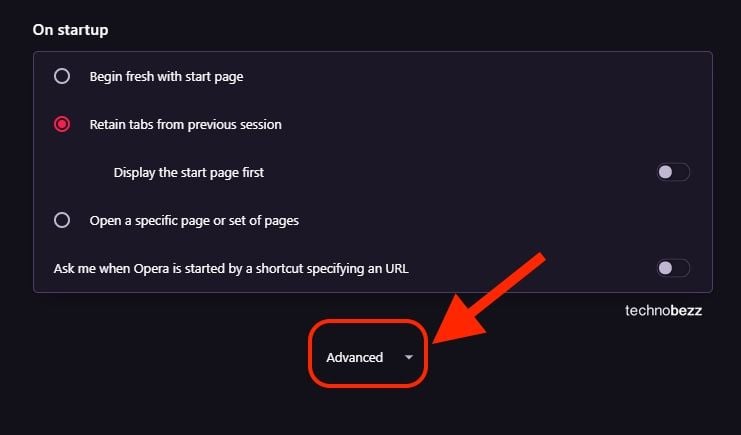
- 1.Click "Add language" to browse the available language options.
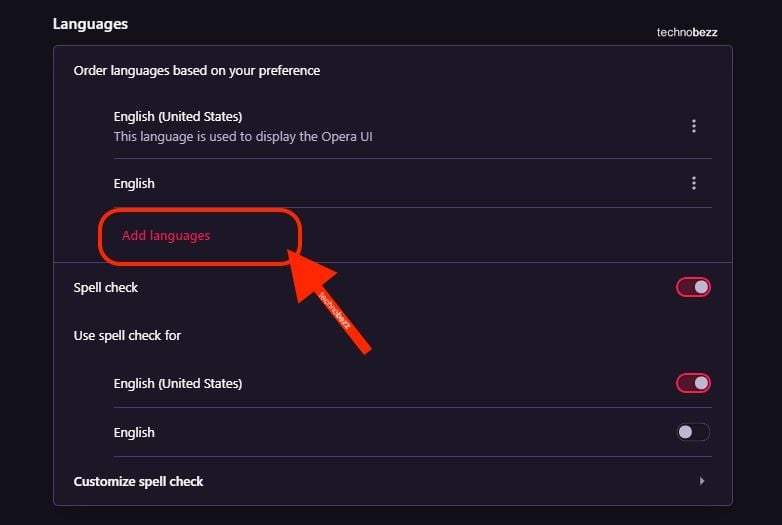
- 1.Find and select your preferred language from the list. Opera GX supports dozens of languages including Spanish, French, German, Italian, Portuguese, Russian, Japanese, and many more.
- 1.Once added, click the three dots next to your language and choose "Display Opera in this language" to set it as your interface language.
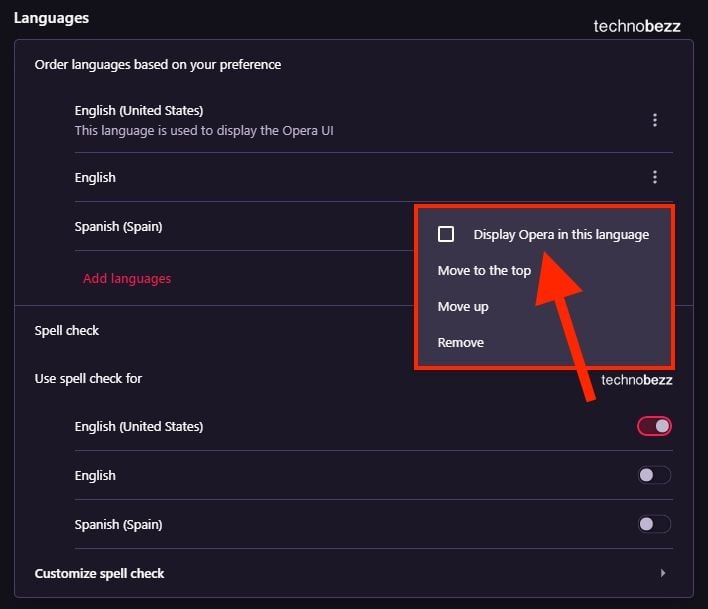
- 1.Relaunch the browser when prompted to apply the changes. Opera GX will restart and display the interface in your selected language.
Additional Language Options
After adding multiple languages, you can reorder them by priority. The browser will use your preferred language for the interface while keeping other languages available for website translation features.
If you're using Opera GX on Linux and encounter language switching issues, try installing the native package version rather than containerized formats like Snap or Flatpak, as these sometimes have language setting limitations.
Opera GX automatically detects your system's default language during installation, but you can override this preference at any time through the browser settings. The language change affects the entire interface including menus, settings, and built-in features like the GX Corner gaming hub.
Remember that changing the browser language doesn't affect website content - you'll still need to use translation features for foreign language websites. Opera GX includes built-in translation tools that work alongside your language preferences to provide a seamless multilingual browsing experience.