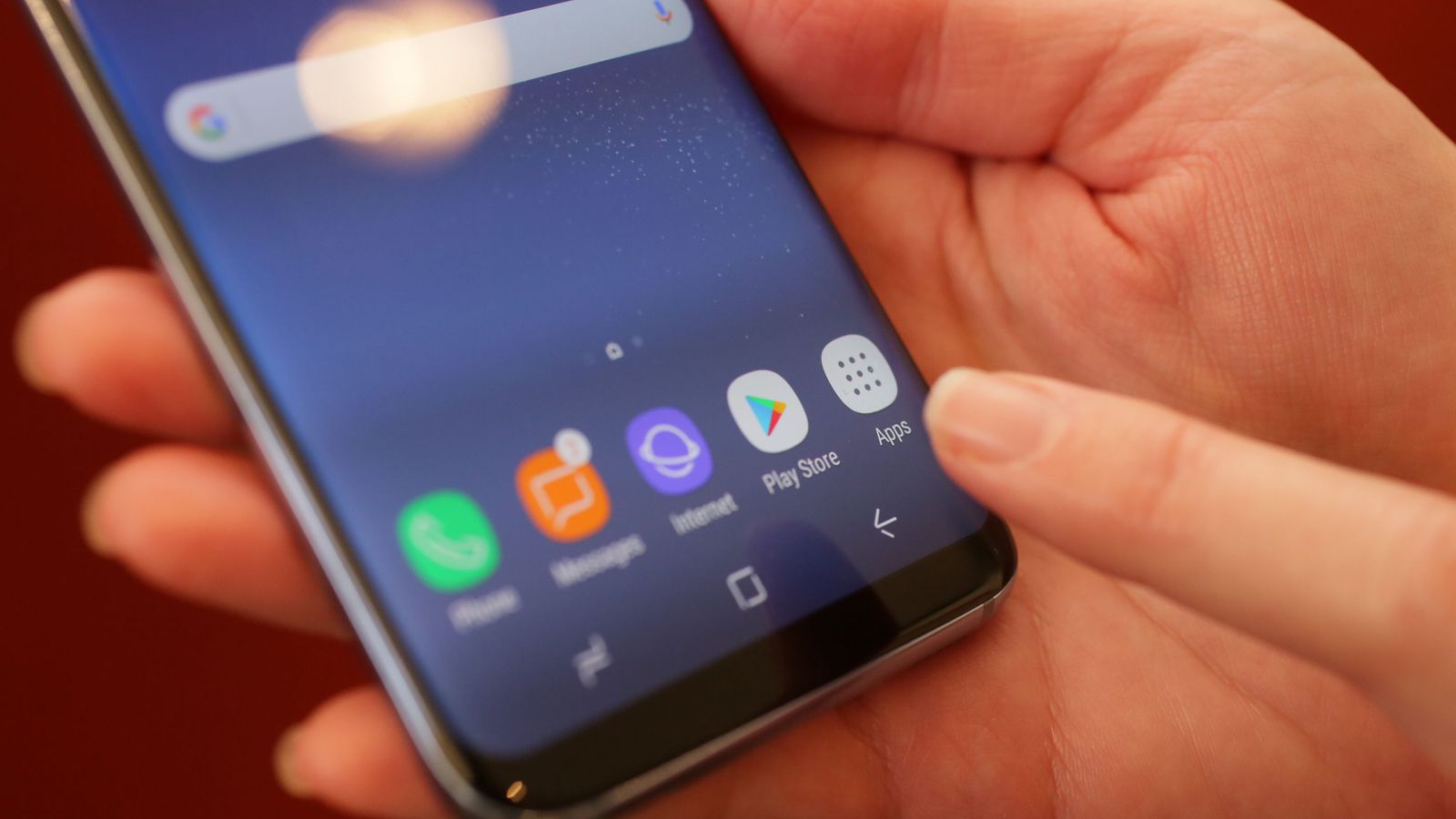The Samsung Galaxy S8 has created a buzz among phone lovers since its release in April 2017. There are many changes that were implemented to enhance the users’ experience. One of the changes includes removing the Samsung Galaxy S8 App drawer button. Luckily, if you don’t like this change you can always enable the app drawer button on Samsung Galaxy S8. The app drawer keeps your phone organized and it allows you to access applications easily. This short article will give you step by step directions on how to enable your app drawer.
See also: How To Set Up A New Android Smartphone Or Tablet
How to enable app drawer button on Samsung Galaxy S8?
- Press any empty area on your home screen until you are taken to the edit mode
- Next, tap on the Home screen button
- Tap Apps button
- Select Show Apps button and then tap Apply
The app drawer should be restored once you follow these simple instructions. If you want to disable the app drawer you can always do so. Follow the procedures below to disable the app drawer.
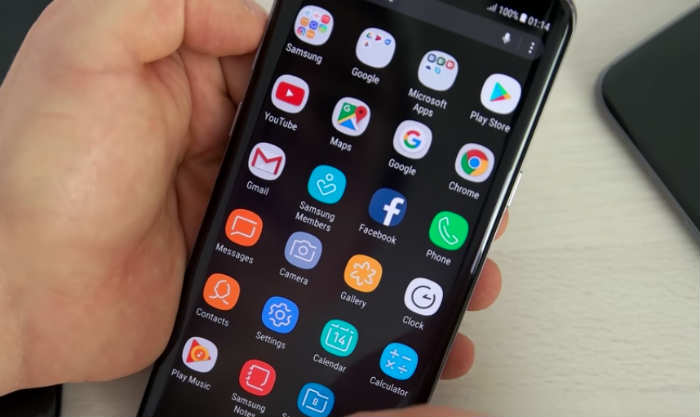
thedroidguy.com
How to disable the app drawer button on Samsung S8?
- Press any empty area on your home screen until you are taken to the edit mode
- Next, tap on the Home screen button
- Tap Apps button
- Select hide Apps button and then tap Apply
Wrapping up
You can either have your apps on the home screen or in the app drawer. That is how flexible your Samsung S8 is.
You may also read: How To Update Android Smartphone Or Tablet