
Do you know how To Backup or Restore EFS Folder on Galaxy devices? If the answer is no, do not worry. This post will guide to backup or restore EFS folder on your Galaxy device, no matter which Galaxy version you use because the steps are same for every android based Samsung devices. You have to use an app developed by XDA developers, and this app can be installed on any Samsung device. Therefore, you can easily backup the EFS folder, that means recovery images and custom ROMS can be installed on your device easily without worrying whether you will have network access or not afterwards.
Many of us may not know what EFS folder contains. Well, this folder contains many important information including the IEMI number. When you decide to update your Galaxy device with a beta firmware or custom ROM, the EFS may get deleted. If this happens, there will not be any network connection means the smart phone will be of no use. To avoid such a situation it is always suggested to Backup or Restore EFS Folder on Galaxy.
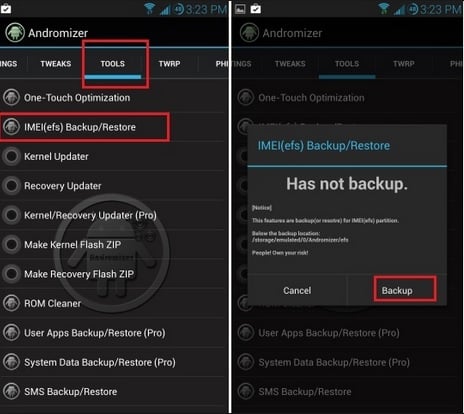
Backup or Restore EFS Folder on Galaxy
See also- How to fix Galaxy S5 slow response
Steps to Backup or Restore EFS Folder on Galaxy
Things needed
– EFS Pro
-Original USB Cable
You can also read this article for different ways to Restore and Backup this folder–
In order to Backup or Restore EFS Folder on Galaxy you have to download and install an app named, EFS Pro. But to use this EFS Pro tool, you will have to have a rooted Galaxy phone. So before downloading, gain root access over your Galaxy’s internal system. But one thing you should keep in mind that the warranty will get void by rooting, which can be restored by downgrading to the stock ROM or also can be done by updating to an official software which is released by Samsung.
To Backup or Restore EFS Folder on Galaxy you have to use a computer (7, vista, XP), a USB cable and your Galaxy device. Again, remember your phone has to be rooted. Microsoft .NET Framework 4.0 should be installed in your computer or else the EFS Pro will not work. Now download the file on your PC, unzip it and install. Next, connect your phone to your PC. Run the EFS Pro and follow the prompts to back up the EFS folder.
That’s all. Now you can Backup or Restore EFS Folder on Galaxy.
