In this tutorial, we are going to show you how to fix Samsung Galaxy unknown baseband version. This guide applies to all Samsung Galaxy variants. One of our loyal visitors had left a request about a problem which she was facing on your Samsung Galaxy S4: She states, ” My Samsung Galaxy S4 baseband version is Unknown. IMEI SV is an unknown, and the network signal disappeared. She also tried factory resetting a few times with no positive outcome.
First of all, if you get a message on your phone that says, “Insert SIM card to access network service’s fix not register on a network, then click the link, it will open in a new tab.
Alternatively,
If your IMEI number is fake or null, read the following – Restore Galaxy Null IMEI # and Fix Not Registered on Network
Let’s get down to the root of the problem why you’re getting Baseband Version is Unknown error on your Galaxy. These are some of the few symptoms you will get when Baseband Version is Unknown:
- The Bluetooth address is unavailable
- WIFI connection will work inconsistently
- Constantly rebooting
- Fake IMEI or Null IMEI # (normally – 004999010640000)
- Null Serial number -(0000000)
- Unable to register to the network
What Causes Samsung Galaxy unknown baseband version?
The Cause of the unknown baseband version error is a corrupt/damaged EFS folder that contains your Phone IMEI number. This error shows that your EFS Folder is highly damaged. It is the Identification card of your phone. Without this, you will be unable to make calls, and your phone number will appear invalid. You can check your IMEI number by dialing *#06#
See also: Secret Codes For All Samsung Galaxy Variants (S2/S3/S4/S5)
The Unknown Baseband can cause –Not Registered on network
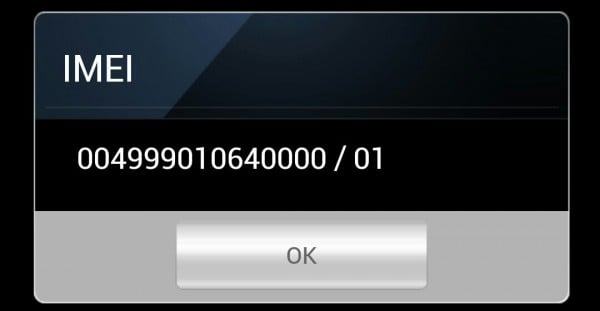
How to Fix Android unknown baseband version
To fix the Unknown Baseband Version error on your Android device, simply backing up and restoring your EFS folder can solve the problem. The EFS folder can be found using any file manager app. But, backing it up and restoring it is a different task. Follow the steps below:
HOW TO BACKUP AND RESTORE EFS DATA/IMEI ON Android
EFS stands for Encrypting File System, and it deals with all the networking and communication of your android. The error that most people make is that they are installing custom ROM without backing up their EFS folder.
Make sure you have Root Access if you don’t click here to root your device safely
>Enable Debugging mode on your handset -Settings > Developer Options > USB debugging“checked.”
>Connect your Samsung Galaxy to the Computer
> Download EFS Professional v2.0
>Extract and run EFS Professional.exe
>Click EFS Professional
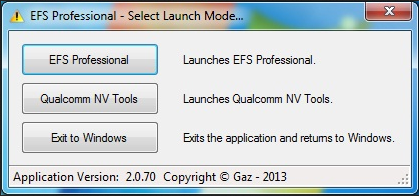
>A new window should appear with more information. It will show you that it has found your device and it’s all set. Proceed.
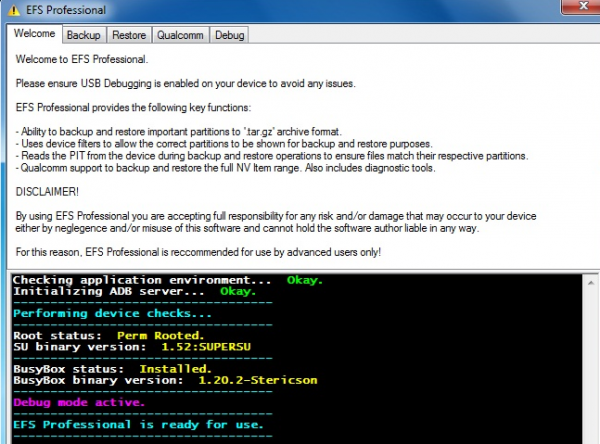
>Head over to the backup Tab
>Make sure all the partition is checked at the left and your device filter is recognized
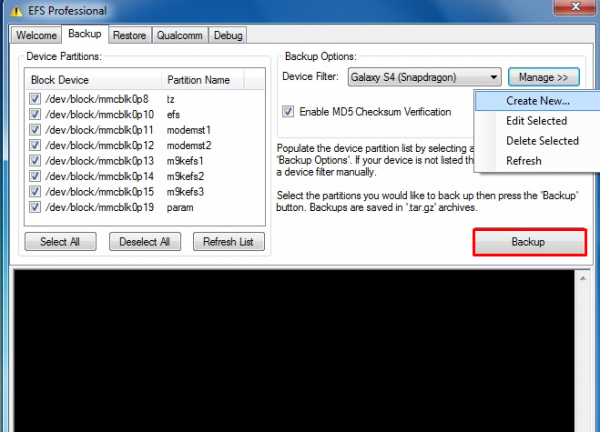
>Hit the Backup Button, To Backup Your EFS Folder
>It’s not finished yet. It’s now time to restore it to fix the unknown baseband.
> navigate to the restore tab and hit the restore button.
Method 2 to Restore EFS Folder On Samsung Galaxy and fix unknown baseband version
>Enter debugging mode on your Samsung Galaxy
>Connect your Device to the PC
>Download the EFS Restorer Express
>Open The folder and double-click the EFS-BACKUP. BAT file
>On the screen provided, select a method to restore the EFS via ODIN
>Finish
Thanks to:shoma_81, tester99 for help and assistance in the creation of the tool.







