Here’s a quick guide to YouTube Music Premium Plans Pros and How to Use It.
YouTube Music Premium Pricing
The individual plan costs $10.99 per month, while the student discount brings it down to $5.99 per month. For families, the plan allows up to five members aged 13 or older for $14.99 monthly. If you're new to the service, you can start with a one-month free trial before committing to the paid subscription.
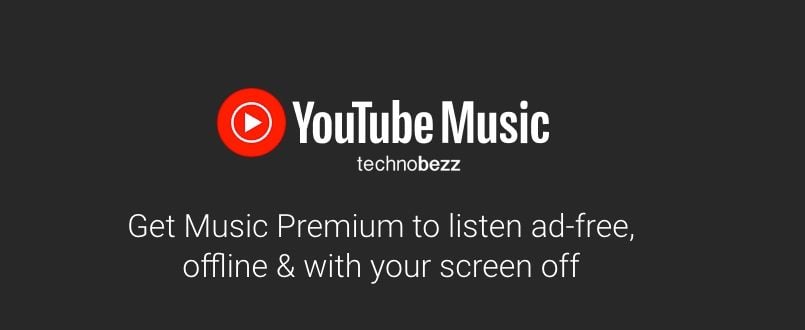
Benefits of YouTube Music Premium
- Ad-free listening across all music content
- Background play so music continues when your screen is off
- Download songs, albums, and playlists for offline listening
- Access to YouTube's complete music catalog including official tracks, live performances, covers, and music videos
- Audio-only mode to save data while streaming
How to Start Your Free Trial
You're eligible for the free trial only if you haven't used YouTube Music Premium before. Here's how to get started:
- 1.Visit the YouTube Music Premium website
- 2.You'll see the one-month free trial offer with your local pricing displayed
- 3.Click "Try it for free"
- 4.Enter your credit or debit card information
- 5.Click "Buy" in the top-right corner to complete setup
You'll receive a welcome message and email confirmation once activated.
How to Pause Your Membership
If you need a break but don't want to cancel completely, you can pause your membership for up to six months.
Using a web browser:
- 1.Go to YouTube Music and log in
- 2.Click your profile photo in the top-right corner
- 3.
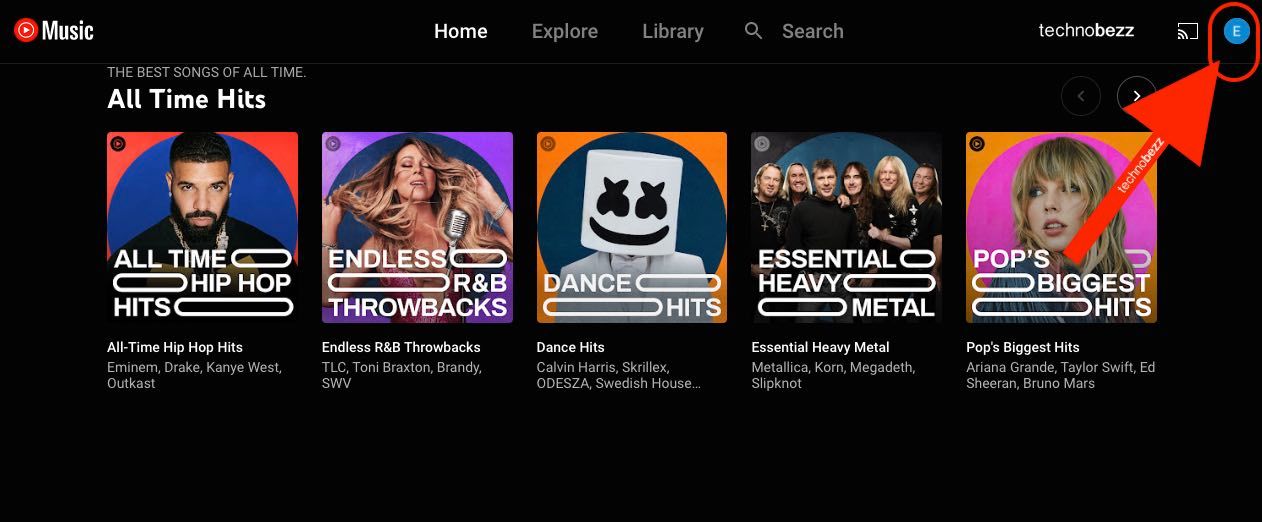 Click to expand
Click to expand - 4.Select "Paid memberships"
- 5.Find YouTube Music and click "Manage membership"
- 6.
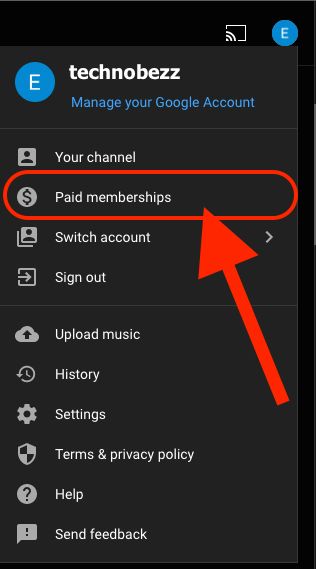 Click to expand
Click to expand - 7.Click "Deactivate"
- 8.Choose "Pause instead"
- 9.
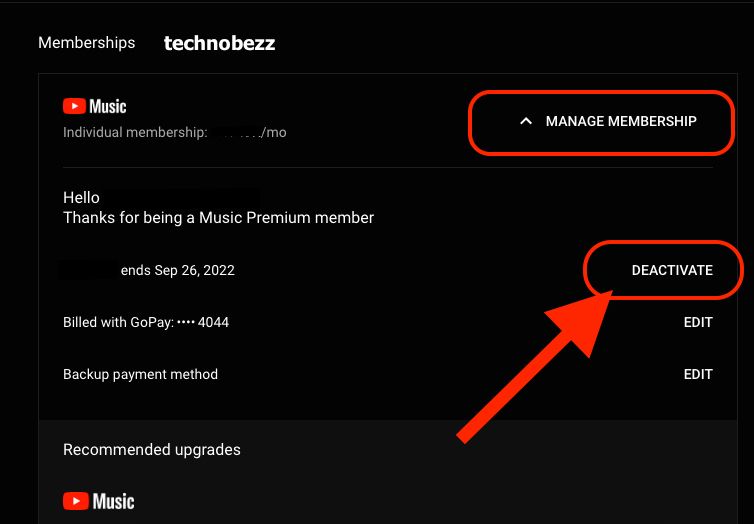 Click to expand
Click to expand - 10.Select your pause duration (up to 6 months) using the slider
- 11.Click "Pause membership"
- 12.
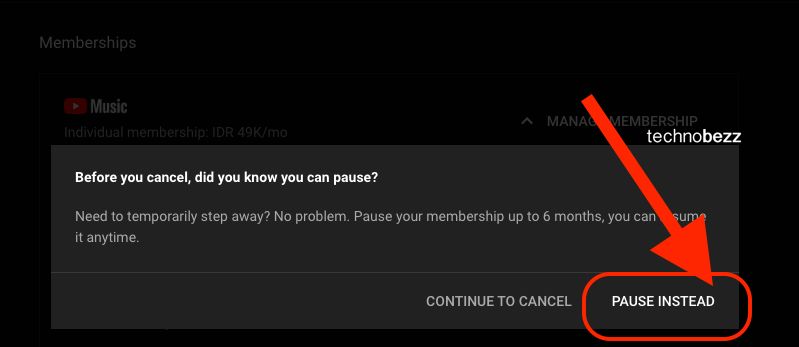 Click to expand
Click to expand
Using the mobile app:
- 1.Open the YouTube Music app
- 2.Tap your profile photo
- 3.
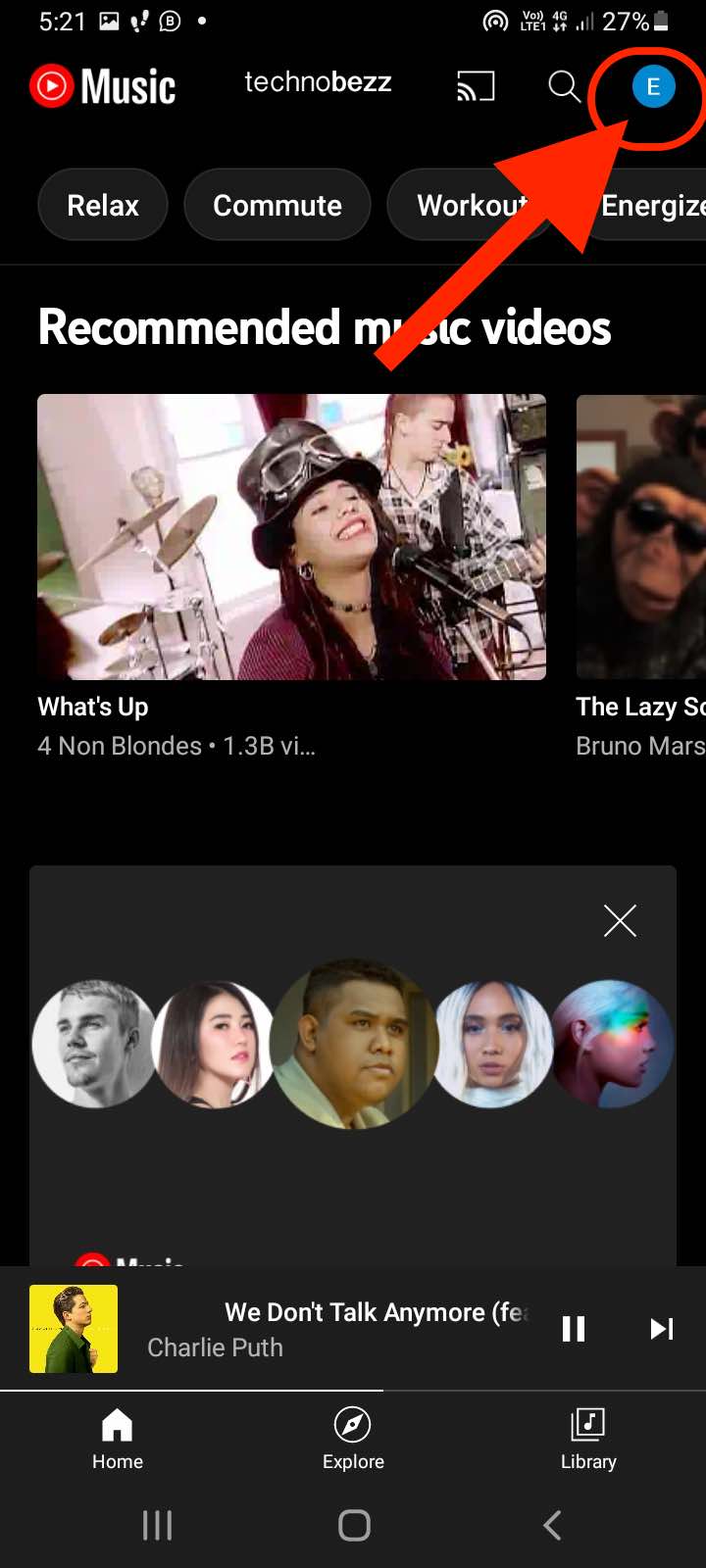 Click to expand
Click to expand - 4.Select "Paid membership" then "Music"
- 5.
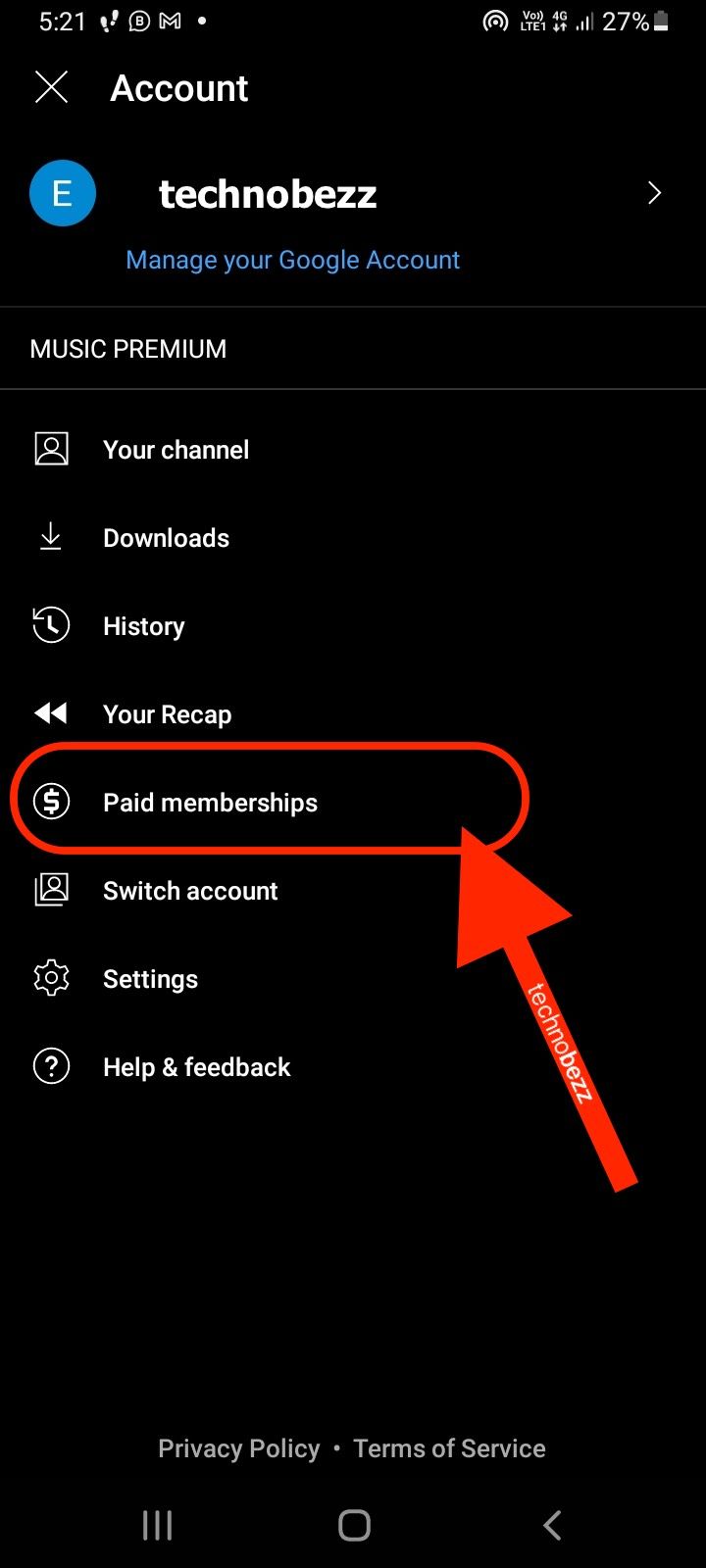 Click to expand
Click to expand - 6.Tap "Deactivate" then "Pause instead"
- 7.Choose your pause duration and confirm
How to Cancel Your Membership
Using a web browser:
- 1.Visit YouTube Music and log in
- 2.Click your profile photo then "Paid memberships"
- 3.Click "Manage membership" next to Music
- 4.Select "Deactivate"
- 5.Choose "Continue to cancel" instead of pausing
- 6.Confirm by clicking "Yes and cancel"
Using the mobile app:
- 1.Open YouTube Music
- 2.Tap your profile photo
- 3.Select "Paid memberships"
- 4.Tap "Deactivate" next to Music
- 5.Choose "Continue to cancel"
- 6.Confirm with "Yes and cancel"
You'll receive email confirmation that your membership has ended.
How to Download Playlists
- 1.Open the YouTube Music app
- 2.Make sure you're logged in
- 3.Tap the Library button in the bottom-right corner
- 4.
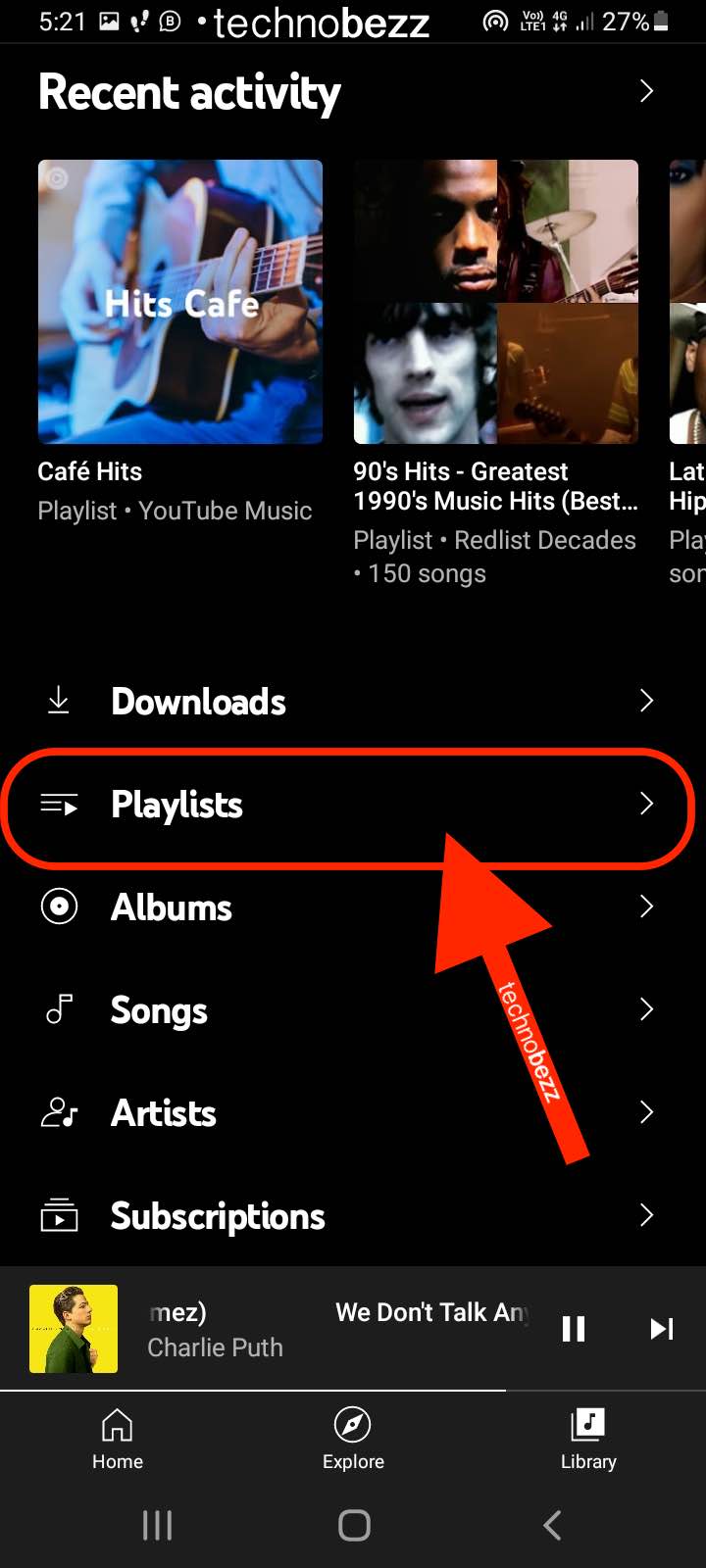 Click to expand
Click to expand - 5.Select "Playlists"
- 6.Find your desired playlist and tap the three dots next to it
- 7.Choose "Download"
- 8.
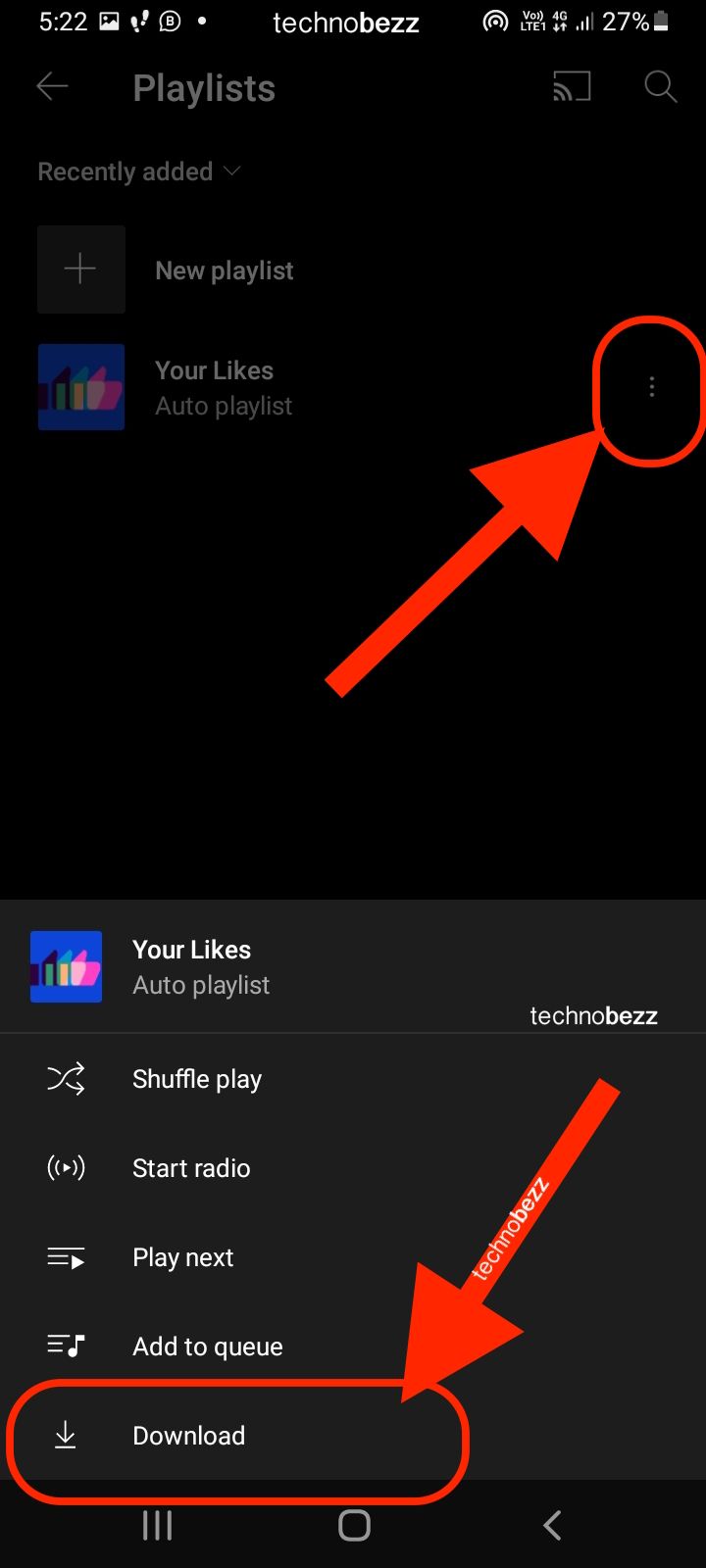 Click to expand
Click to expand
The download time depends on your internet speed and playlist size.
How to Download Albums
For albums in your library:
- 1.Open YouTube Music app
- 2.Tap Library in the bottom-right corner
- 3.Select "Albums"
- 4.Tap the three dots next to the album
- 5.Choose "Download"
For albums not in your library:
- 1.Use the search bar to find the artist and album
- 2.Tap on the album you want
- 3.Tap the download icon
The album will download for offline listening whenever you need it.












