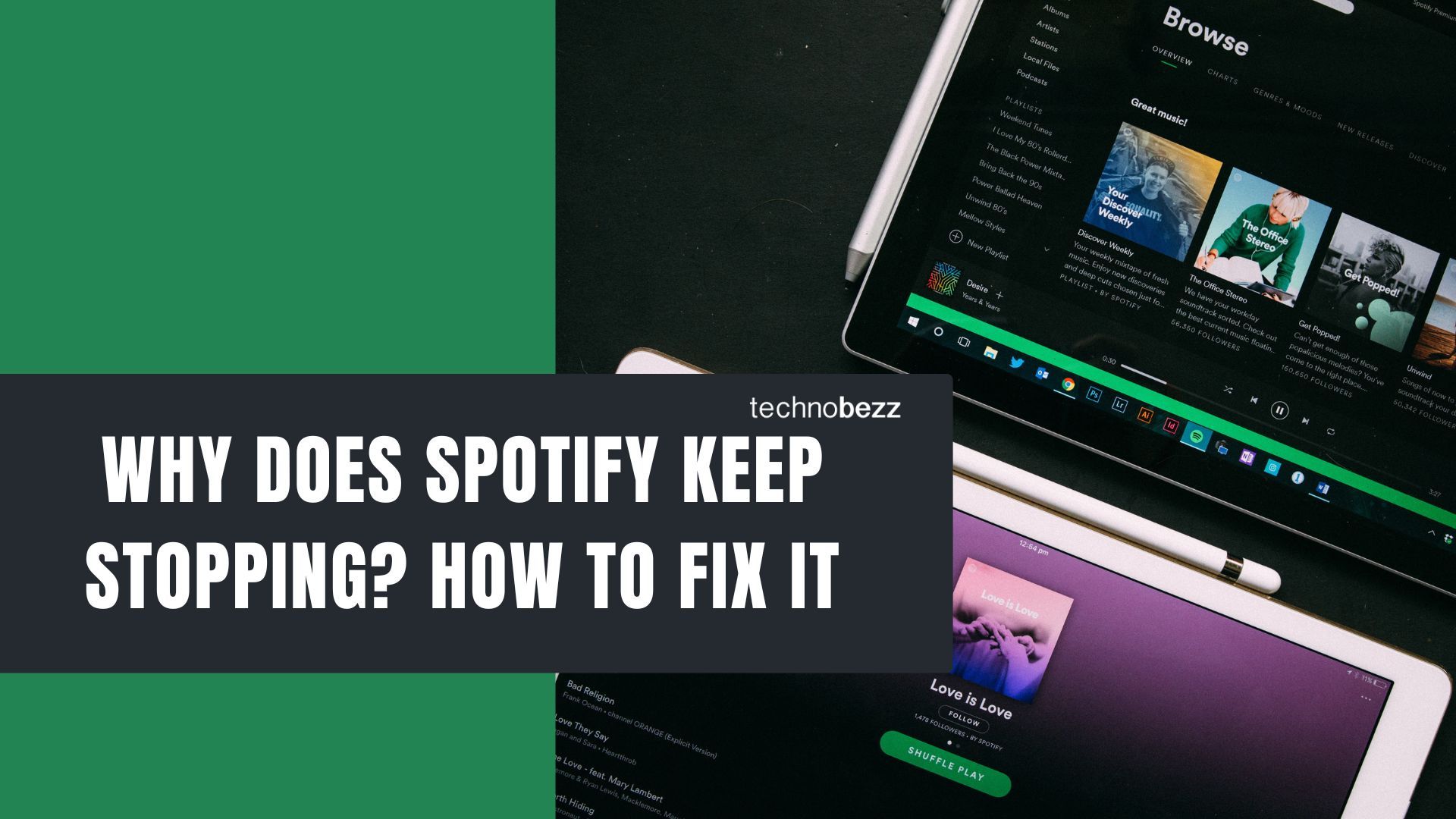Here’s a quick guide to Why Does Spotify Keep Stopping and How to Fix It.
Common Reasons Spotify Keeps Stopping
Spotify interruptions usually stem from a few key areas:
- Outdated app version - Bugs and performance issues are often fixed in app updates
- Weak internet connection - Streaming requires stable connectivity
- Multiple device usage - Spotify doesn't allow simultaneous playback on the same account
- Corrupted app cache - Temporary files can cause playback problems
- Storage space issues - Limited space affects app performance
- Background app restrictions - Battery saving modes can interrupt streaming
Check Your Internet Connection First
Since Spotify streams music in real-time, a stable internet connection is essential. If your connection is weak or unstable, you'll experience frequent pauses and buffering.
Try switching between Wi-Fi and mobile data to see if the problem persists. If you're on Wi-Fi, move closer to your router or restart it. For mobile data, check your signal strength and consider switching locations if reception is poor.
Update Your Spotify App
App updates often include bug fixes and performance improvements. If you're running an outdated version, you might be experiencing issues that have already been resolved in newer releases.
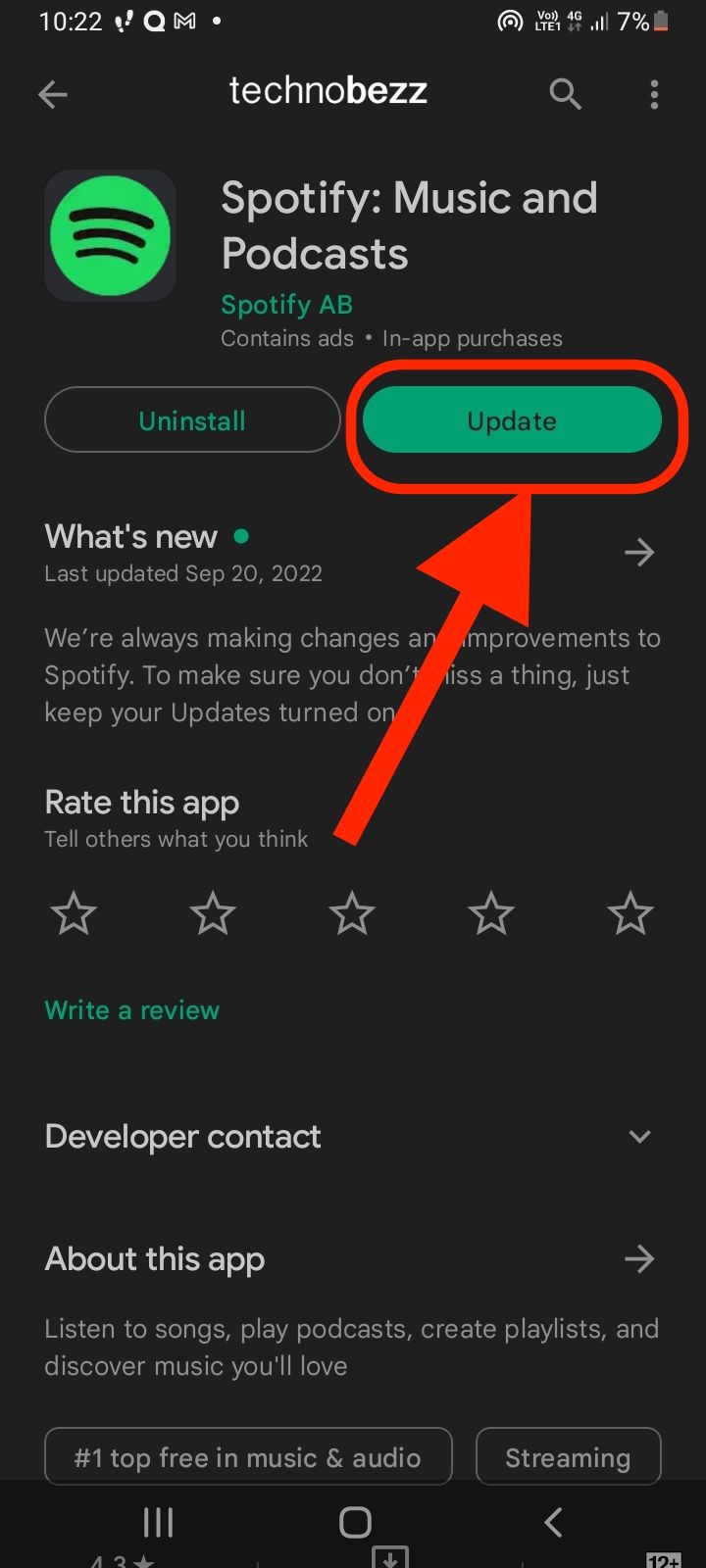
Check your device's app store for Spotify updates. On Android, open the Google Play Store and search for Spotify. On iOS, visit the App Store and check for updates in your account section.
Clear Spotify's Cache
Corrupted cache files can cause all sorts of playback problems. Clearing the cache forces the app to rebuild these temporary files from scratch.
On Android:
- 1.Go to Settings > Apps
- 2.
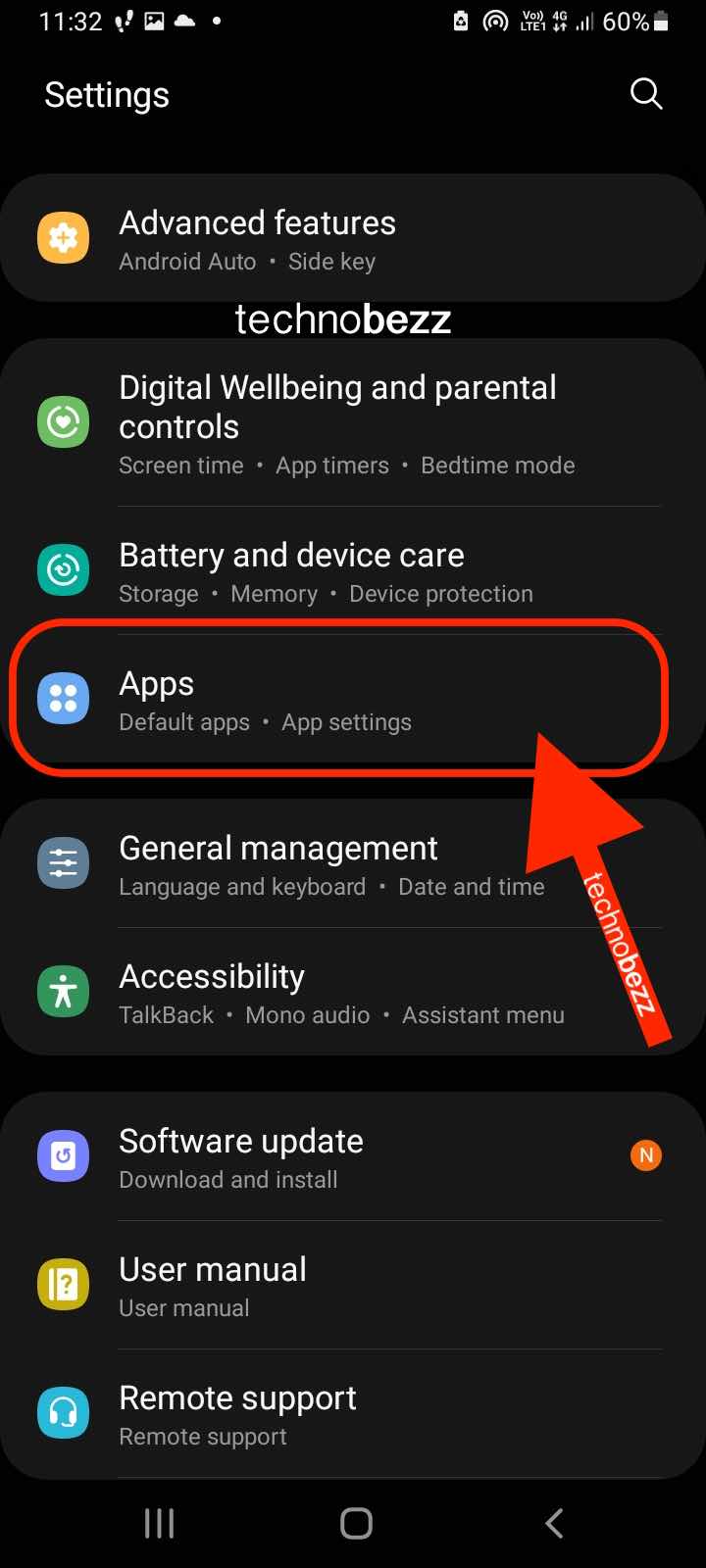 Click to expand
Click to expand - 3.Find and tap Spotify
- 4.
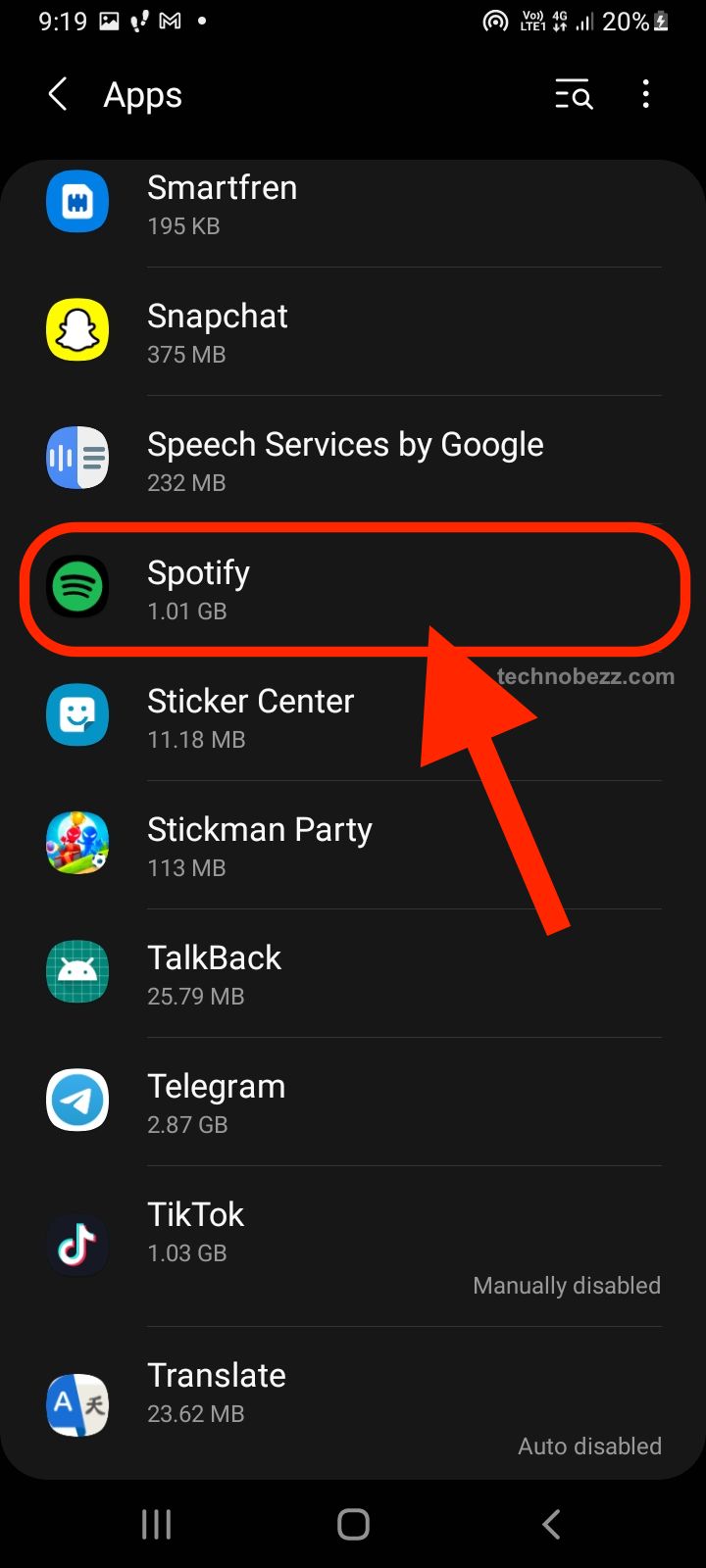 Click to expand
Click to expand - 5.Tap Storage
- 6.Tap Clear Cache
- 7.
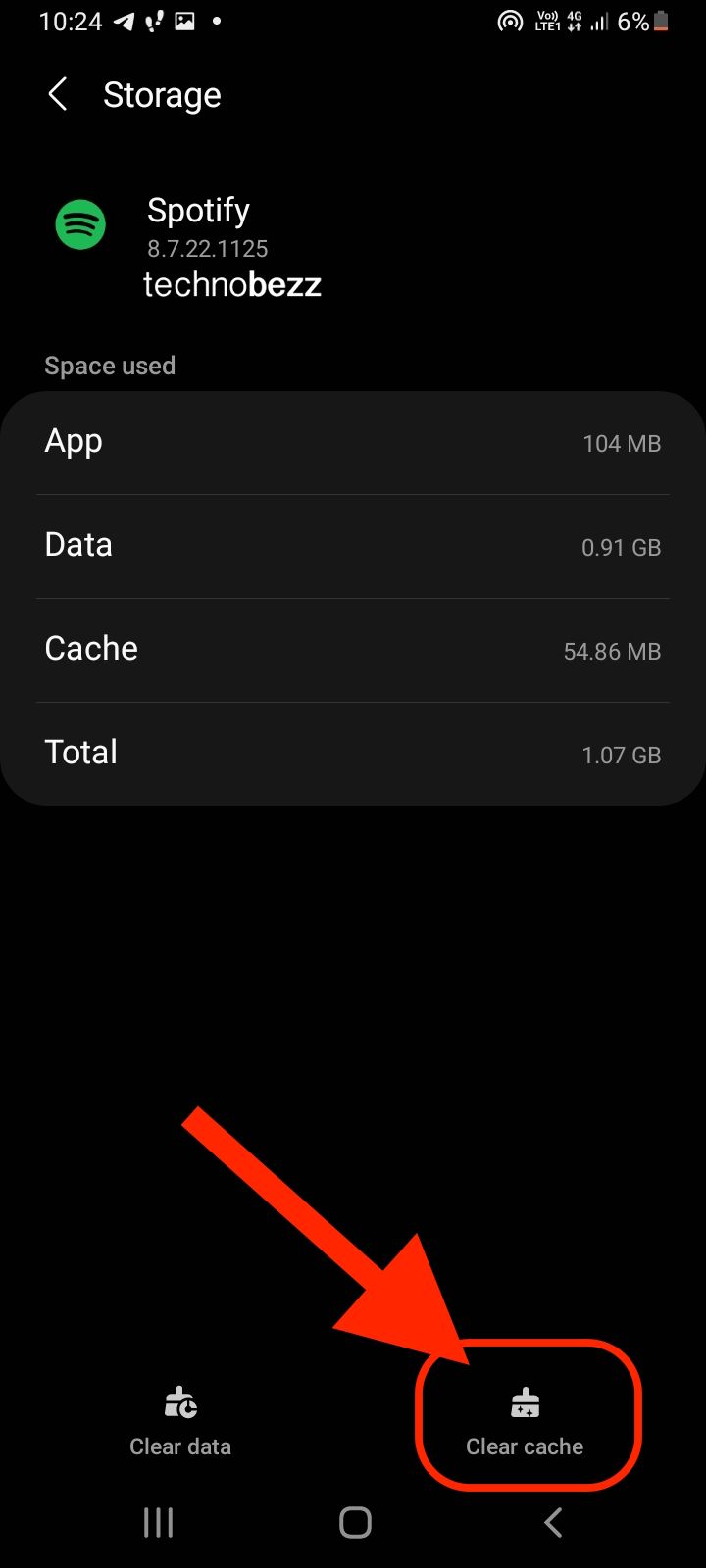 Click to expand
Click to expand
On iOS: You'll need to delete and reinstall the app to clear the cache completely.
Check for Multiple Device Usage
Spotify doesn't allow the same account to play music on multiple devices simultaneously. If someone else is using your account on another device, your music will stop playing.
Log into your Spotify account page and check for active sessions. You can log out of all devices from there, then change your password if needed to prevent unauthorized access.
Force Close and Restart the App
Sometimes a simple restart is all you need. Force closing the app clears it from memory and gives it a fresh start.
On iOS:
- 1.Swipe up from the bottom and hold
- 2.Find Spotify in the app switcher
- 3.Swipe up on the Spotify preview to close it
On Android:
- 1.Go to Settings > Apps
- 2.Find Spotify
- 3.Tap Force Stop
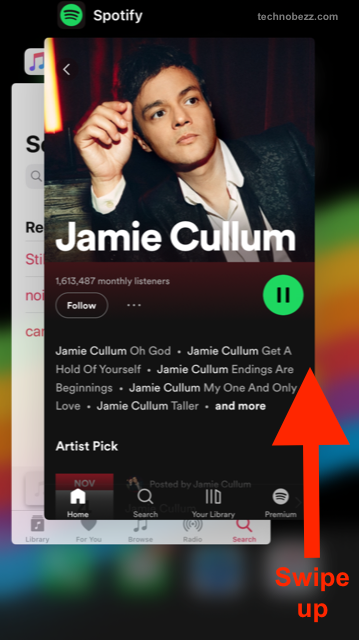
Disable Battery Saving Features
Battery optimization features on both iOS and Android can sometimes interfere with Spotify's background operation. Make sure Spotify is allowed to run in the background and isn't being restricted by power-saving modes.
On Android, check that Spotify isn't being put to sleep in battery optimization settings. On iOS, ensure Background App Refresh is enabled for Spotify in your phone's settings.
Check Your Device Storage
Limited storage space can affect app performance. Spotify needs room to cache songs and operate smoothly. If your device storage is nearly full, try deleting unused apps, photos, or files to free up space.
Reinstall Spotify as a Last Resort
If none of the above solutions work, try uninstalling and reinstalling Spotify. This gives you a completely fresh installation and often resolves persistent issues. Just remember that you'll need to re-download any offline content after reinstalling.
Most Spotify stopping issues can be resolved with these basic troubleshooting steps. Start with the simplest solutions like checking your internet and updating the app, then work through the other options until your music is playing smoothly again.