
In case you would love to operate your Galaxy note 4 through the meeting mode, there are several simple steps that you need to undertake. In this post I will discuss on How To Use Meeting Mode On Voice Recorder On Galaxy Note 4. The steps are very precise and easy to follow.
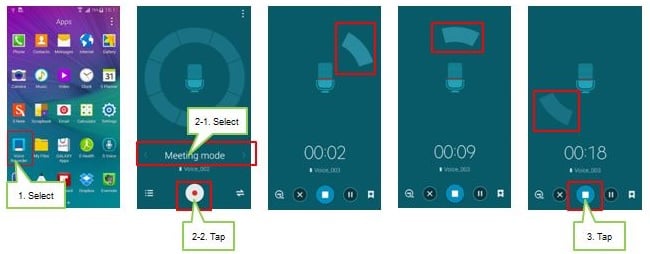
How To Use Meeting Mode On Voice Recorder On Galaxy Note 4
> On your home screen, you need to select and open “Apps.”
> Move to the ‘Apps screen’ and select the voice recorder icon.
> You shall then need to navigate through all the available modes of recording as displayed from the voice recorder icon and then choose the ‘meeting mode’.
> Read through the message that is displayed on your screen and then click on OK for you to continue.
> For you to begin to record any audio file, click on ‘start recording’ icon. You should then speak in the Microphone.
> The icon on the screen showing that recording is in progress will change depending on the source direction and this will be noticed as displayed on the screen. Tap stop button to end recording.
> Select a voice memo from the meeting mode records. Tap on the voice memo list. There will be a display of the multi-voices according to the source direction. This is because the microphone’s sensitivity to sounds from different directions is high. In any case when necessary you can tap the mute icon if you wish to mute certain sound sources. The icon changes to mute when in mute mode.
See also- How to fix Samsung Galaxy Note 2 “not registered on network”
Once you know How To Use Meeting Mode On Voice Recorder On Galaxy Note 4, all will be well with your device, and you will now start enjoying using this mode on your device. This will make you enjoy it freely and move around bragging to your friends and relatives for your achievements. You only need to follow the mentioned steps.
