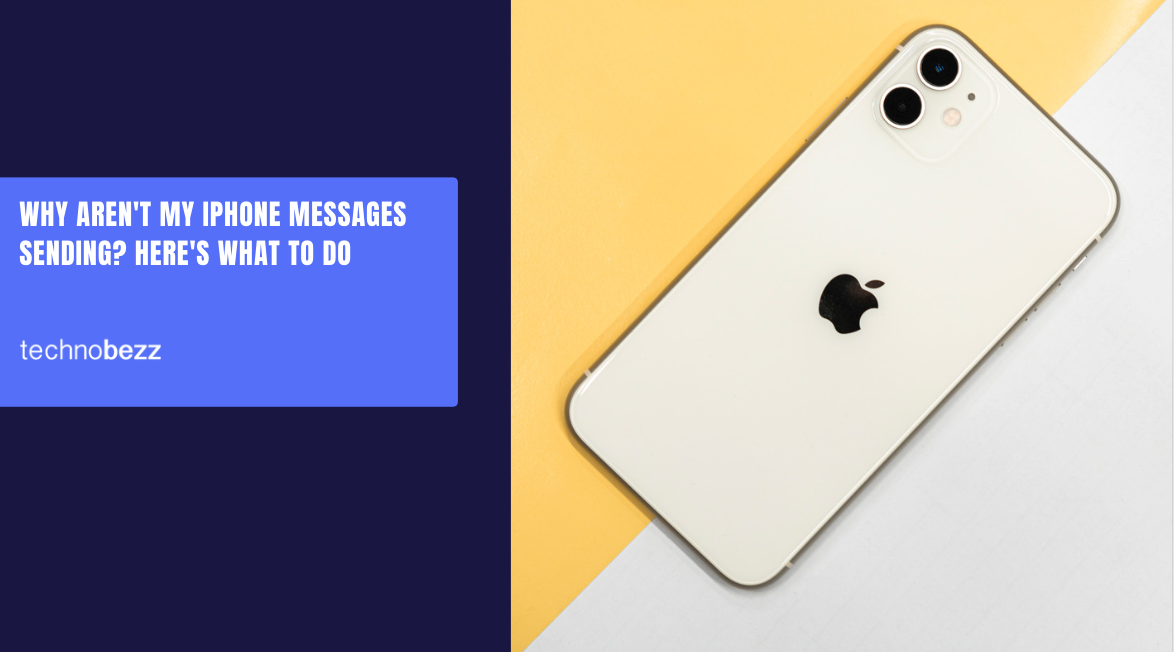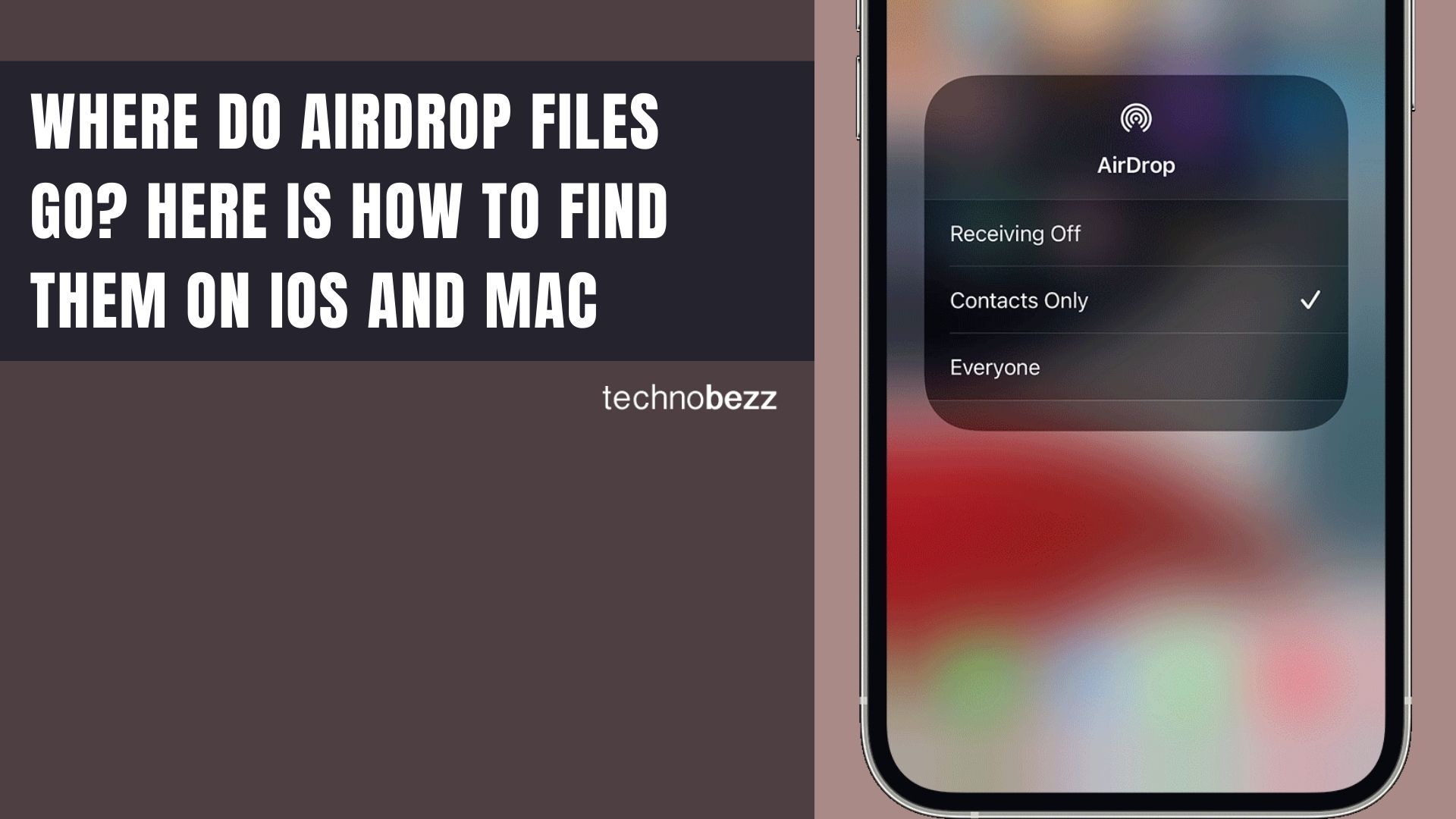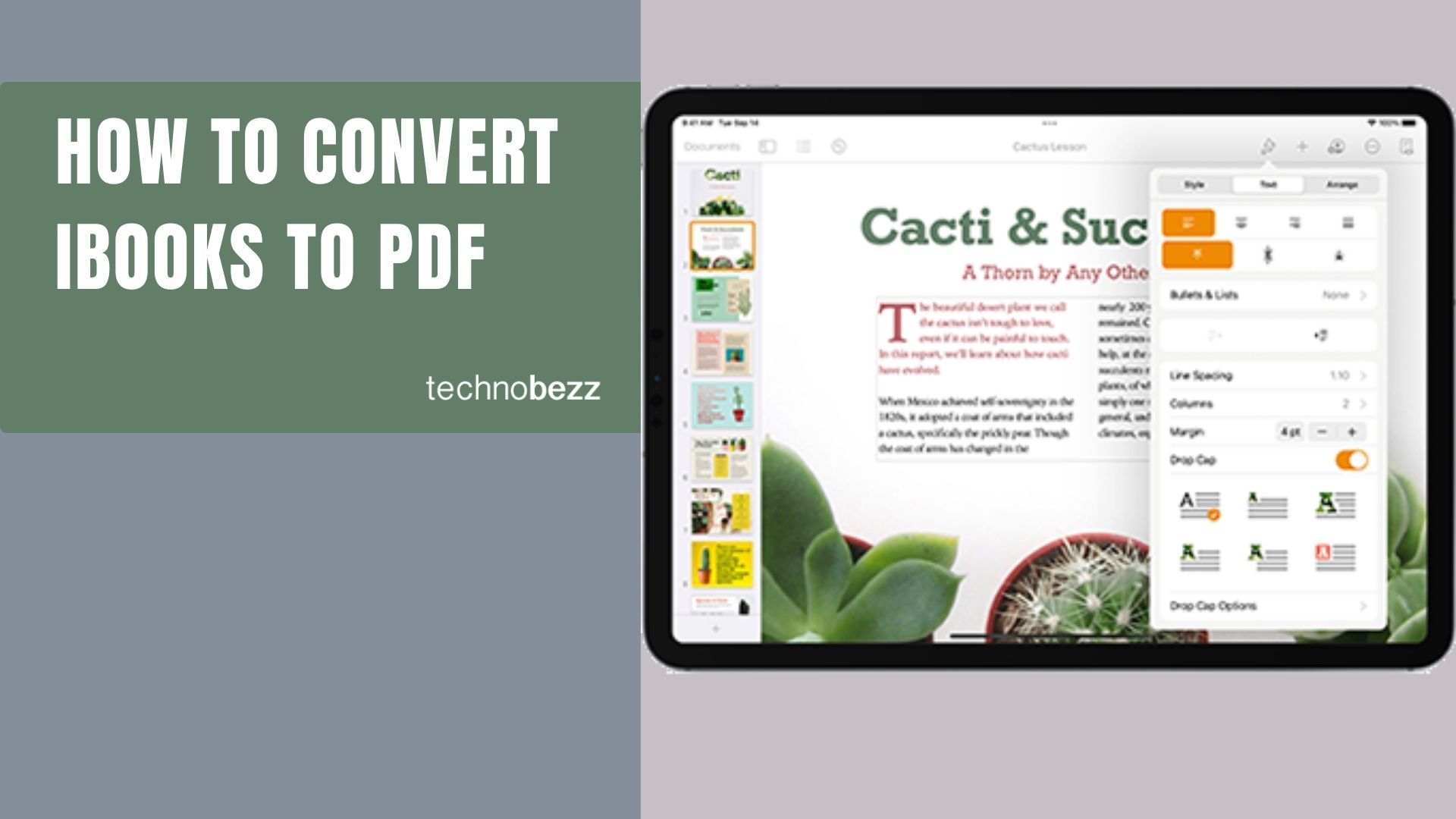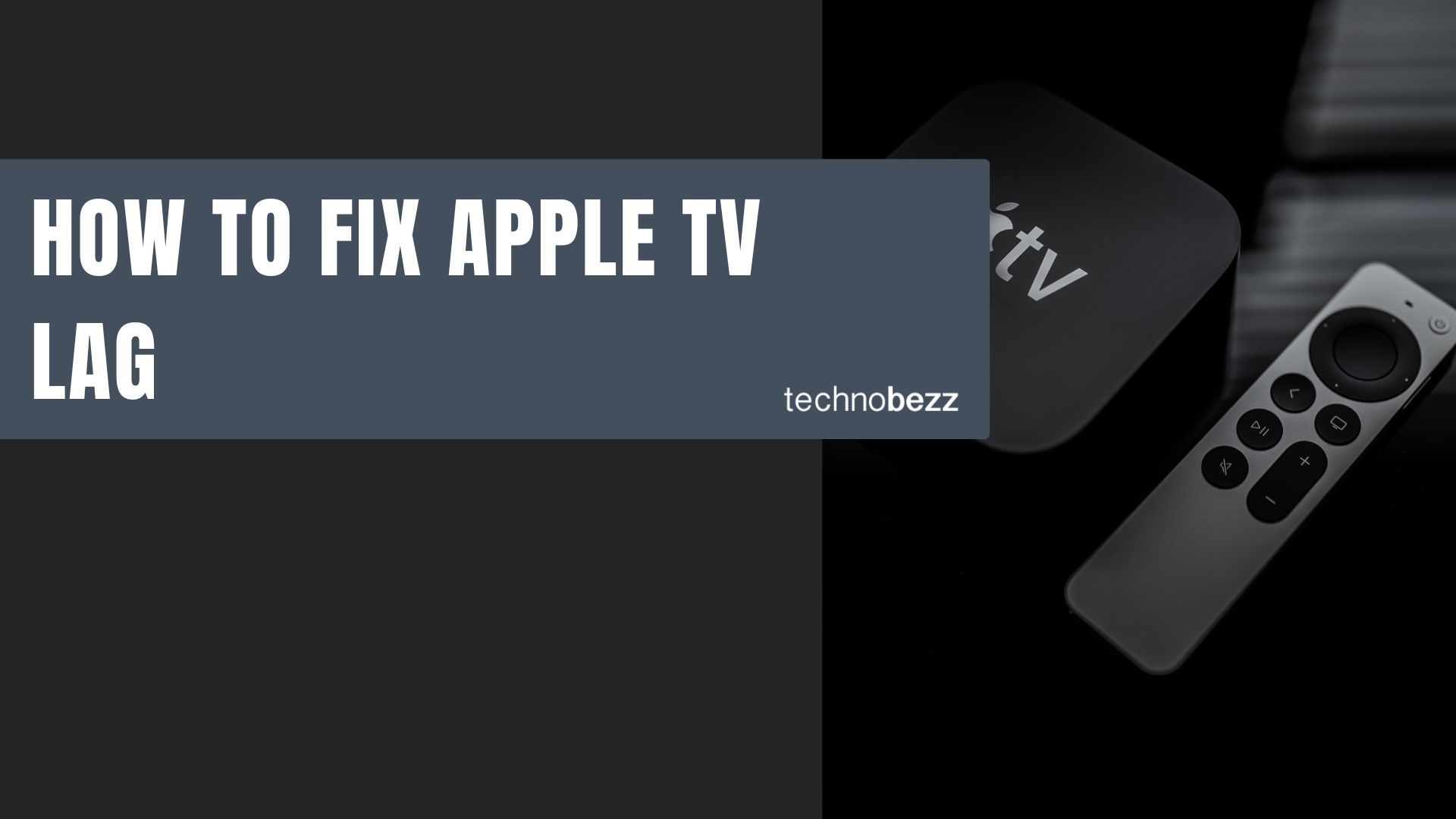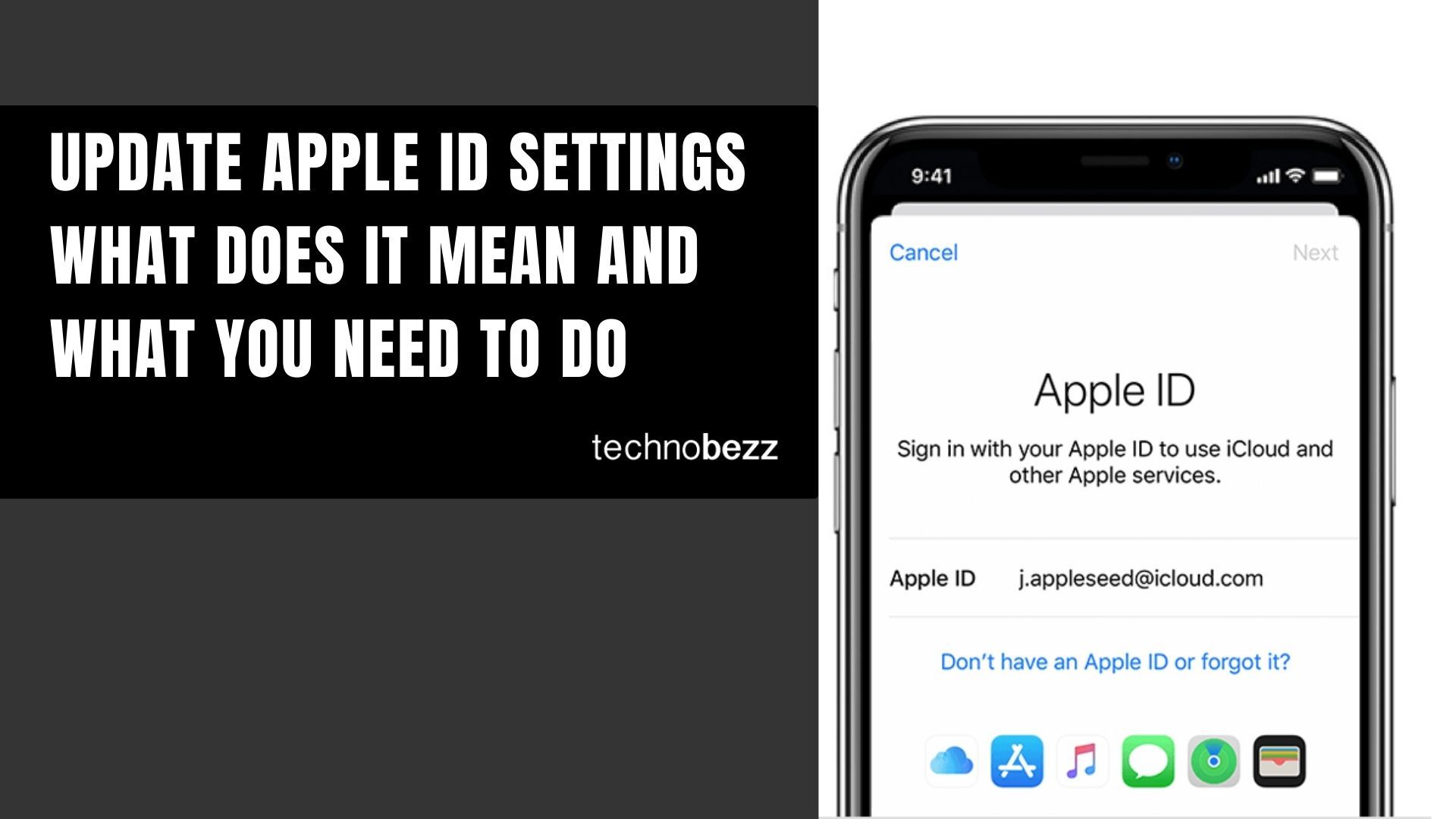Here’s a quick guide to Understanding iPhone Error Messages and Their Solutions.
Hardware-Related Error Codes
These errors typically indicate physical issues with your device components:
- Error 1, 3, 10, 11, 12, 13, 14, 16 - General hardware failures
- Error 20, 21, 23, 26, 27, 28, 29, 34, 35, 36, 37, 40, 53, 56 - Component-specific issues
- Error 1002, 1004, 1011, 1012, 1014, 1667, 1669 - Advanced hardware problems
Error 53 specifically relates to Touch ID sensor problems and can often be resolved with iOS 9.3.2 or later updates.
Connection and Communication Issues
USB Connection Problems
These errors occur when your device can't communicate properly with your computer:
- Error 3, 14, 1600, 1601, 1602, 1603, 1604, 1611 - Basic connection failures
- Error 1643-1650, 2000, 2001, 2002, 2005, 2006, 2009 - Advanced USB issues
Network and Server Communication
These happen during data transfer or when communicating with Apple servers:
- Error 17, 1638, 3014, 3194, 3000, 3002, 3004, 3013, 3014, 3015, 3194, 3200 - Communication failures
Essential Preparation Checklist
Before diving into specific fixes, make sure you have these basics covered:
- Use an administrator account on your computer
- Ensure a stable internet connection
- Always use genuine Apple cables
- Verify correct date, time, and time zone settings
- Keep your computer's operating system updated
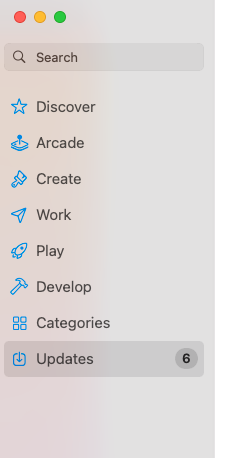
Quick Fixes That Work for Most Errors
Update Your Software
Keep iTunes (or Finder on newer Macs) and your computer's operating system current. Software updates often include bug fixes that resolve common error issues.
Check Your Physical Connection
For errors like 4013, start with these simple connection tests:
- Try a different USB cable
- Switch to another USB port on your computer
- Test with a different computer
- Try another Wi-Fi network
Force Restart Your Device
A simple force restart can clear temporary software glitches:
- Press and hold both the Sleep/Wake and Home buttons (or Power + Volume Down buttons) simultaneously for 10 seconds
- Slide to turn off your device if needed
Advanced Troubleshooting Methods
DFU Mode Restoration
Device Firmware Upgrade (DFU) mode allows iOS devices to be restored from any state. The process varies by iPhone model:
For iPhone with Face ID:
- 1.Connect your iPhone to a computer
- 2.Open iTunes or Finder (on Mac)
- 3.Press and quickly release volume up, then volume down
- 4.Press and hold the side button
- 5.While holding side button, press and hold volume down for 5 seconds
- 6.Release side button but keep holding volume down for another 5 seconds
- 7.Release when screen goes blank
For iPhone 7 and 7 Plus:
- 1.Connect to computer and open iTunes/Finder
- 2.Press and hold side button for 6 seconds
- 3.While holding side button, press and hold volume down for 10 seconds
- 4.Release side button but continue holding volume down for 6 seconds
For iPhone 6 or older:
- 1.Connect to computer and open iTunes/Finder
- 2.Press and hold side button for 5 seconds
- 3.While holding side button, press and hold home button for 8 seconds
- 4.Release side button but continue holding home button for 5 seconds
To exit DFU mode, follow the restart procedure for your specific iPhone model. Your screen will remain dark, but the device will be detected in recovery mode.
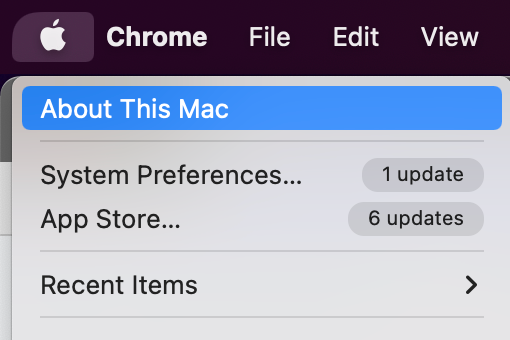
Baseband and Hardware Issues
Errors like 9, 4005, 4013, or 4014 often relate to baseband or hardware problems. These may require:
- Professional repair services
- Logic board replacement
- In severe cases, device replacement
Network and Communication Solutions
For communication errors (17, 1638, 3014, etc.):
- Check your internet connection stability
- Verify Apple server status for maintenance periods
- Ensure your computer's host file is correctly configured
On Mac systems:
- 1.Open Finder > Applications > Utilities > Terminal
- 2.Type:
sudo nano /private/etc/hostsand press Return - 3.Enter your computer password
- 4.Check that "gs.apple.com" doesn't exist or is commented out with #
- 5.Press Control-O to save, Return for filename, then Control-X to exit
- 6.Restart your Mac
Security Software Considerations
Antivirus and security software on Windows computers can sometimes interfere with the restore process. Temporarily disable or remove security software when troubleshooting persistent errors.
When to Seek Professional Help
If you've tried all troubleshooting steps and errors persist, especially hardware-related codes like 4013, it's time to contact Apple Support or visit an authorized service provider. Some hardware issues require professional diagnosis and repair.
Remember to always back up your data before attempting any major restoration procedures. Many error codes can be resolved with patience and systematic troubleshooting, but knowing when to seek professional help can save time and prevent further complications.