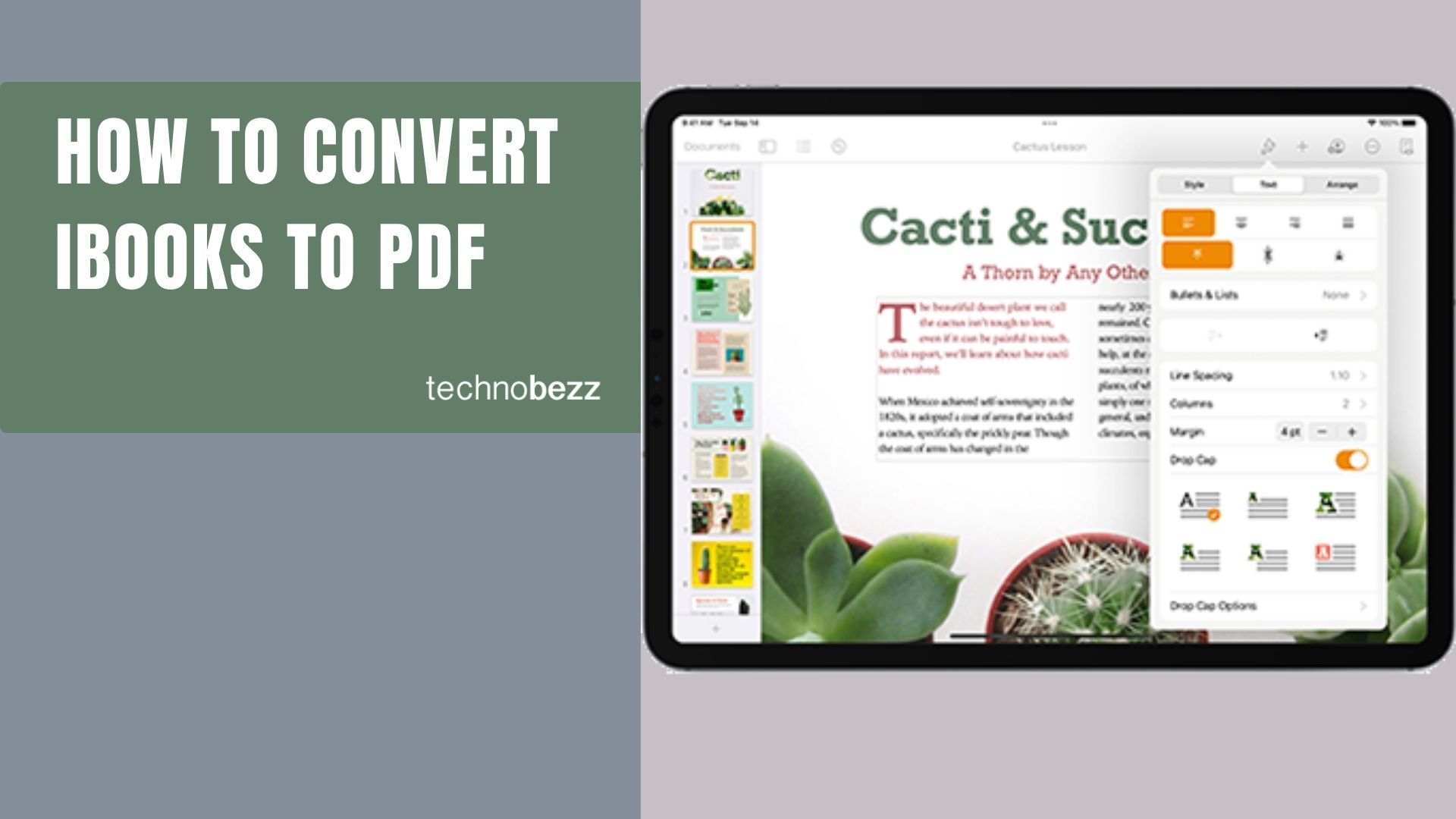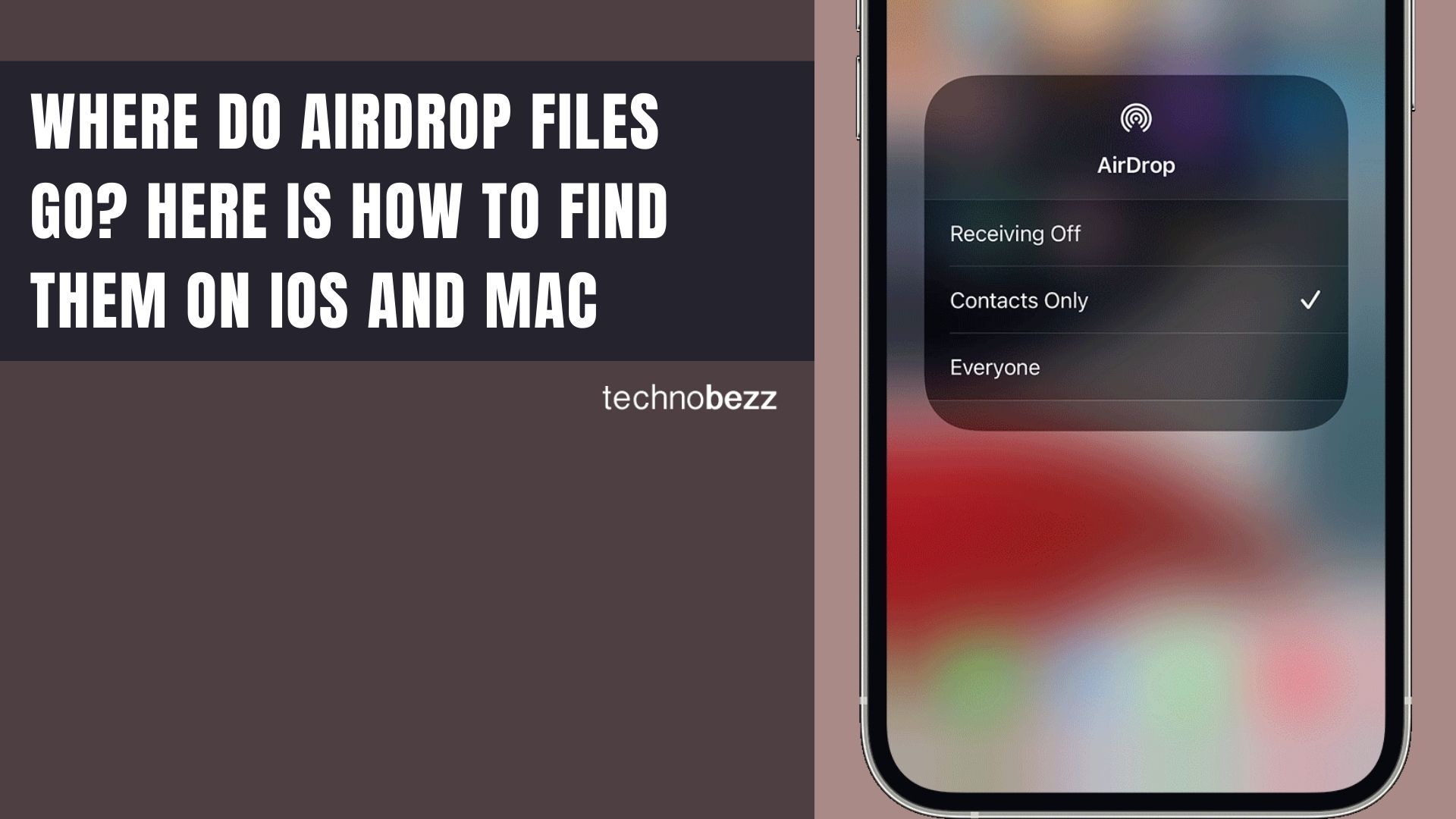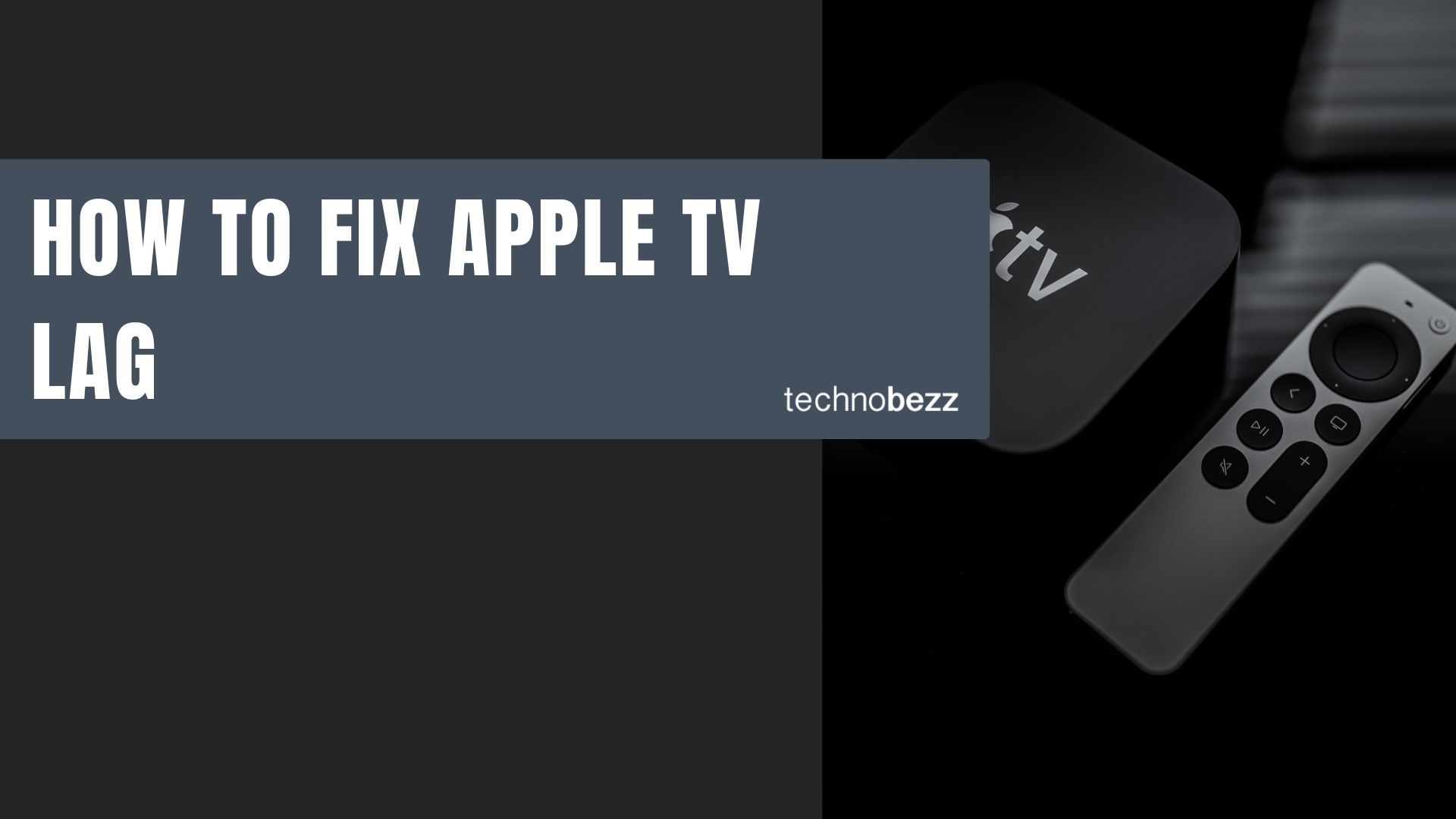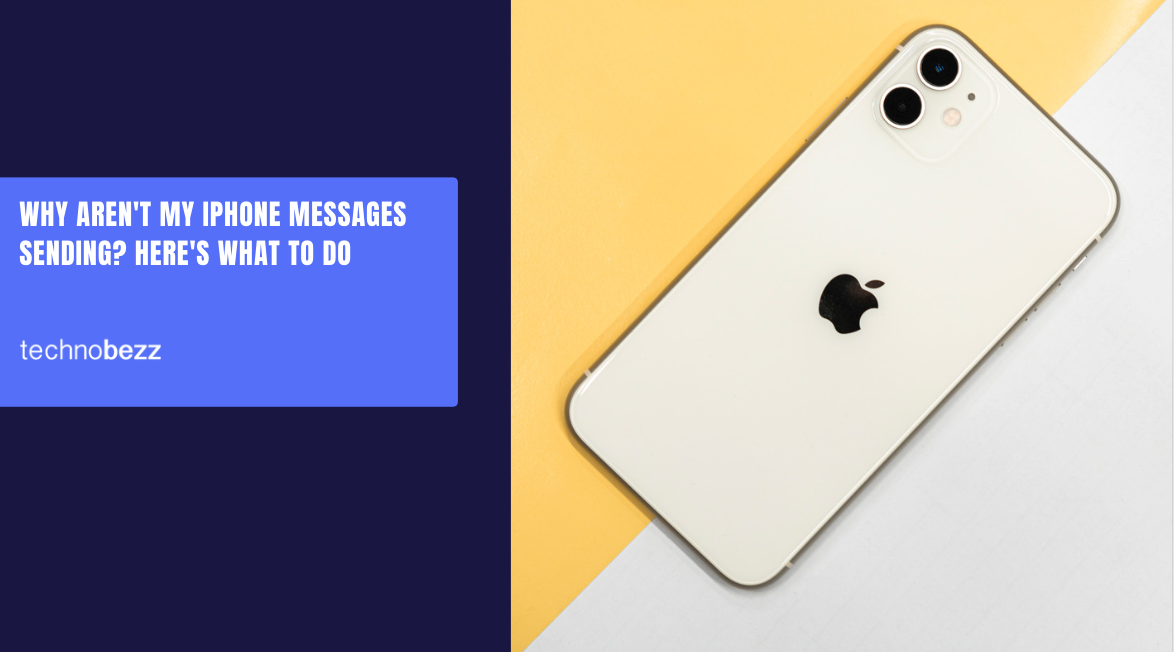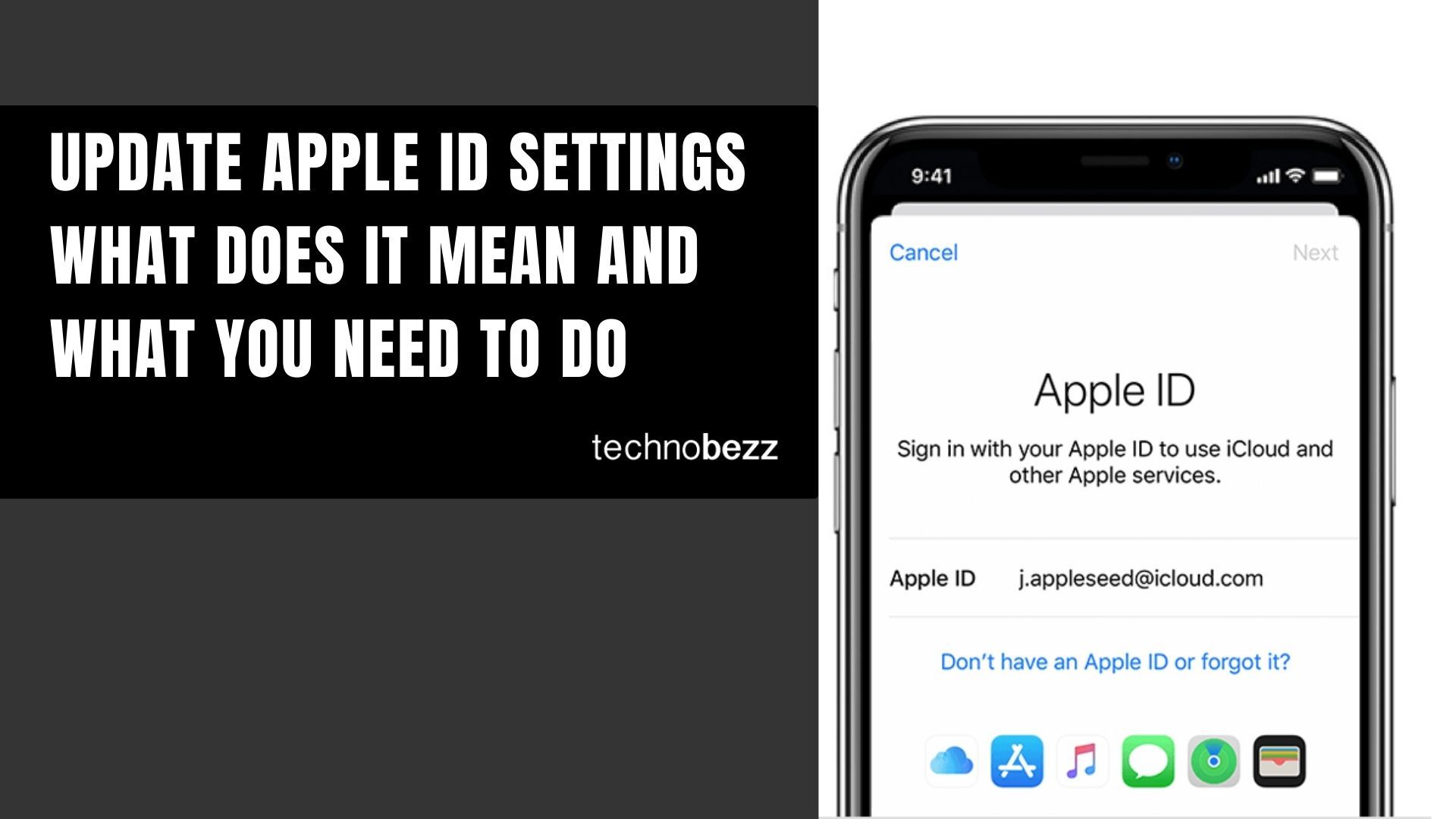Apple Books (formerly iBooks) comes pre-installed on Apple devices, letting you enjoy audiobooks and ebooks with your Apple ID. However, books purchased through the Apple Books store come with DRM protection, which prevents you from directly downloading or transferring them to other devices without specialized software.
This guide shows you how to convert iBooks to PDF on both Windows and Mac computers.
Converting iBooks to PDF on Mac
Since iBooks Author is no longer available or updated by Apple, you'll need alternative software to handle the conversion process on macOS.
- 1.Download Calibre - This free, open-source ebook management software works on both Mac and Windows. Visit the official Calibre website and download the macOS version.
- 2.Add your iBooks - Open Calibre and click "Add Books" to import your iBook files. You can drag and drop files directly into the application window.
- 3.Convert to PDF - Select the book you want to convert, then click the "Convert Books" button. In the conversion dialog, choose PDF as your output format from the dropdown menu.
- 4.Adjust settings - You can customize image quality and other conversion options in the settings panel. Higher quality settings produce better-looking PDFs but create larger file sizes.
- 5.Export your PDF - Click "OK" to start the conversion. Once complete, right-click the book in your Calibre library and choose "Save to disk" to export your new PDF file.
Converting iBooks to PDF on Windows
Windows users face the additional challenge of DRM protection since Apple Books isn't available on Windows. You'll need to remove DRM first, then convert the files.
- 1.Install iCloud for Windows - Download and install iCloud for Windows from Apple's official website. This gives you access to your iBooks library on your Windows computer.
- 2.Locate your iBooks - Open File Explorer and navigate to your user account's Music folder, then iTunes → iTunes Media → Books. Your iBook files should be stored here.
- 3.Remove DRM protection - Use a DRM removal tool like Epubor Ultimate or Requiem to strip the DRM protection from your iBook files. Follow the software's instructions carefully.
- 4.Convert with Calibre - Download and install Calibre for Windows. Add your DRM-free iBook files to Calibre, then use the conversion feature to export them as PDF files.
- 5.Alternative method - You can also use dedicated PDF conversion software like MiniTool PDF Editor, which can handle EPUB to PDF conversion directly after DRM removal.
Important Considerations
Remember that removing DRM from purchased content may violate terms of service in some regions. Always check local copyright laws before proceeding with DRM removal.
For non-DRM protected iBooks (such as those you've created yourself or downloaded from sources without protection), you can skip the DRM removal step and convert directly using Calibre or other conversion tools.
Both methods preserve your book's formatting, images, and text layout, creating PDF files that maintain the original reading experience while making your content accessible across different devices and platforms.