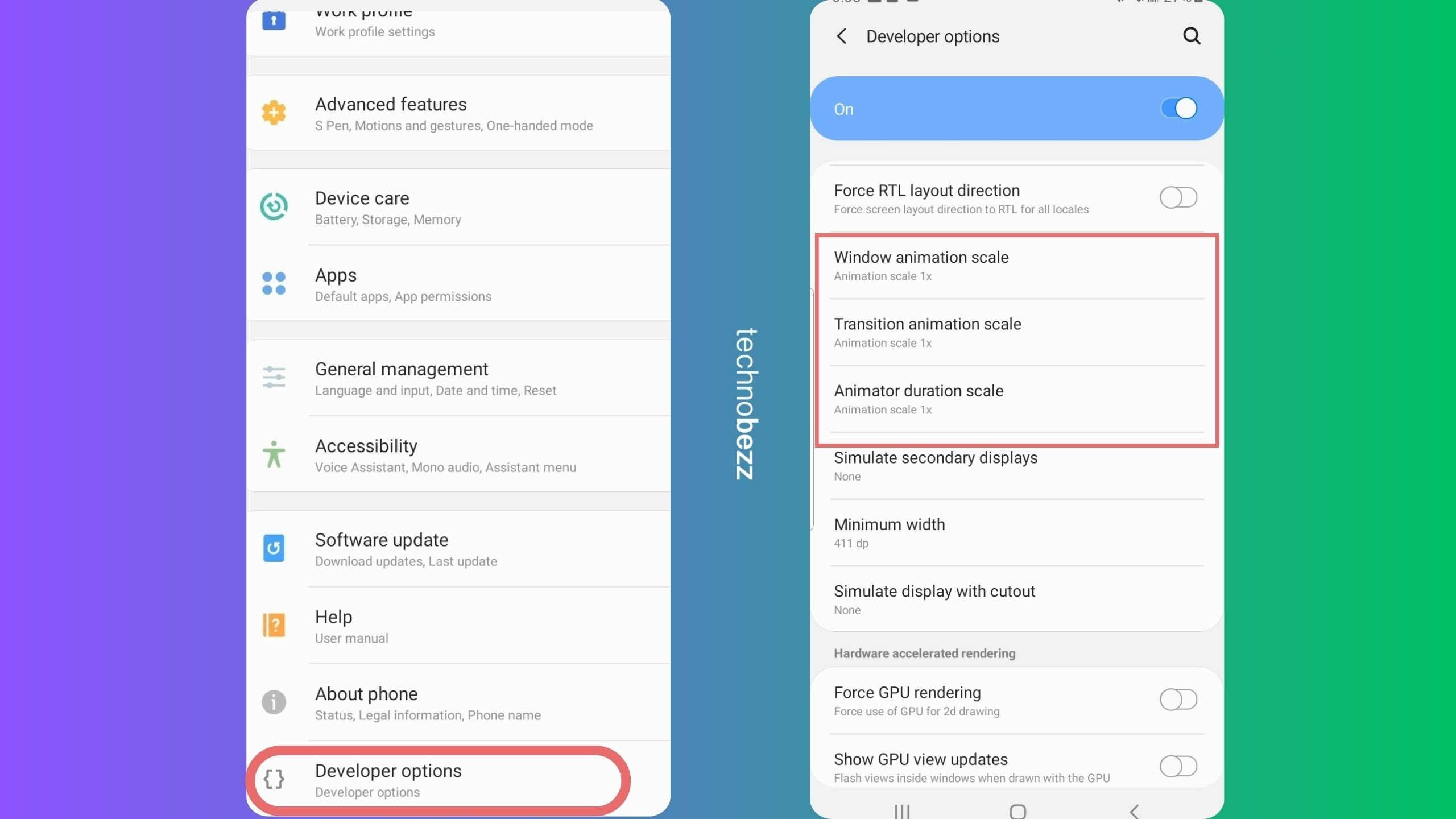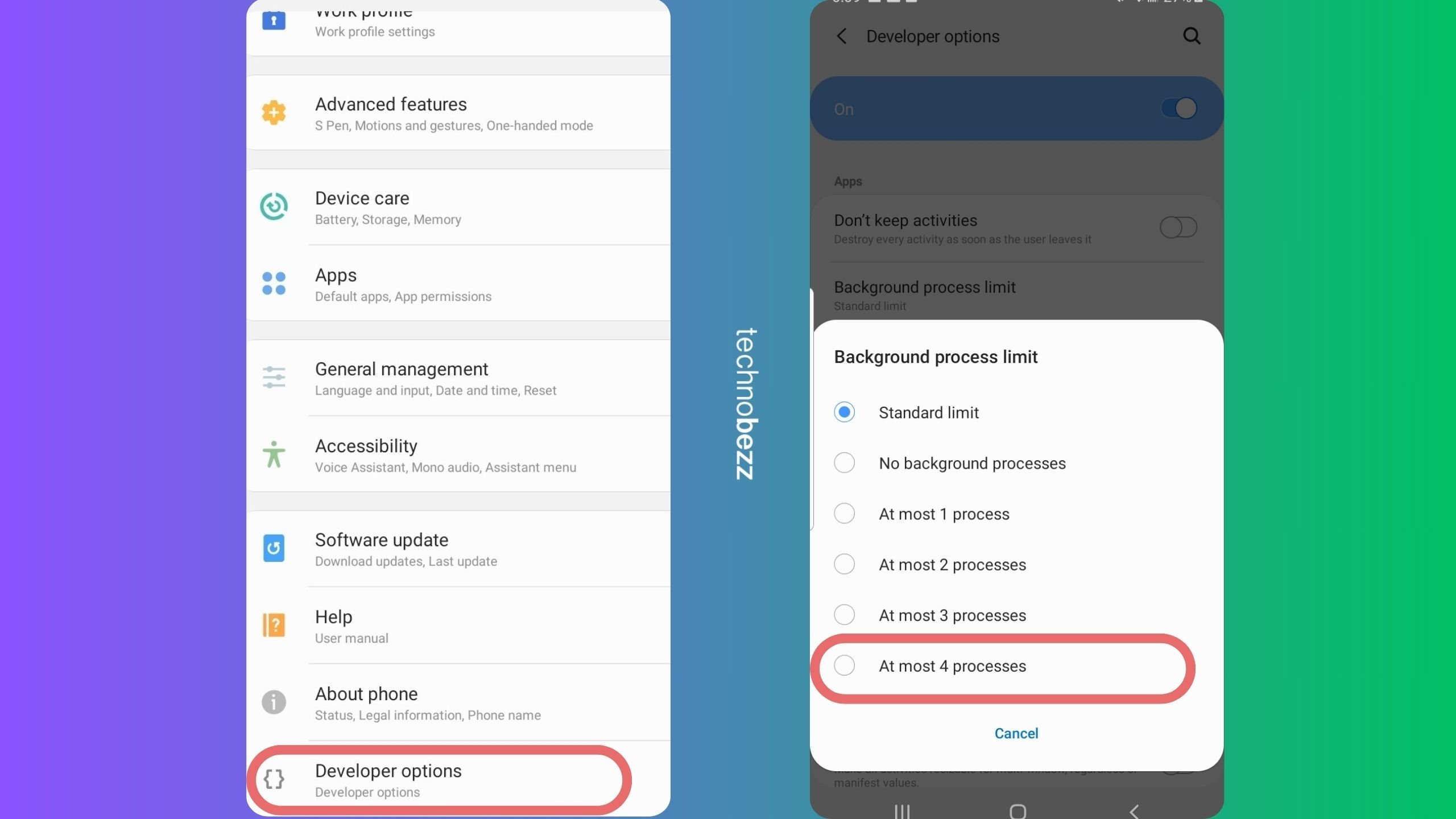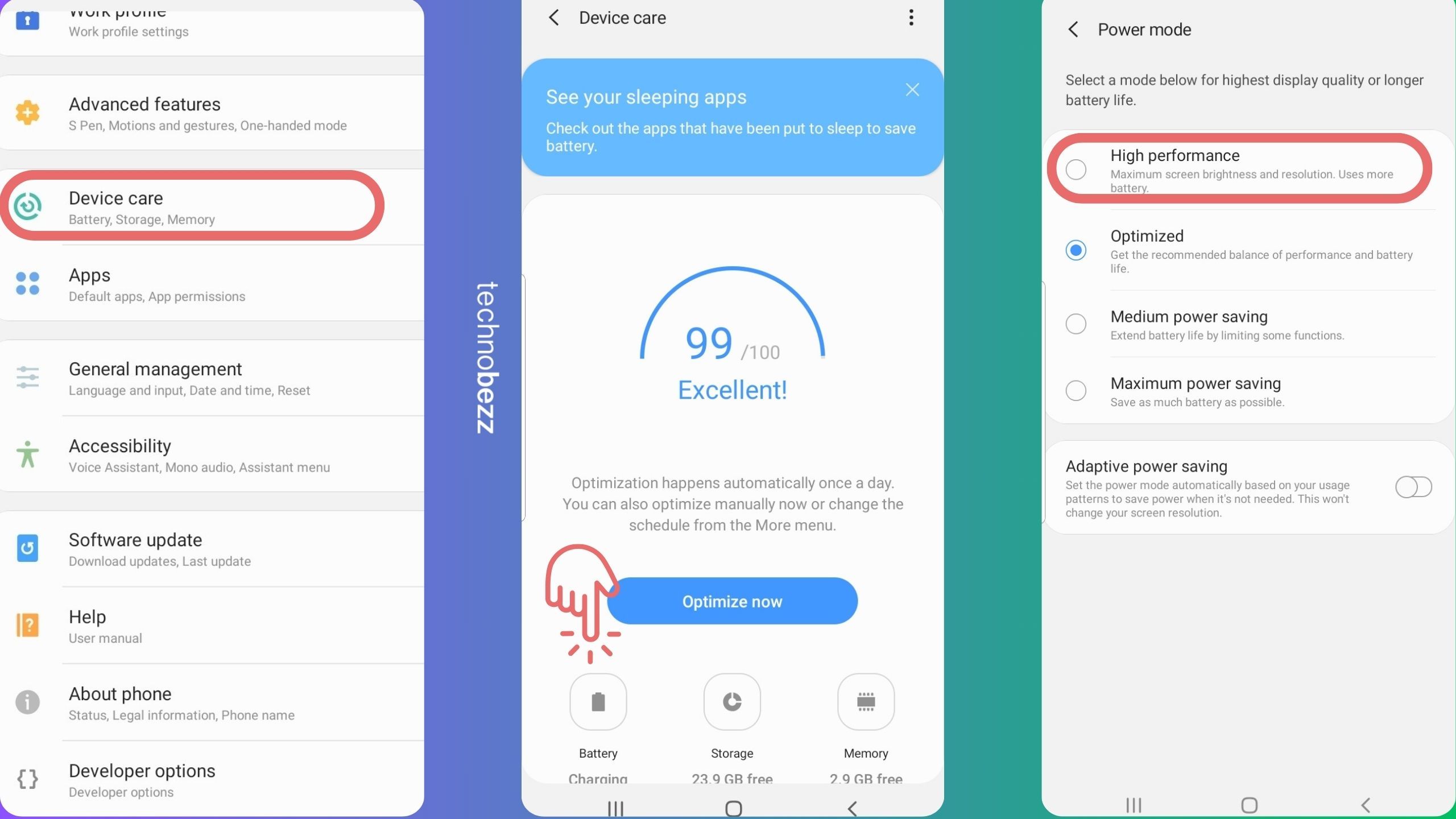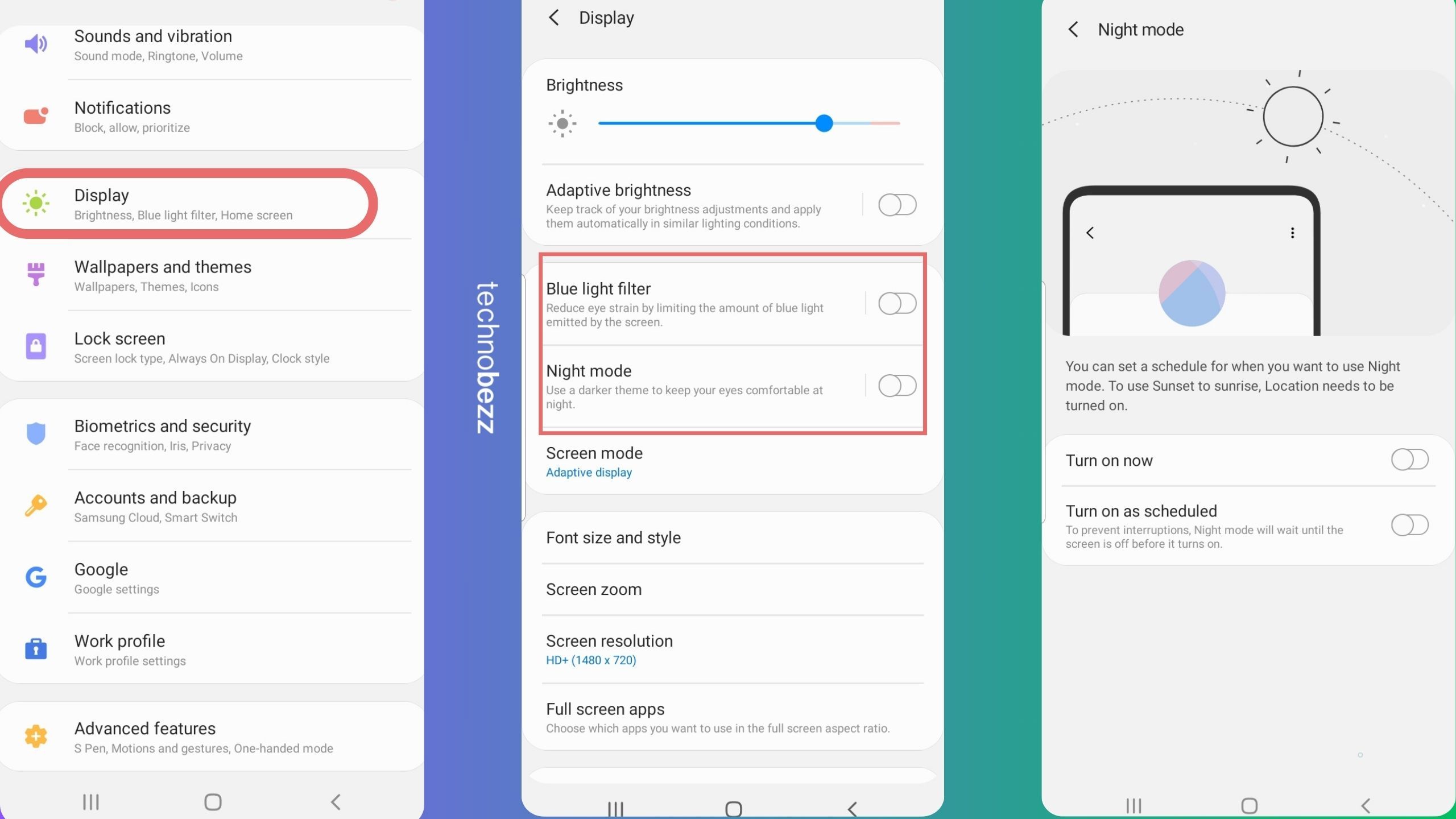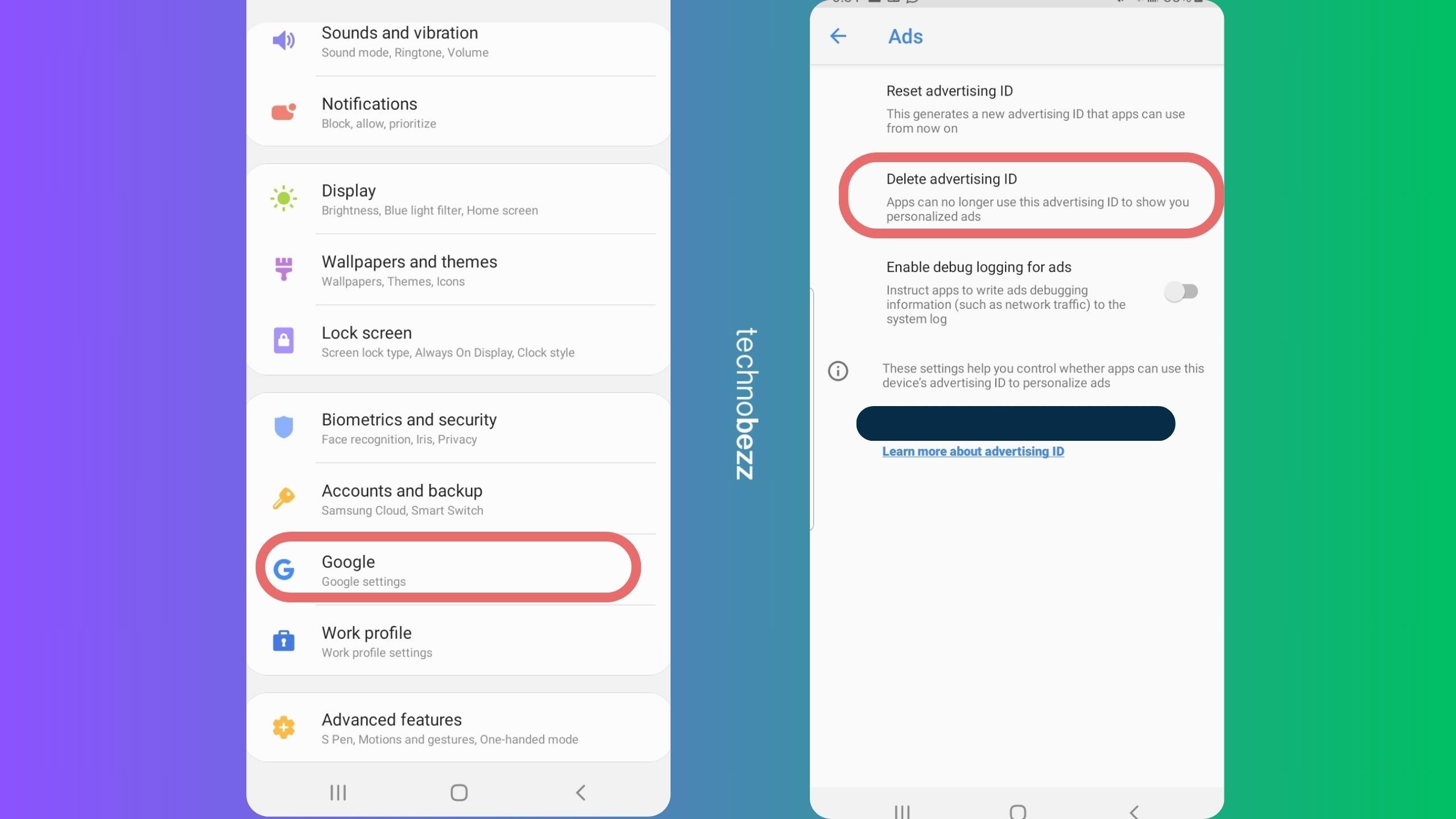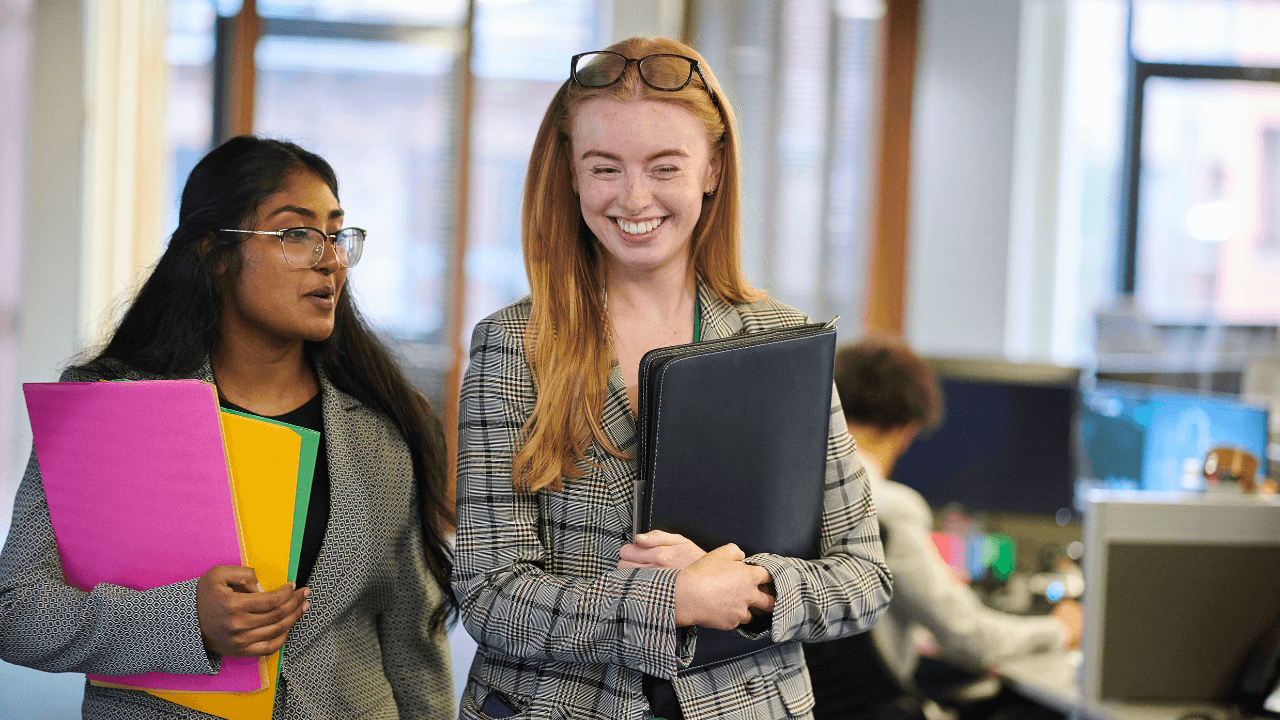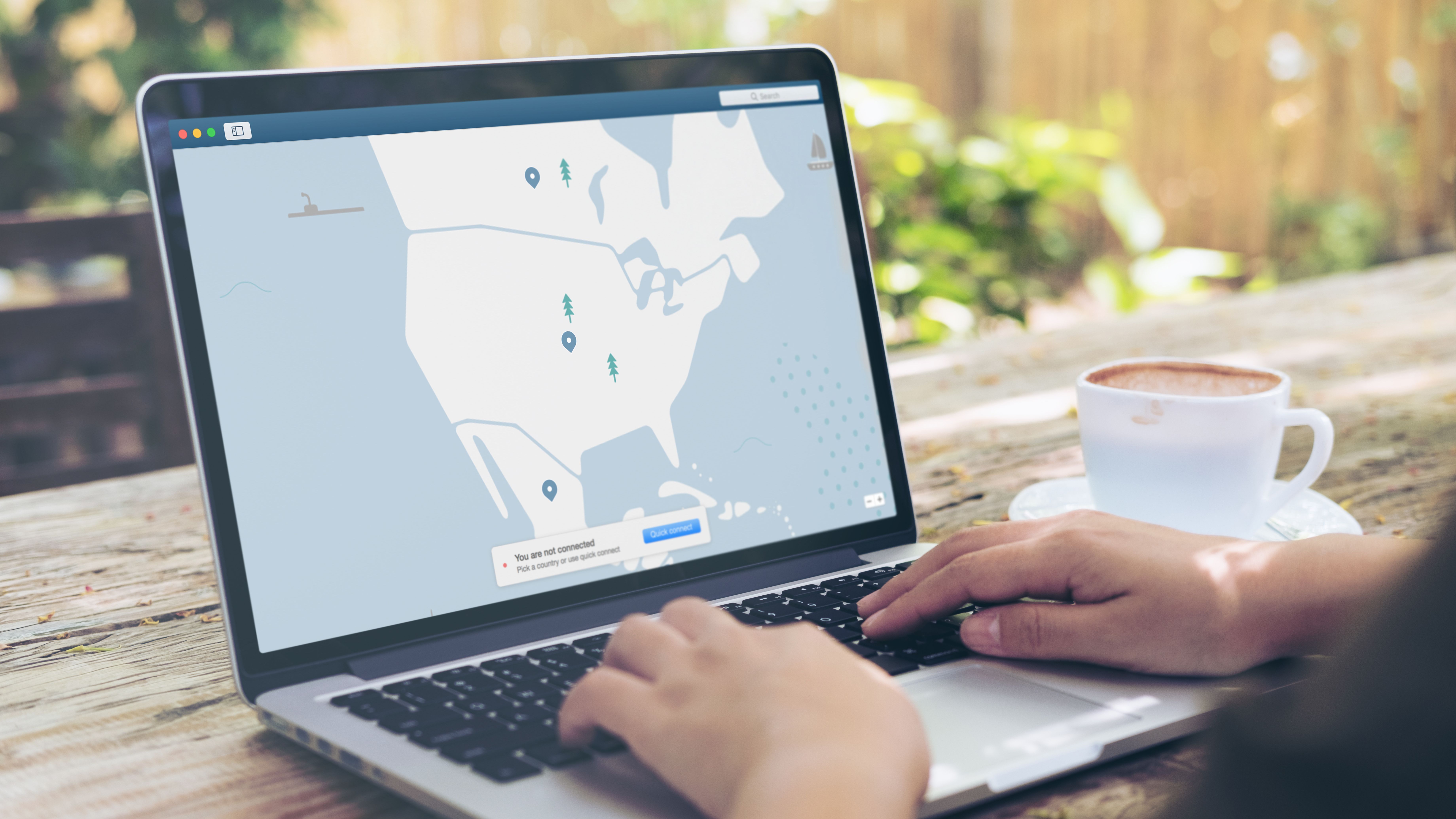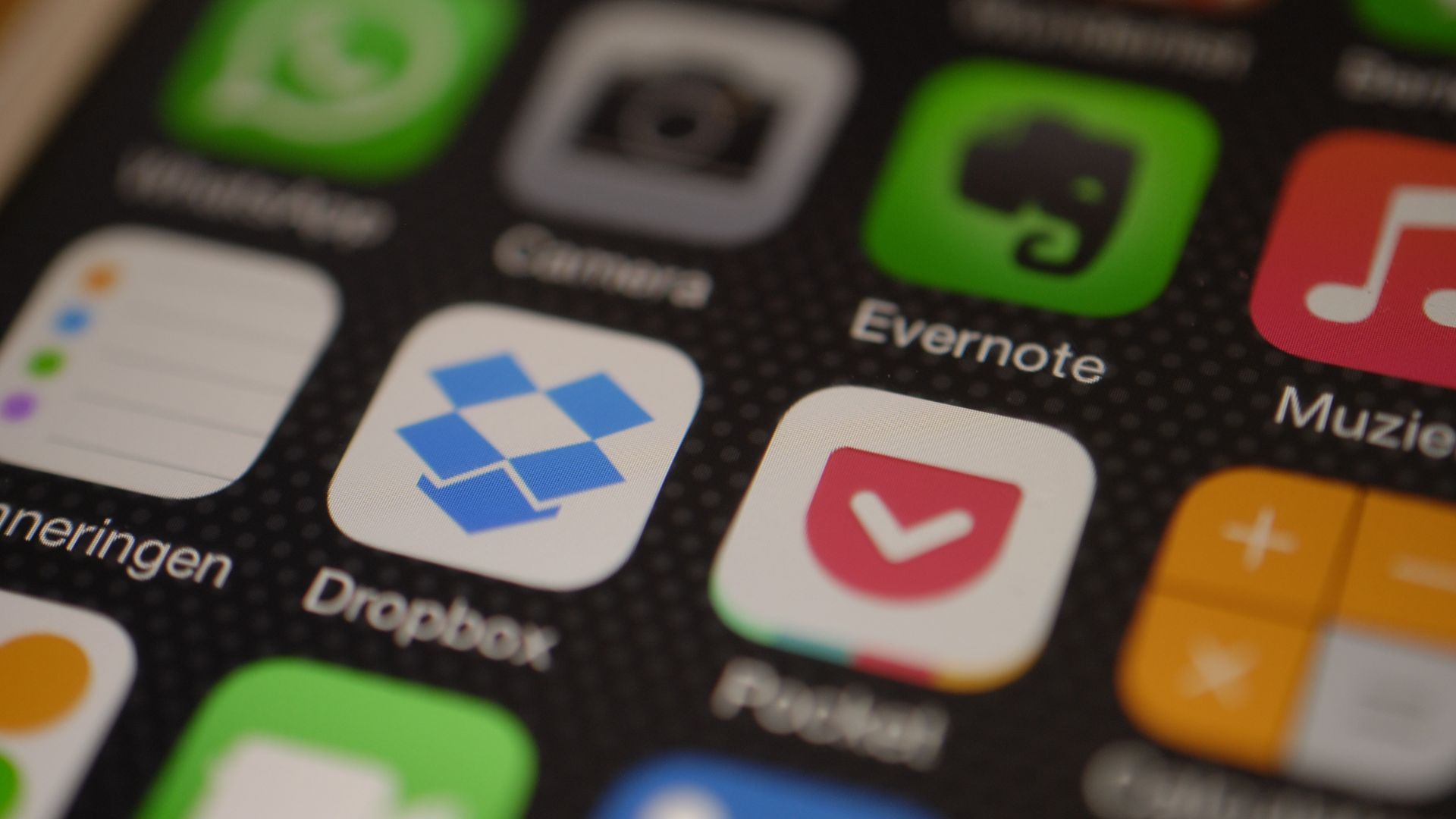Enable Developer Options
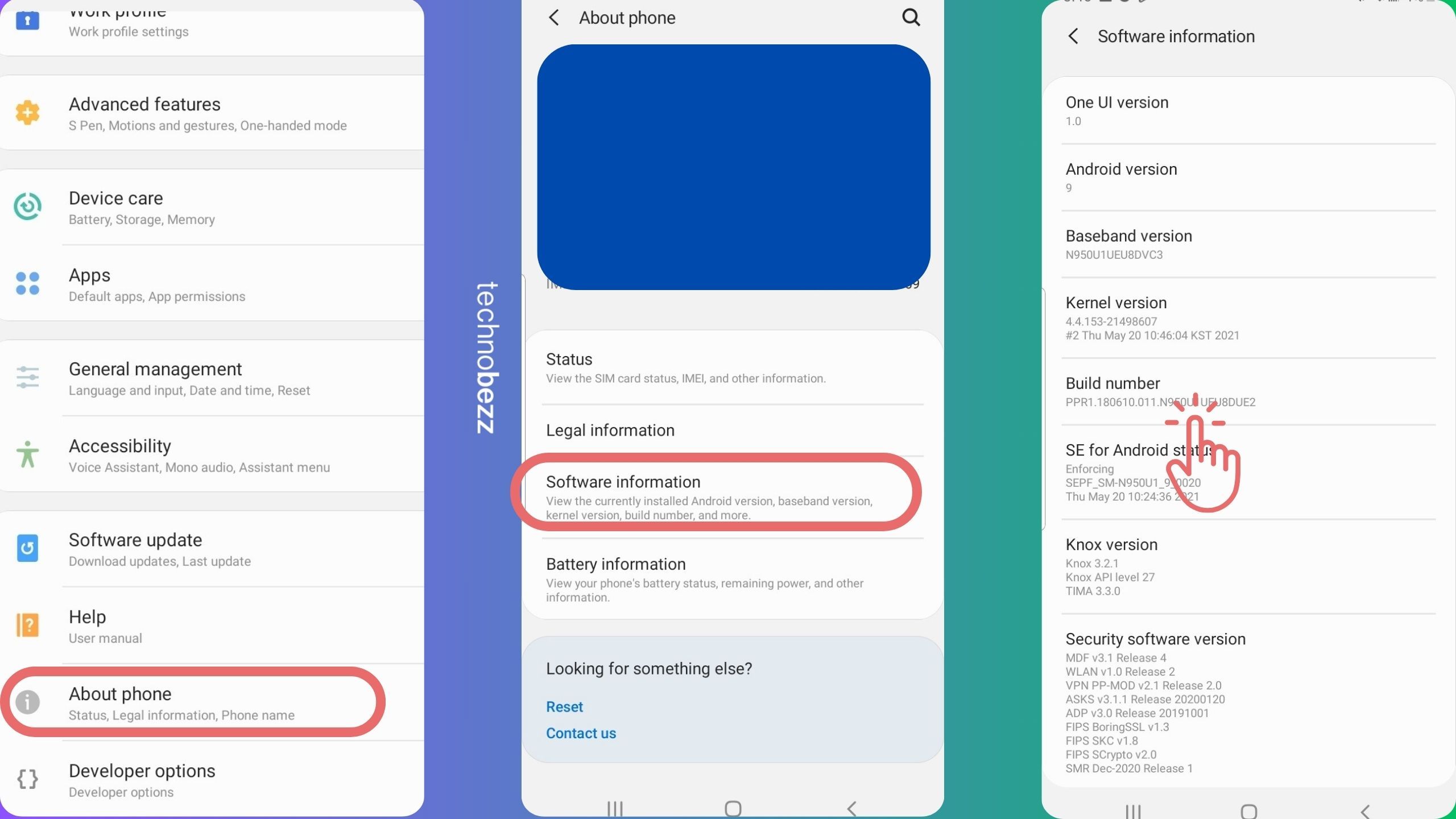
© Image Credit: Technobezz
Enabling Developer Options provides access to settings that can enhance performance. Go to Settings > About Phone > Software information and tap Build Number seven times. Once activated, you can tweak animation scales and other performance-related settings.