Here’s how to whitelist and Blacklist Partners on TeamViewer.
Setting Up a Whitelist
A whitelist restricts access to only approved partners. This is the most secure approach for controlling remote connections.
To configure your whitelist:
- 1.Open TeamViewer and click Extras in the top menu
- 2.Select Options from the dropdown
- 3.Click on the Security section to expand security settings
- 4.Find the Black and Whitelist settings and click Configure
Once you're in the configuration window:
- 1.Select Allow access only for the following partners (the second option)
- 2.Click the Add button next to this option
- 3.In the pop-up window, add contacts, partner IDs, or email addresses of approved users
- 4.Click Add to confirm your selections
- 5.Return to the main window and click Save to apply your changes
Your whitelist is now active, and only the partners you've specified can connect to your device.
Setting Up a Blacklist
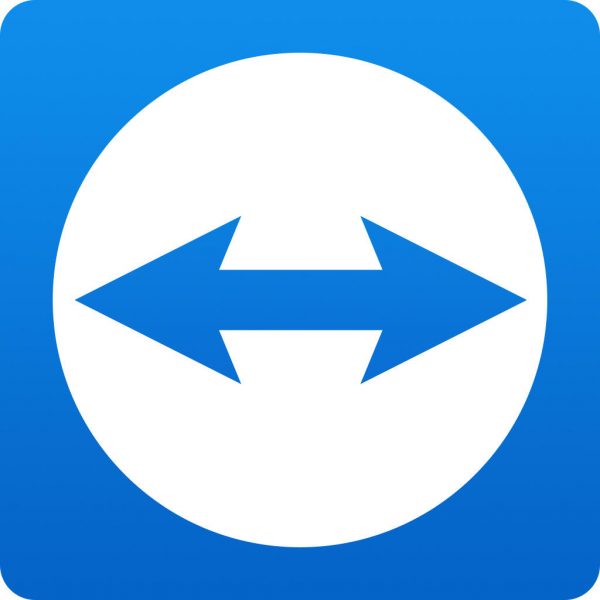
A blacklist blocks specific partners while allowing everyone else to connect. Use this when you want to prevent certain users from accessing your device.
Follow the same first four steps as the whitelist setup to reach the Black and Whitelist configuration window.
Then:
- 1.Select Deny access for the following partners (the first option)
- 2.Click the Add button
- 3.Choose partners you want to block by selecting contacts or entering their IDs or email addresses manually
- 4.Click Add to confirm your selections
- 5.Return to the previous window and click Save to apply your blacklist
Security Best Practices
For maximum security, combine whitelists with other TeamViewer security features. Use strong passwords and enable two-factor authentication for your TeamViewer account. Consider using whitelists for sensitive devices and blacklists for general access scenarios.
These access controls work alongside TeamViewer's encryption to provide layered security for your remote connections.











