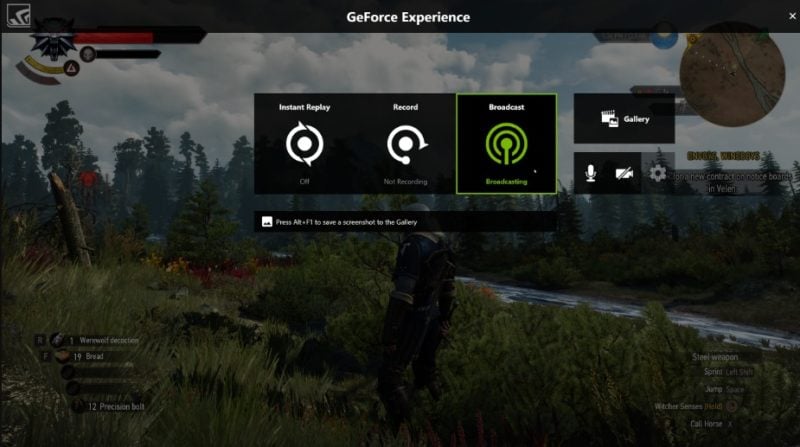Nvidia GeForce Experience comes with some pretty cool features, including the one that allows you to record your games. Most people know it by the name of ShadowPlay. You can use it if you have an Nvidia graphics card model GTX 650 or a model that is newer. We are going to show you how to use ShadowPlay and record your games.
See also: How to change graphics quality in Sims 4
To see if you can use the ShadowPlay or not. launch Nvidia GeForce Experience, and go to Settings. Under Features find In-Game Overlay.
Enable In-Game Overlay by toggling it on. Click on Settings and then make changes in sections Video Capture, Recordings, Audio, and HUD. You can adjust all of these according to your preferences. Each time you make a change, click on “Save”.
To record a game, open the game you want to record, and then press Alt + Z on your keyboard. When ShadowPlay opens, select Record. Now play your game, and when you want to stop recording, once again press the same buttons, Alt + Z.