
When first smartphones hit the market a few years ago, our lives got a lot easier. The smartphones are lot more than just devices for making calls and send text messages, and manufacturers are giving their best to improve their models and add interesting tools and features. With that on mind, it’s not strange to notice that we all got a little lazy, so lazy that we want to wake up our devices without pressing the Home button. Is that possible? It is on Samsung devices, including Samsung Galaxy Note 4, Galaxy S5, S6 and S6 Edge thanks to a very handy feature Air Wake Up. If you want to know how to use Air Wake Up on Samsung Galaxy S5 keep on reading.
You may also read: How To Update The Software On Samsung Galaxy S5
How to enable and use Air Wake Up on Samsung Galaxy S5
Samsung devices deliver outstanding performance and all kinds of options we can enable to make things simpler. Once of such options is Air Wake Up. Once you turn on this feature, you will be able to wake up your Samsung Galaxy S5 without pressing the Home button. The only thing you need to do is to move your hand over the sensor. Pretty simple!
Many features on Samsung devices, including Galaxy S5 are disabled by default. Follow the steps below:
- Go to Settings
- Tap Accessibility
- Tap Dexterity and interactions
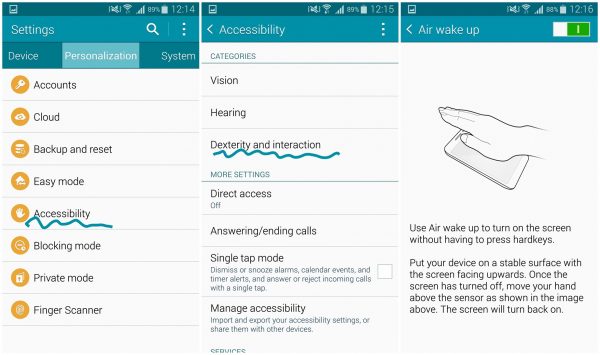
www.phonearena.com
You will see Air Wake Up, just move the switch next to it and turn it on.
You are all set and now you can use this awesome feature. Forget about pressing the Home button to wake up your device! Just move your hand above the sensor but make sure that sensor is not covered with the case of your device.
Image Source: time.com
Yoy may also read: How To Fix Samsung Galaxy S5 App Freezes Problems

