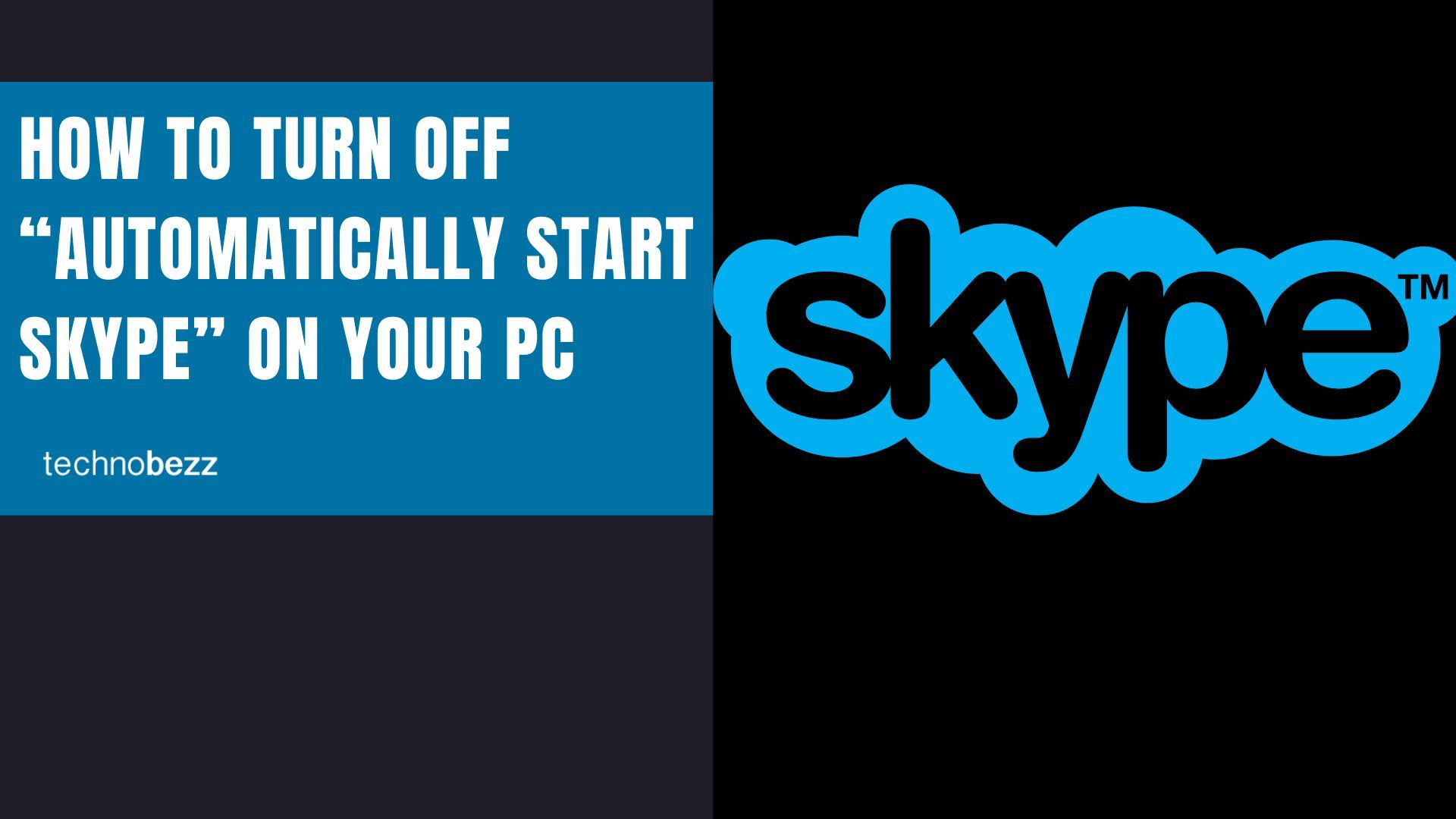You can use Skype on your smartphone or tablet, and you can also use it on your PC. No matter which device is your favorite, Skype always ensures that you have the latest version of the app because that way, you won’t miss new features and improvements that come with every new version.
If you just started using Skype on your computer, you may have noticed the app starts automatically each time you sign in to Windows. For some, this is great. However, others prefer to manually open Skype when they find it suitable. Here, this article will show you how to turn off “Automatically start Skype ” on your PC.
See also: How to turn off notification sounds on Skype.
How to turn off “Automatically start Skype” on your PC
The “Automatically start Skype” option is turned on by default. So, those who just started using the app will notice that Skype starts on its own whenever they sign in to Windows. To change this, follow the steps below:
- Open Skype on your PC
- Next, click on the three dots located above on your contact list
- In the menu that shows up, click Settings
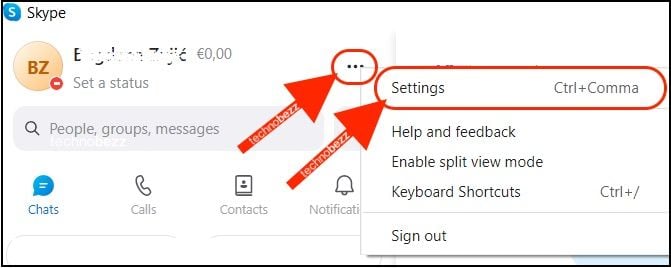
- Next, click General, located on the left side of the window
- You will see the option “Automatically start Skype.”
- The switch next to this option will be in blue because it is turned on
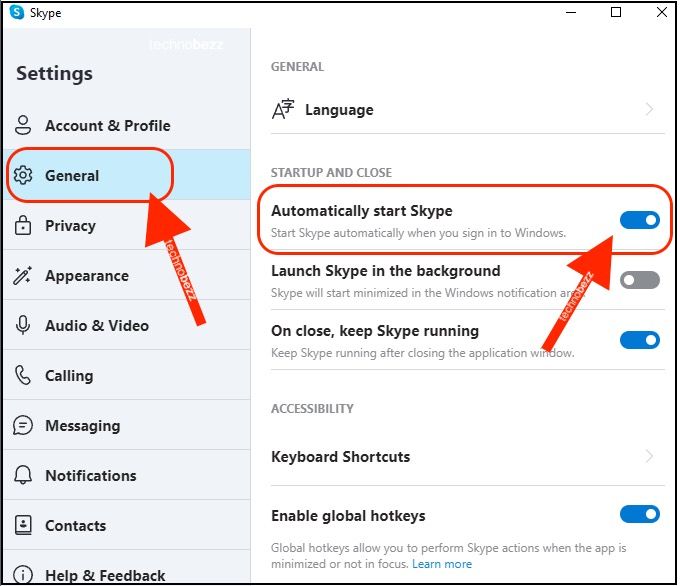
- Click on the switch to disable the option
- The switch will become gray, meaning that the feature is turned off.
These are the steps to disable “Automatically start Skype.” Once you turn it off, Skype will no longer start on its own when you sign in to Windows. Instead, you will have to launch the app on your own. You can always enable this option by following the same steps and clicking on the switch.