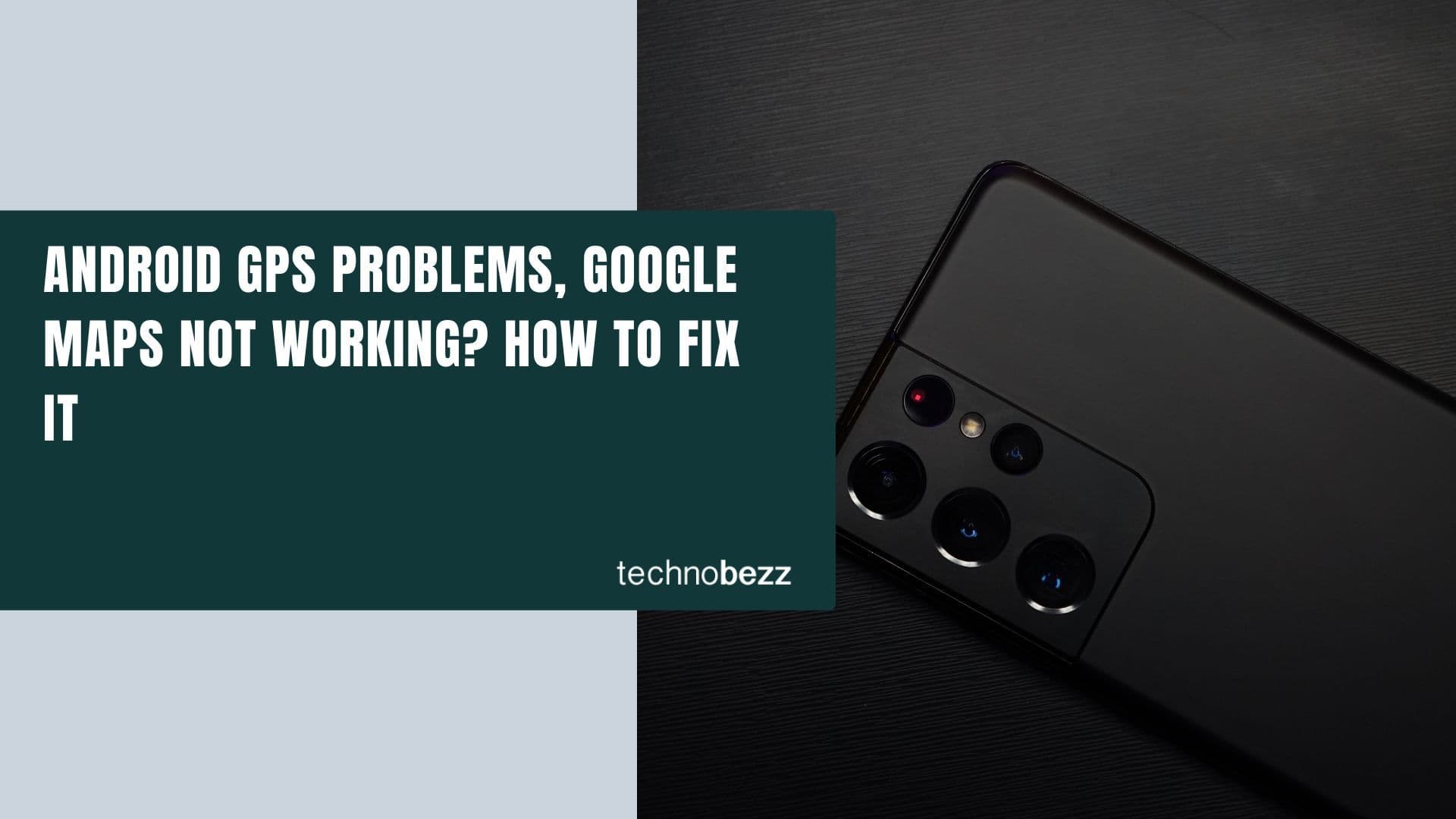The Samsung Galaxy S20 Ultra 5G is a phone with great specs and design, and as expected – it is quite expensive. If your phone is as great as this one, you expect it to run without any issues at all times. But, no matter how great the phone and its specs are, you may stumble upon a problem. One of the easiest ways to troubleshoot the device in such cases is by performing a soft reset. Here, we will show you how to do just that. Here's how to soft reset your Samsung Galaxy S20 Ultra 5G.
See also: How to fix Android battery drain (Android System)
When to perform a soft reset
We should mention that restart, reboot, soft reset, etc., basically mean the same thing – cycling its power state. It is advised to restart your phone every few days to close the processes that run in the background, boost memory, and provide better performance. Also, a restart is always a good idea if you are experiencing issues with your phone.
How to soft reset your Samsung Galaxy S20 Ultra 5G
There are two ways to perform a soft reset. If the phone isn’t frozen, you press and hold the Power button. When the Restart option appears, tap on it. Your device will reboot. That’s it.
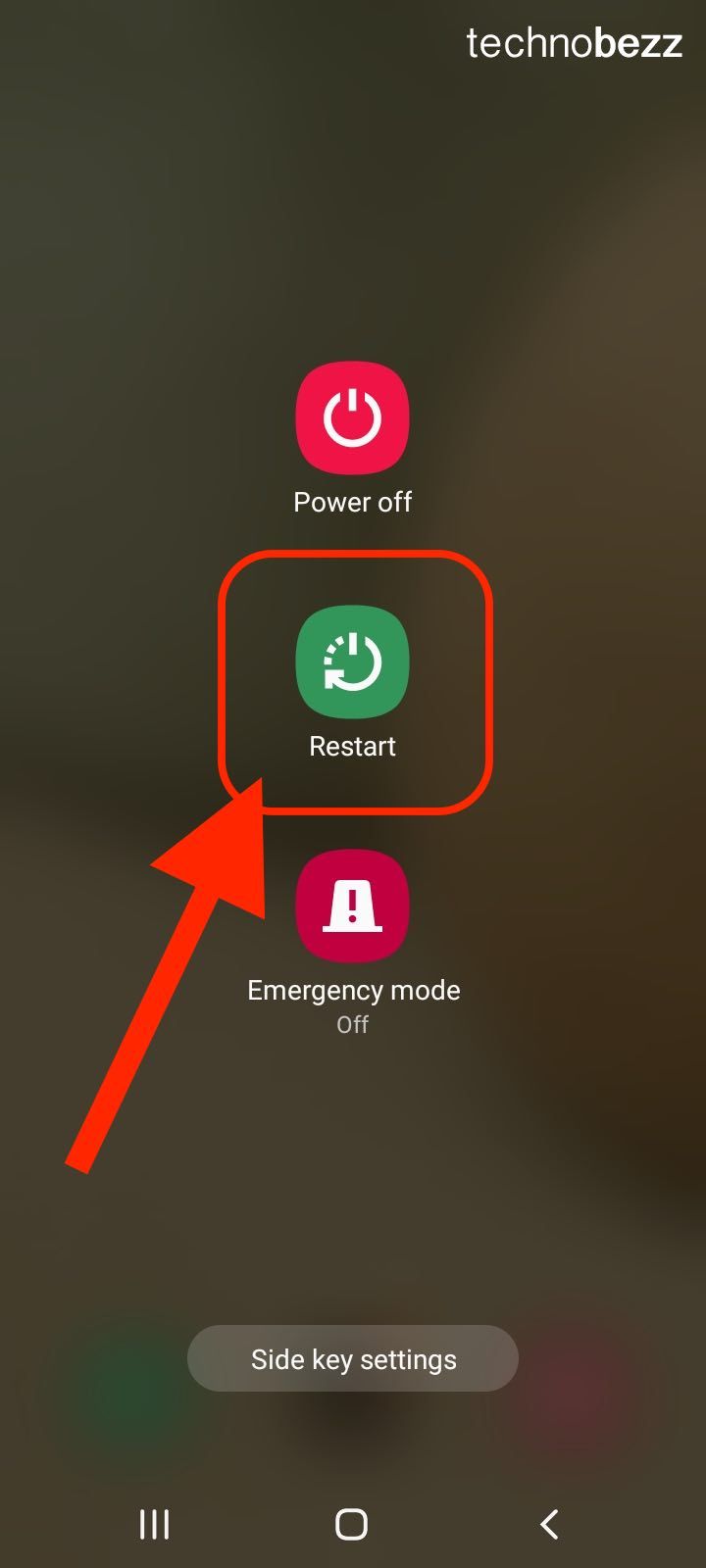
However, another method is handy when the phone is frozen and responsive. Since most phones today come with built-in batteries, a soft reset serves as a simulated battery removal.
Here's how to soft reset your device using the hardware keys:
- Press and hold the Power button and the Volume down button at the same time
- Keep holding the buttons until the screen powers off
- Wait a couple more seconds as the phone restarts.
See also: How to update all Android apps at once
Also Read

9 Ways To Fix Not Registered On Network on Samsung Galaxy

Android & Samsung Secret Codes: USSD & MMI Code list

Why Is Your Samsung Galaxy Battery Draining So Fast?

177+ Free USSD and MMI Codes For Android And iPhone
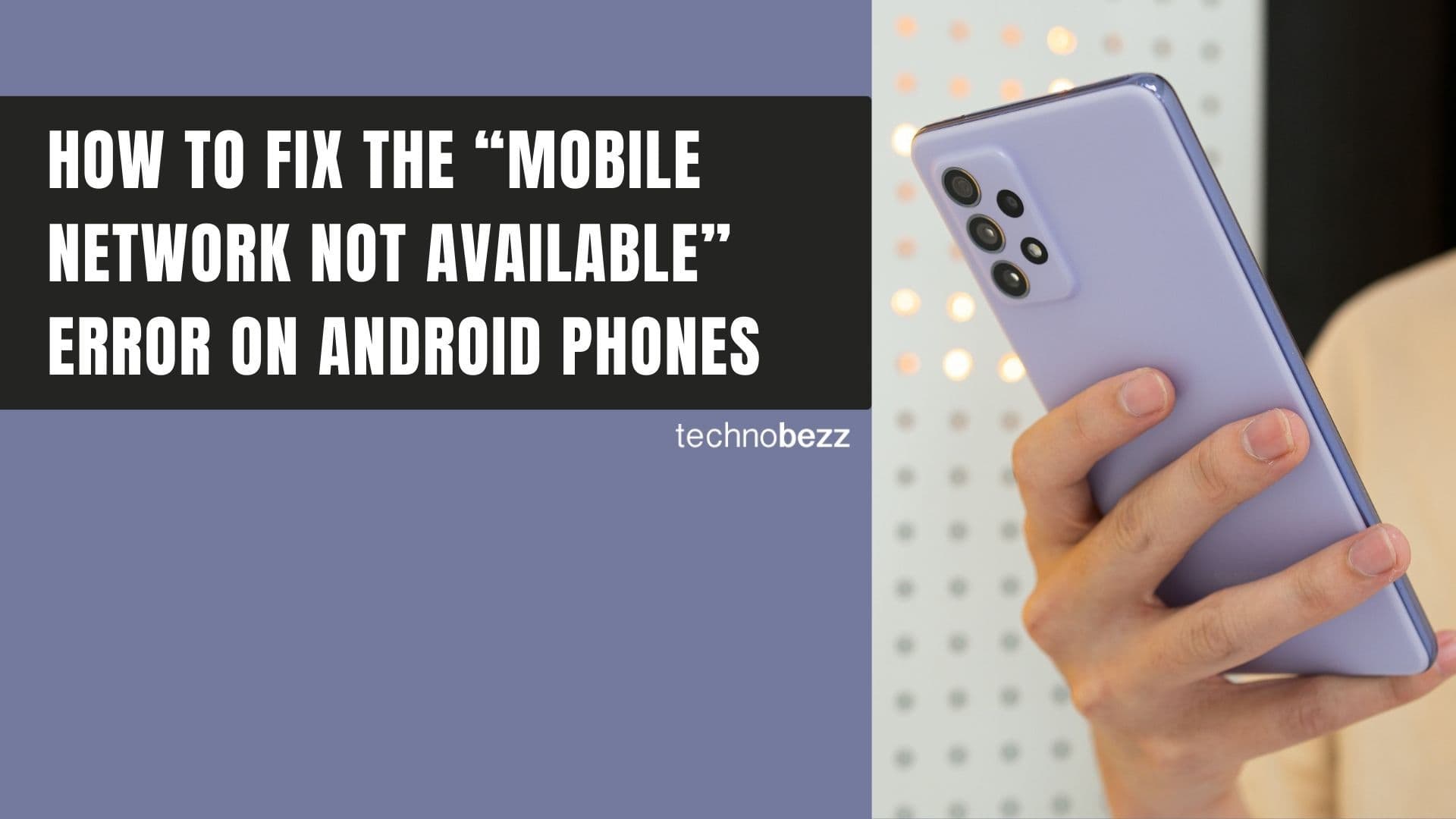
How to Fix Mobile Network Not Available on Android