AnyDesk is a powerful remote desktop application that lets you access and control computers from anywhere. One of its most useful features is the ability to transfer files between devices securely. Whether you're working from home, providing tech support, or just need to move files between your own computers, AnyDesk makes it simple.
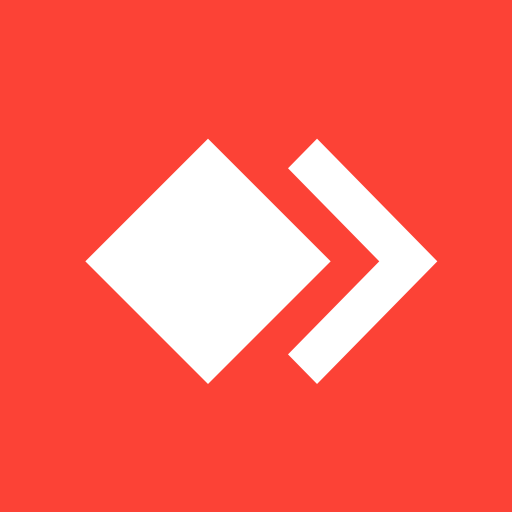
Getting Started with AnyDesk
Before you can share files, you'll need AnyDesk installed on both devices. The software works across Windows, macOS, Linux, iOS, and Android, making it perfect for mixed environments. The free version offers basic remote access and file sharing capabilities for personal use, while businesses can upgrade to paid plans for additional features.
How File Transfer Works in AnyDesk
AnyDesk includes a built-in file manager that activates during remote sessions. This tool lets you browse both local and remote file systems simultaneously, making transfers straightforward. The platform uses encryption to protect your data during transfer, ensuring your files remain secure.
Simple Drag and Drop Method
The easiest way to transfer files is through drag and drop. Once connected to a remote device, simply grab files from your computer and drop them directly into the AnyDesk window. The transfer begins immediately, and you can monitor progress in real-time.
Using the File Manager
For more control over file transfers, use AnyDesk's dedicated file manager:
- Upload Button: Starts transferring selected files to the remote device - Download Button: Prepares files on your computer for uploading - Remote Device View: Shows the file directory of the connected device - This Device View: Displays files on your current computer
Step-by-Step File Transfer Guide
On Windows and macOS
- 1. Install AnyDesk on both devices from the official website
- 2. Open AnyDesk on your computer and note your unique ID
- 3. On the remote device, enter your computer's ID and connect
- 4. Once connected, use the file manager or drag and drop files directly 5. Accept file transfer requests when prompted on the remote device
Cross-Platform Transfers
AnyDesk excels at transferring files between different operating systems. The process works the same whether you're moving files from Windows to Mac, Linux to Windows, or any other combination. The interface remains consistent across platforms, so you don't need to learn different procedures.
Security Considerations
When sharing files through AnyDesk, keep these security tips in mind:
- Only connect to trusted devices and users - Use strong passwords for unattended access
- Monitor connection logs to track file transfer activity
- Keep AnyDesk updated to the latest version for security patches
AnyDesk maintains session logs that record connection times, durations, and device IDs, providing an audit trail of your file transfer activities.
Troubleshooting Common Issues
If you encounter problems with file transfers:
- Check that both devices have stable internet connections
- Verify that AnyDesk has necessary firewall permissions
- Ensure you're using compatible AnyDesk versions on both devices
- Restart the application if transfers stall or fail
File transfers typically complete quickly with good internet connections, but larger files may take longer depending on your network speed.













