Here’s how to set Up Unattended Access on TeamViewer.
What is Unattended Access?
Unattended access means you can remotely connect to your computer without needing someone on the other end to manually approve each session. This is perfect for accessing files when you're away from your desk, managing multiple computers, or providing technical support to family members.
TeamViewer is available for Windows, macOS, Linux, Android, and iOS devices. The basic version is free for personal use, while business users need a paid subscription.
Setting Up Unattended Access
Follow these steps to configure unattended access on your computer:
- 1.Install TeamViewer
Download and install TeamViewer from the official website on both the computer you want to access remotely and the device you'll use to connect.
- 2.Create a TeamViewer Account
If you don't have one already, create a free TeamViewer account. You'll need this to link your devices for easy access.
- 3.Configure Security Settings
- Open TeamViewer on the computer you want to access remotely
- Go to Settings (⚙) → Advanced settings → Security
- Disable the random password option by selecting "Disabled (no random password)"
- Set a strong personal password for unattended access
- Enable Unattended Access
- In the TeamViewer interface, click on "Remote Control"
- Select "Set up unattended access"
- Follow the prompts to assign a name to your computer
- Link the device to your TeamViewer account
- Enable Easy Access
- Check the "Grant easy access" box in the settings
- This allows you to connect without entering passwords each time
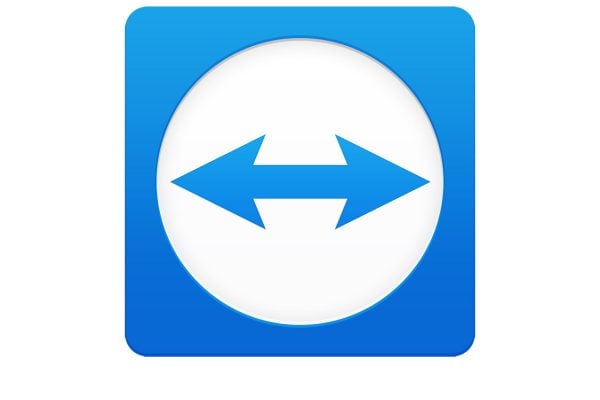 Click to expand
Click to expand - Set Auto-Start
- Enable "Start TeamViewer with Windows" (or your operating system)
- This ensures TeamViewer is always running and ready for connections
Security Considerations
When setting up unattended access, security is crucial since your device will be accessible at all times. Always use a strong, unique password and consider enabling two-factor authentication if available. For business environments, you can apply specific rules and settings to different computers based on security requirements.
Troubleshooting Common Issues
If unattended access isn't working properly, try these solutions:
- Ensure TeamViewer is properly installed on both devices
- Check that the personal password is set correctly
- Verify that Easy Access is enabled and the device is linked to your account
- Make sure firewall settings aren't blocking TeamViewer connections
- Install TeamViewer Host for more reliable unattended access
Once configured, your remote computer will appear in your TeamViewer partner list, ready for secure connections anytime you need access.










