OpenVPN is an open-source VPN protocol that creates secure, encrypted connections over the internet. It works on standard TCP and UDP internet protocols to establish virtual private networks that protect your data from interception. The protocol originated in 2001 and was the first open-source VPN solution, making it a trusted choice for both personal and corporate use.
What Makes OpenVPN Secure
OpenVPN uses 256-bit encryption as its standard mode, providing strong protection against cyber threats. The protocol supports both UDP and TCP modes, with UDP being the default for faster connections and TCP offering more reliability when network conditions are unstable. OpenVPN's open-source nature means it's constantly reviewed by security experts worldwide, ensuring vulnerabilities are quickly identified and patched.
Getting Started with OpenVPN Connect
Before setting up OpenVPN Connect, you'll need configuration files from your VPN provider. These files contain server information, authentication details, and connection settings. Most VPN services provide these files through their websites or customer portals.
Step 1: Download OpenVPN Connect
The latest version of OpenVPN Connect is available on the official OpenVPN website. Download the appropriate version for your operating system - Windows, macOS, Linux, Android, or iOS. Make sure to get the correct build for your specific OS, as different versions won't work across platforms.
Step 2: Install the Application
Run the installation file and follow the setup wizard. The first time you launch OpenVPN Connect, you'll see onboarding messages about the license agreement and any deprecated functions. Grant the necessary permissions when prompted, especially for network and VPN settings management.
Step 3: Import Your Profile
Launch OpenVPN Connect and click the + icon on the main screen. In the Import Profile window, you have two options:
- Import from file: Click "Browse" and select the OVPN configuration file you downloaded from your VPN provider
- Enter server details manually: Input the server address, username, and password provided by your VPN service
Step 4: Add Your Credentials
After importing the profile, OpenVPN will display a success message and assign a title based on your IP address and file name. Enter your username and password when prompted, then click "Add" to complete the profile setup. Some providers may also require certificate files for additional security.
Step 5: Connect to the VPN
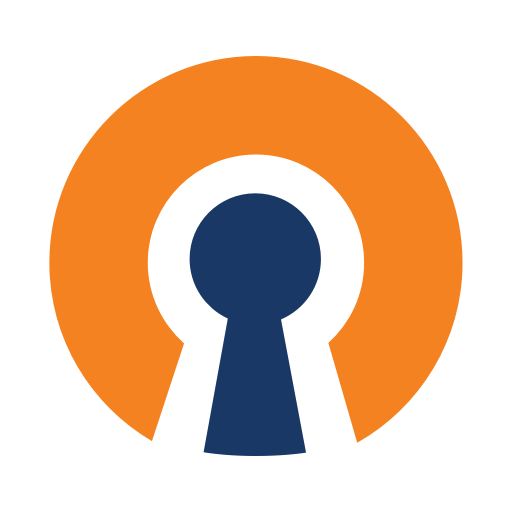
Your imported profile will appear on OpenVPN's Access Server Profile page. Select the profile you want to use and tap "Connect." You'll be prompted for your password, and within seconds, the connection will establish. A status indicator will show when you're successfully connected.
Understanding Connection Protocols
OpenVPN Connect uses adaptive settings by default, trying UDP connections first and falling back to TCP if needed. Here's what you should know about each protocol:
- UDP mode: Uses port 1194 by default, offering faster performance with less overhead
- TCP mode: More reliable for unstable networks, can be configured to use port 443 to bypass firewalls
Most users don't need to change these settings, as the default configuration works well in typical scenarios. However, if you're experiencing connection issues, switching between UDP and TCP might help.
Advanced Configuration Options
While OpenVPN Connect works well with default settings, you can customize several aspects:
- Reconnect on reboot: Enable this option to automatically connect to your VPN when your system starts
- Connection timeout: Adjust from the default 60 seconds to as low as 10 seconds for faster connections
- Protocol preference: Force TCP connections if UDP isn't working in your network environment
Remember that default settings are optimized for most use cases, so only modify them if you have specific requirements or troubleshooting needs.
Troubleshooting Common Issues
If you encounter connection problems, check these areas first:
- Verify your configuration files are from your current VPN provider
- Ensure you're using the correct username and password
- Check that your internet connection is stable
- Try switching between UDP and TCP protocols
- Make sure your OpenVPN Connect app is up to date
OpenVPN Connect provides detailed connection logs that can help identify specific issues if basic troubleshooting doesn't resolve your problem.











