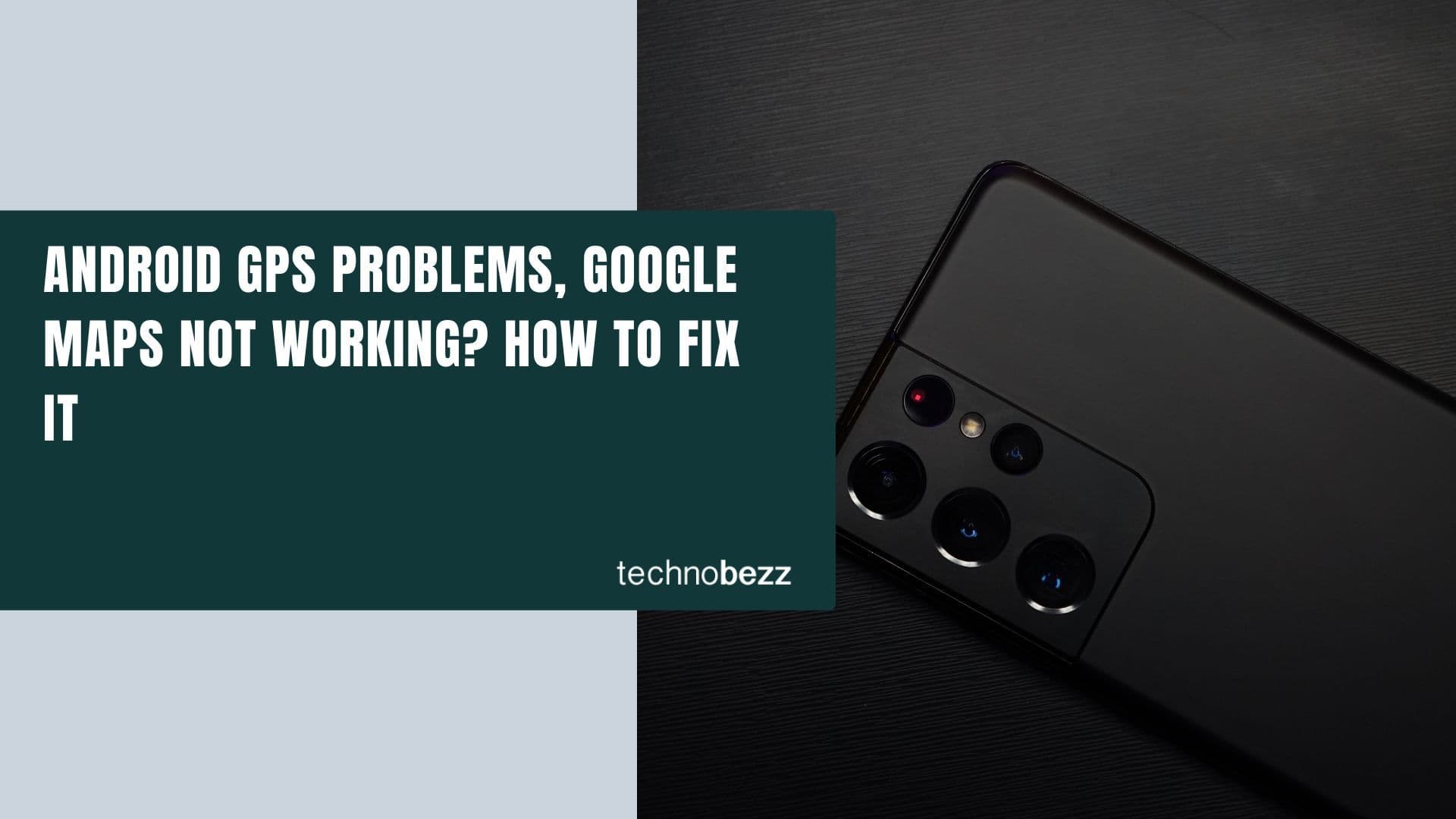When you buy an expensive phone such as the Samsung Galaxy S20 Ultra 5G with great specs, design, and features, you expect the phone to run smoothly and without bugs all the time. But reality can be different.
You may experience all kinds of issues, and the most common ones are the issues related to network services. For instance, you may experience Bluetooth, Wi-Fi, and mobile data problems. The good thing is that you can fix most of it on your own, with some simple tricks. One option is to reset the network settings.
Not sure how to do it? We got you covered. Here you will see a guide on resetting network settings on the Samsung Galaxy S20 Ultra 5G.
See also: How to reset settings on Samsung Galaxy S20 Ultra 5G
What happens when you reset your network settings?
When you reset the network settings, the data and connections are restored to factory defaults. Let’s explain it a bit more. When you get a new phone, you pair it with a Bluetooth device, connect it to a Wi-Fi network, make changes in the settings, etc. Once you reset the network settings, all of it will be cleared and returned to the initial state.
When to reset network settings?
The most common smartphone issues are network-related. Try this option:
- If you are experiencing Bluetooth issues – you can’t pair your phone with other Bluetooth devices, or you pair them but the connection drops.
- When you have issues with Wi-Fi, such as problems connecting to a network or keeping the connection stable.
- If you see no signal or have trouble making a call, or see no SIM
These are examples of when the option to reset network settings is appropriate.
Here's how to reset the network settings on your Samsung Galaxy S20 Ultra 5G
Here's how to reset network settings:
- Open the Apps tray
- Tap Settings > General management
- Now, tap Reset > Reset network settings
- Tap Reset settings
- If you have a Pin or pattern set up, enter it
- Tap Reset settings to confirm the action.
Once it is complete, you will receive a confirmation message.
Also Read

9 Ways To Fix Not Registered On Network on Samsung Galaxy

Android & Samsung Secret Codes: USSD & MMI Code list

Why Is Your Samsung Galaxy Battery Draining So Fast?

177+ Free USSD and MMI Codes For Android And iPhone
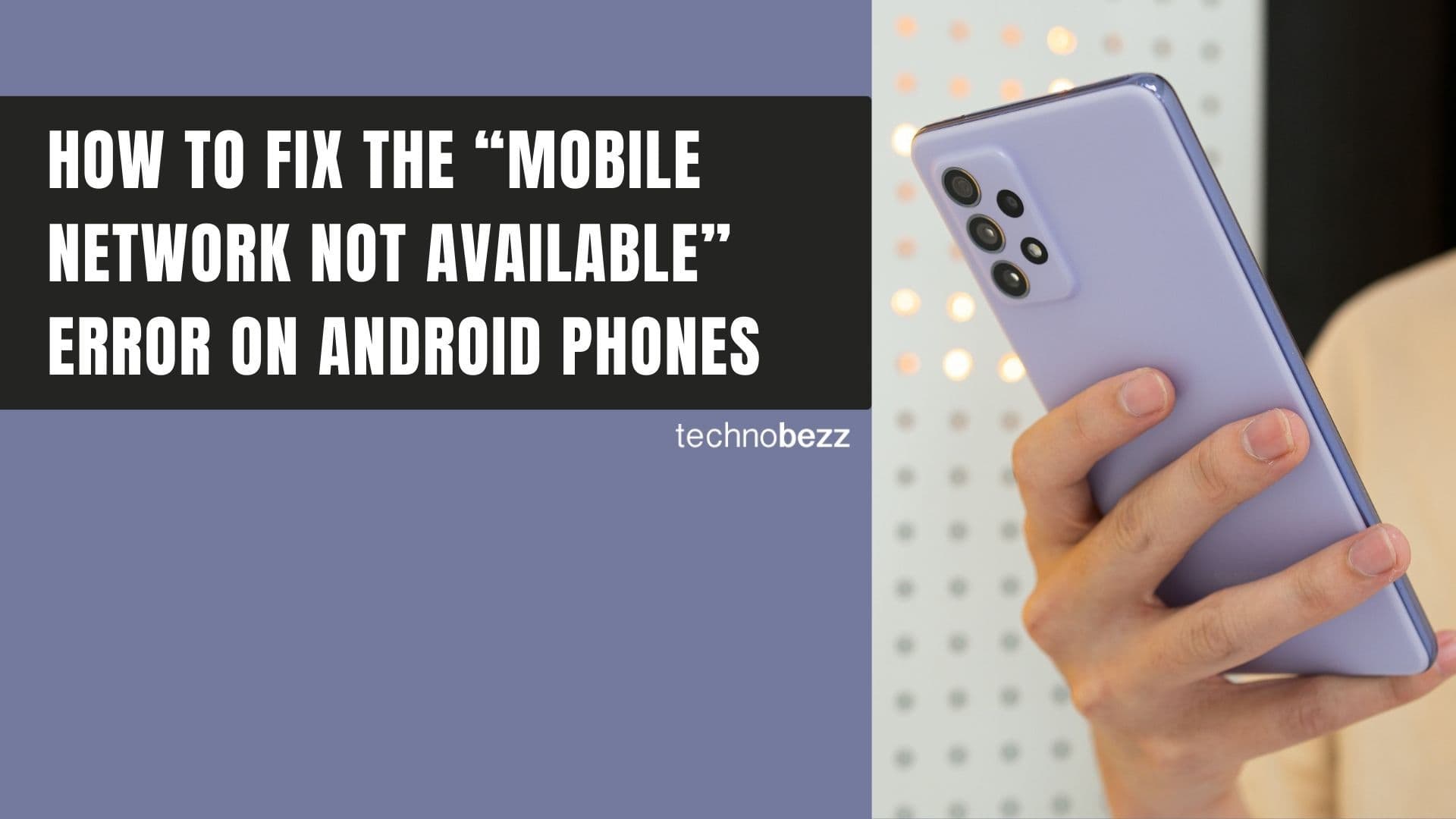
How to Fix Mobile Network Not Available on Android