
In Windows 8, for the first time, “My Computer” changed its name to “This Computer.” In Windows 10, “This Computer,” except for the hard drives, there are still other folders: Video, Downloads, Music, Documents, Pictures, Desktop, and many of these are useless. It is possible to hide these folders, not delete them, and that’s how you can make “This PC” look like in Windows 7. This guide will show you how to remove the folders From “This PC” on Windows 10.
How to Remove the Folders from “This PC” on Windows 10
Without editing the registry
If you do not have administrator privileges or just want to hide folders without unnecessary problems, look for the arrow next to the word “Folders” and click on it. Everything now looks like a menu in earlier versions of Windows.
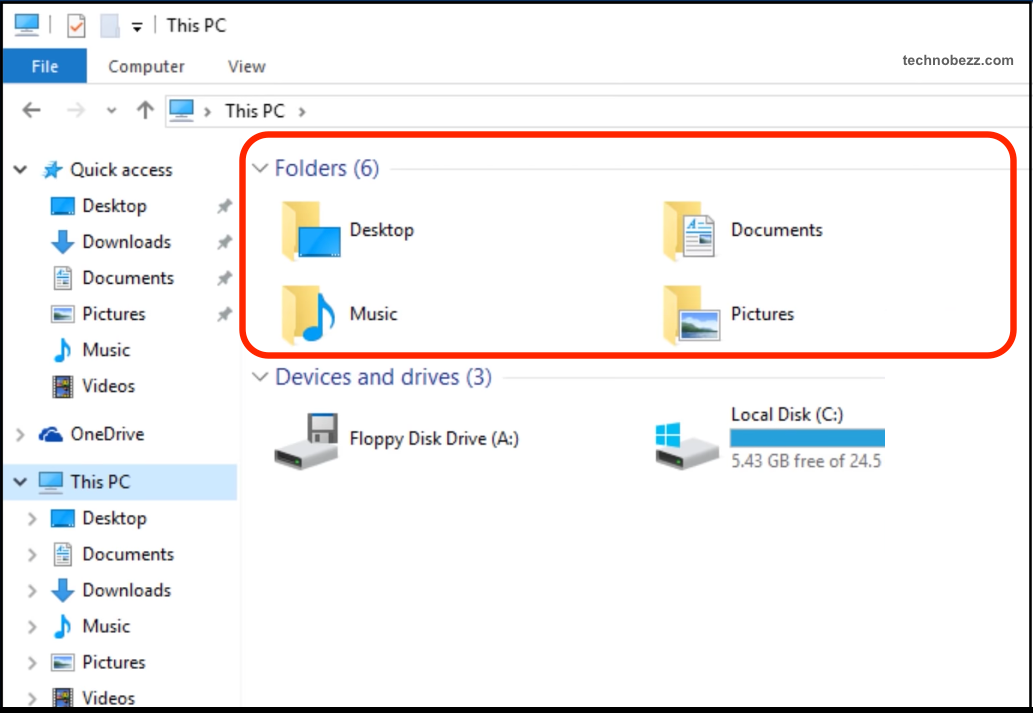
Delete the folders from “This computer” using the registry
Do not think you must go into the registry and do the hard and “dangerous” things! Just download the file, run the file, and all the folders will disappear, or remove the ones you don’t need! First, you need to find out what version of Windows 10 you’re using, 32-bit or 64-bit. Go to Options => System => About System, or click on the File Explorer => Properties => System type
Now, download created “.reg File” and select 32-bit or 64-bit, and open the folder where everything you need to know is how to delete all folders from “This Computer” – you need to run the file “Remove All User Folders From This PC” – 32 or 64-bit file. If you want to restore “This computer” folders, click “Restore All User Folders to This PC.”
There are also files in the folders that delete unnecessary folders individually.
In the registry, these folders can be found along the pathHKEY_LOCAL_MACHINE\SOFTWARE\Microsoft\Windows\CurrentVersion\Explorer\ MyComputer\NameSpace\ from where you can remove all the things necessary.
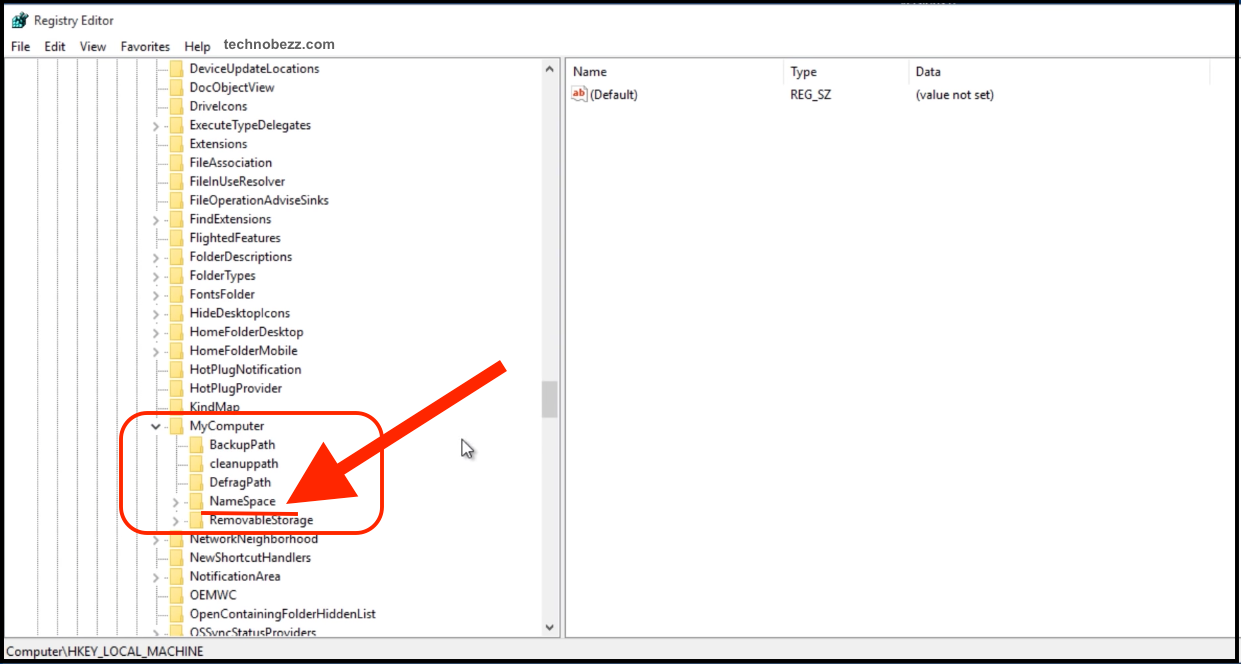
You may also read: How To Change Display Language In Windows 10

