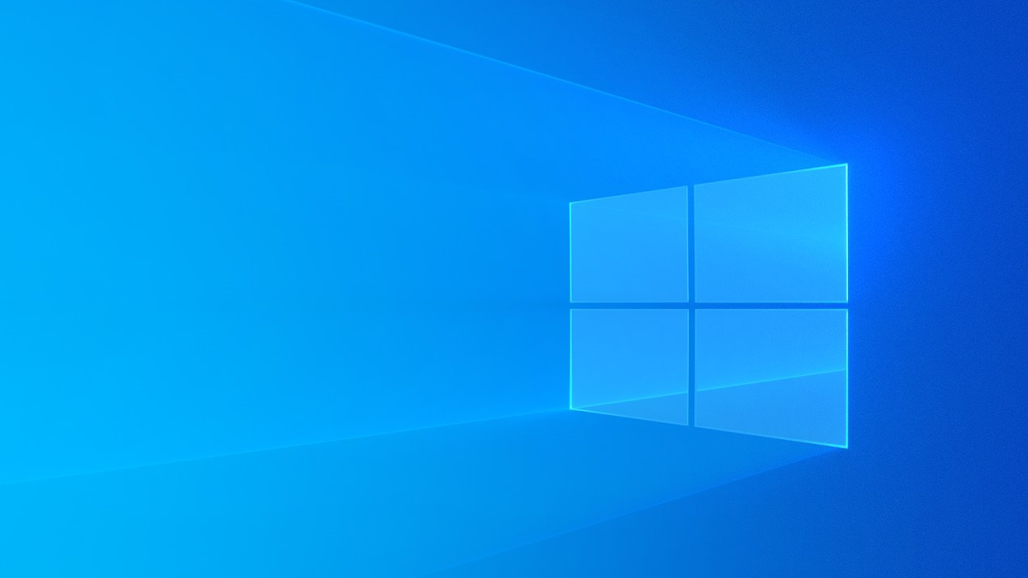As the many owners of Xbox One have heard a couple a years ago that they can play Xbox One games on Windows 10 OS, they started asking themselves how to play Xbox One games on Windows 10?
Well, if you don’t know how to do so, we gathered some information for you in this article. Now, you can enjoy playing your Xbox One games on your devices with Windows 10 OS. Follow this article to read about the procedure which is quite easy, and when you are all set up, start playing.
See also: How to play Xbox games on Xbox 360
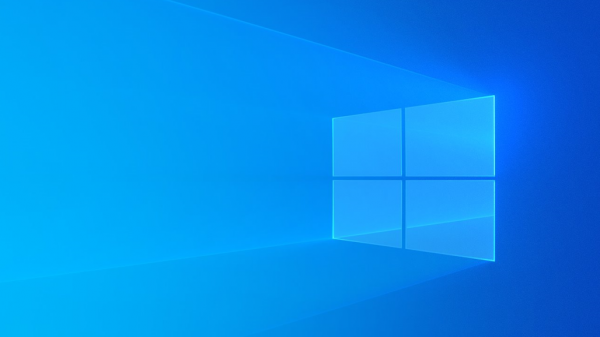
Set up the device and start streaming
To start streaming Xbox One games on your device with Windows 10 OS, follow these simple steps. First, enable the streaming from your Xbox One by getting to the Settings menu. Then find the Preferences and turn on the Allow game streaming to other devices.
Next to do is launching the Xbox app on your device with the Windows 10 OS. On the left side, you will notice the Connect button. The list will appear including your console on it. Choose the Connect option.
Now, what you should do is plug in your Xbox controller to your PC using a USB cable. Then click on the Stream option, and wait a couple of seconds.
By finishing these steps, you are all set up to start playing. While the game is streaming from the Xbox, you will notice the toolbar on the top, that provides you some options. So, there you can find the options to turn on or off your microphone or head to the home by clicking the Xbox logo.
There is also an option to stop the streaming or to change the bandwidth speed of the stream. Managing the speed of the stream is the last option to find on the toolbar.
Check if you need streaming
Another great stuff is that you may not need to stream at all. Some Xbox games can be downloaded as an app for devices with Windows 10 OS. As you know the Xbox and the Windows 10 are very compatible and the data from these games is going to sync with the Xbox. This means that you will be able to continue playing where you left off, without streaming necessary.
Start
To start, turn on your PC with Windows 10 OS, head to the main Start menu. Choose the All apps. Go through the apps and check if there are any of your games downloaded. Because the Xbox and Microsoft use the same account to login, it can happen that the games have already been downloaded.
If that is not the case, go to the Microsoft Store and search for the game title you want and check if it is available to download. Always take care that you are at the section for Windows games. That is all of the procedure you should have done before you start playing. One more thing to do is to pick the game you want and enjoy playing.
Some more information
For successful streaming, make sure that the Xbox and Windows 10 are updated to the last version available. To check it, on your Windows 10, go to the Start menu and look for the Check for updates option. Click here and see if the updates are available. Then install them, if not installed yet.
Updates on the Xbox One are installed automatically. It just needs to be connected to the internet and its Operating System needs to be compatible with the latest version. To check this, head to the Settings, then System, and choose the option Console info.