Tech Insights in Your InboxSubscribe to our free newsletter and never miss out on what's happening in the tech world. Learn Tech Today, Lead Tomorrow.
If you are not satisfied with the current look of Windows 10, you can make changes and set things just the way you like. You can start with the background, the size and color of the pointer, the mode the OS uses, and many other things. You can change just about anything, including the location of the taskbar.
How to make text bigger in Windows 10
While you may like many things just as they were set by default, some may not suit you. The best part of Windows 10 is the fact it allows customization. If the text is too small, you can make it bigger. Here is how you can achieve that:
- Click on the Start button in the bottom-right corner.
- Next, click on the gear icon that will open the Settings menu.
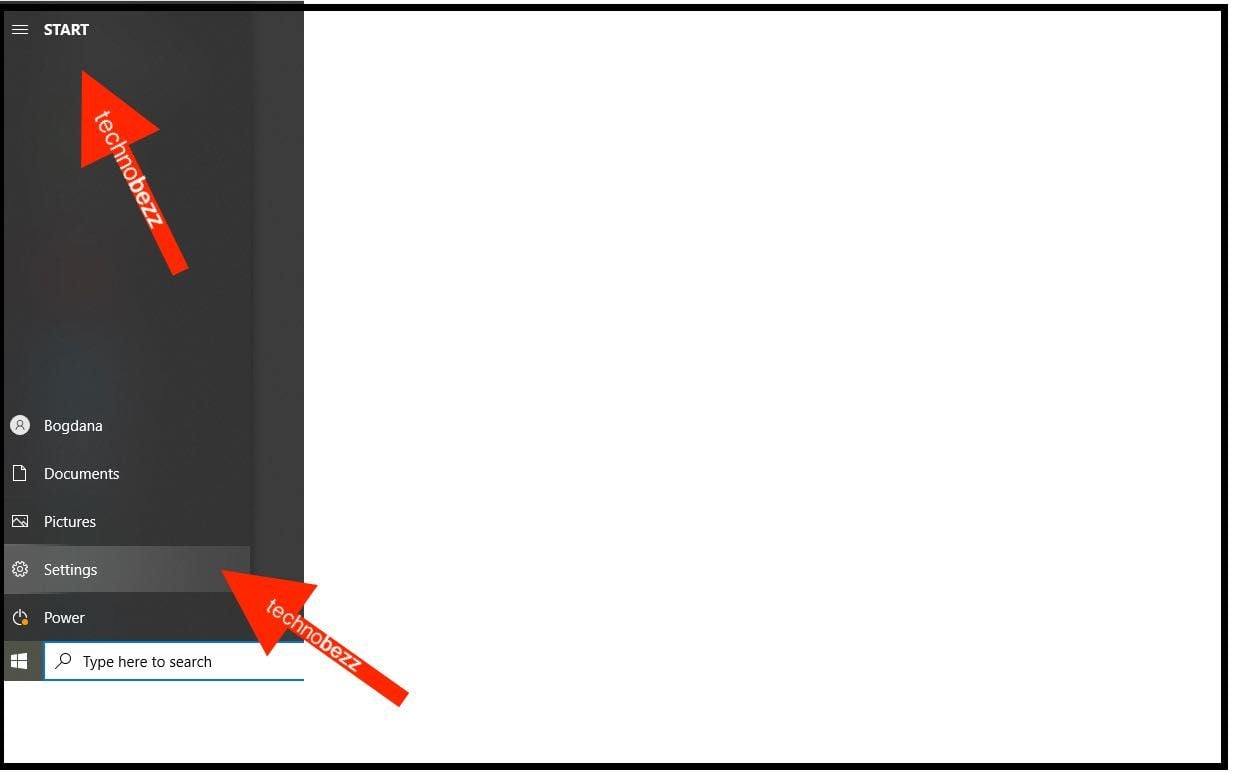
- In the Settings menu, click Ease of Access.
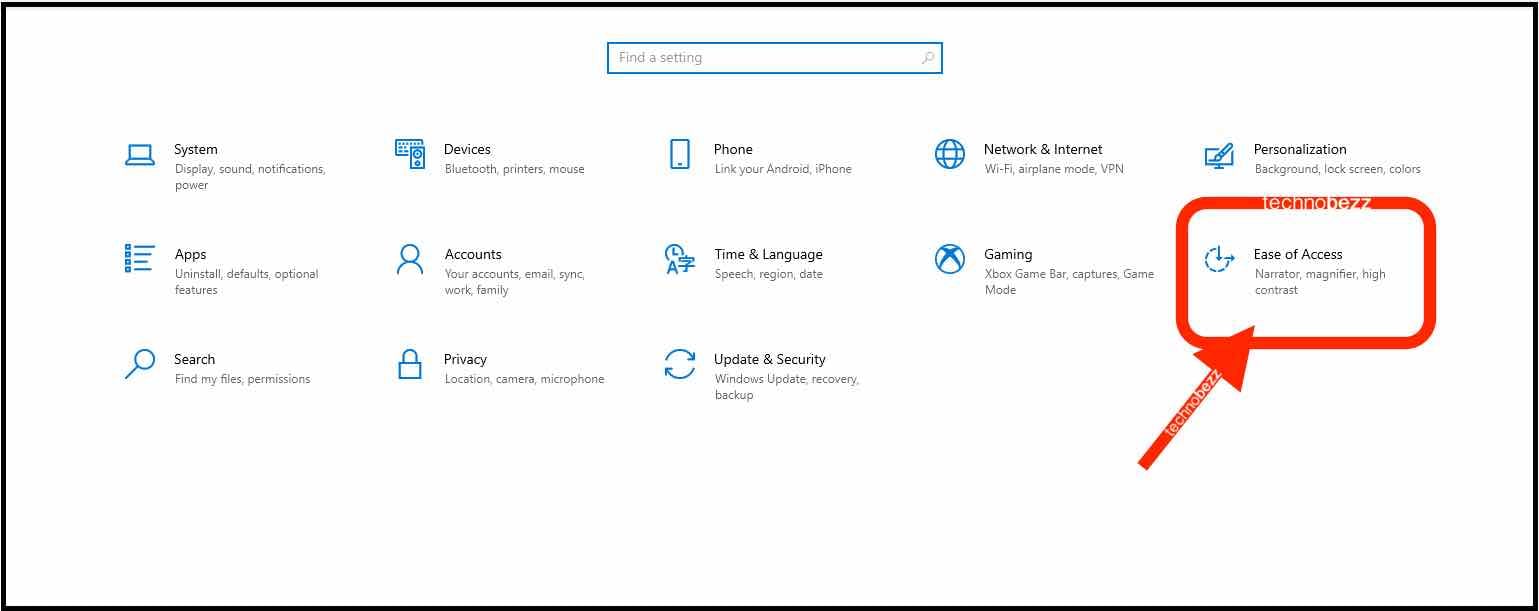
- Next, click on Display, located on the left.
- To make the text easier to read, drag the slider below "Make text bigger" to the left or the right until you reach the size that suits you.
- Once you are done, hit Apply.
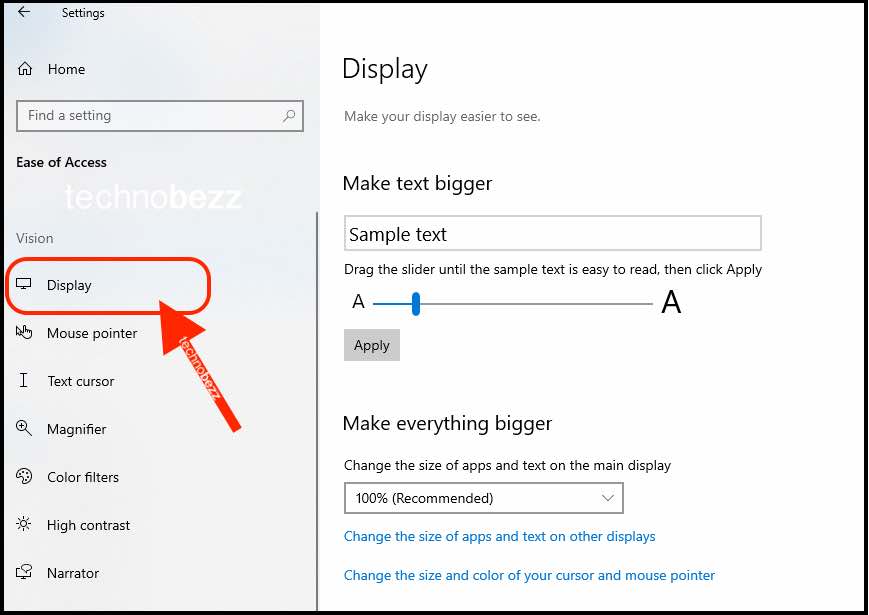
You will have to wait a couple of seconds until the changes are made. You will notice that the entire system's text has changed and is bigger.
Also Read

Updated APN settings for AT&T

Updated APN settings for Verizon

Updated APN settings for T-Mobile

Samsung Confirms Launch Date for Galaxy F54 5G in India and Provides a Glimpse of Design

iOS 17 Rumors and Concept Showcase Exciting Features Ahead of Apple's Announcement








