As popular social media apps compete, we can see that the owners are adding new options to keep their users interested in the app. Ever since the possibilities of video looping showed up, they kept surprising us by inserting more features related to video editing.
One of the most popular features in video editing is Boomerang. If you have never made a Boomerang on Snapchat and are interested, we will explain below how you can use the Boomerang feature on Snapchat.
Is the Snapchat Bounce option the same as the Boomerang?
On Snapchat, the Bounce option allows you to make a well-known video editing option called Boomerang. For those unfamiliar with Boomerang, it is the option that will enable you to repeat a part of the video that you recorded. This option highlights the specific moment in the video, making it start over and over again. Usually, it is about one second of the video.
As you know, Snapchat allows us to share a video no longer than 10 seconds. However, if it is longer, you can use other options, such as trimming, cropping, or resizing the video. All of these features are provided by Snapchat.
Snapchat Boomerang option
So, the Boomerang option is a very popular feature, and it is often used in some funny videos people share with their friends on Snapchat. The version of this feature on Snapchat is called the Bounce. The only difference is the name of this feature because Snapchat was not the first app to offer this sort of video editing option.
With Bounce, you can loop the video and play a specific part as often as you want. This feature is trendy among teenage users, who often use it to share the funniest moments of their videos.
How do I apply the Snapchat Boomerang (Bounce) feature?
It is effortless to make a boomerang on Snapchat. The first thing to do is check if your Snapchat app is updated to its latest version. This feature is only available for iPhone users (Currently).
- Now, open Snapchat and go to the camera.
- Press the circle in the lower center of the screen so the video starts recording.
- Tap on "Preview your snap" on the bottom right when you are finished.
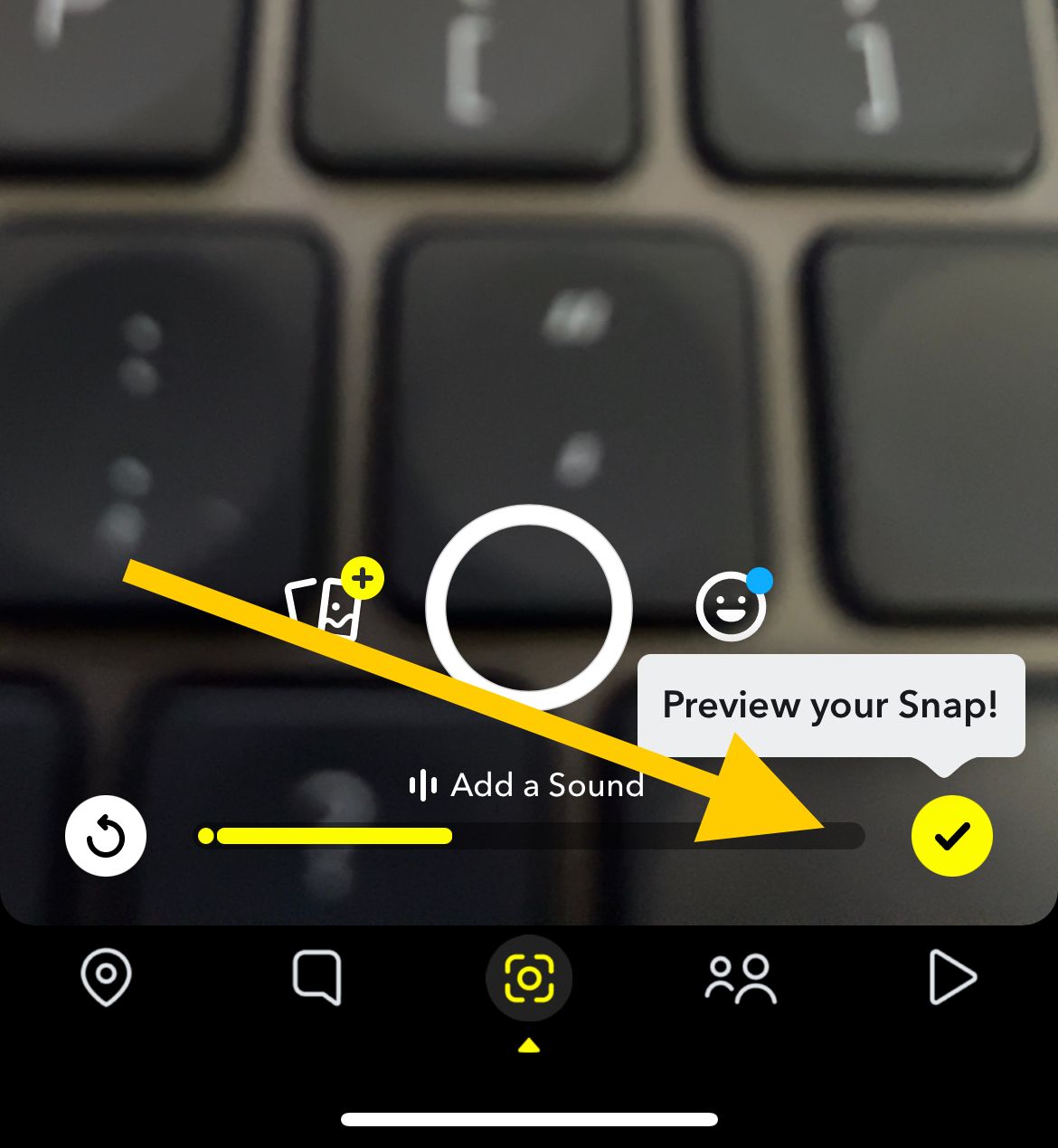
- Look for the Bounce icon, which is marked with the infinity icon. If you don’t know what that is, it looks similar to the number 8 but is laid on the side. Press on this icon. You will have the option to play once or loop
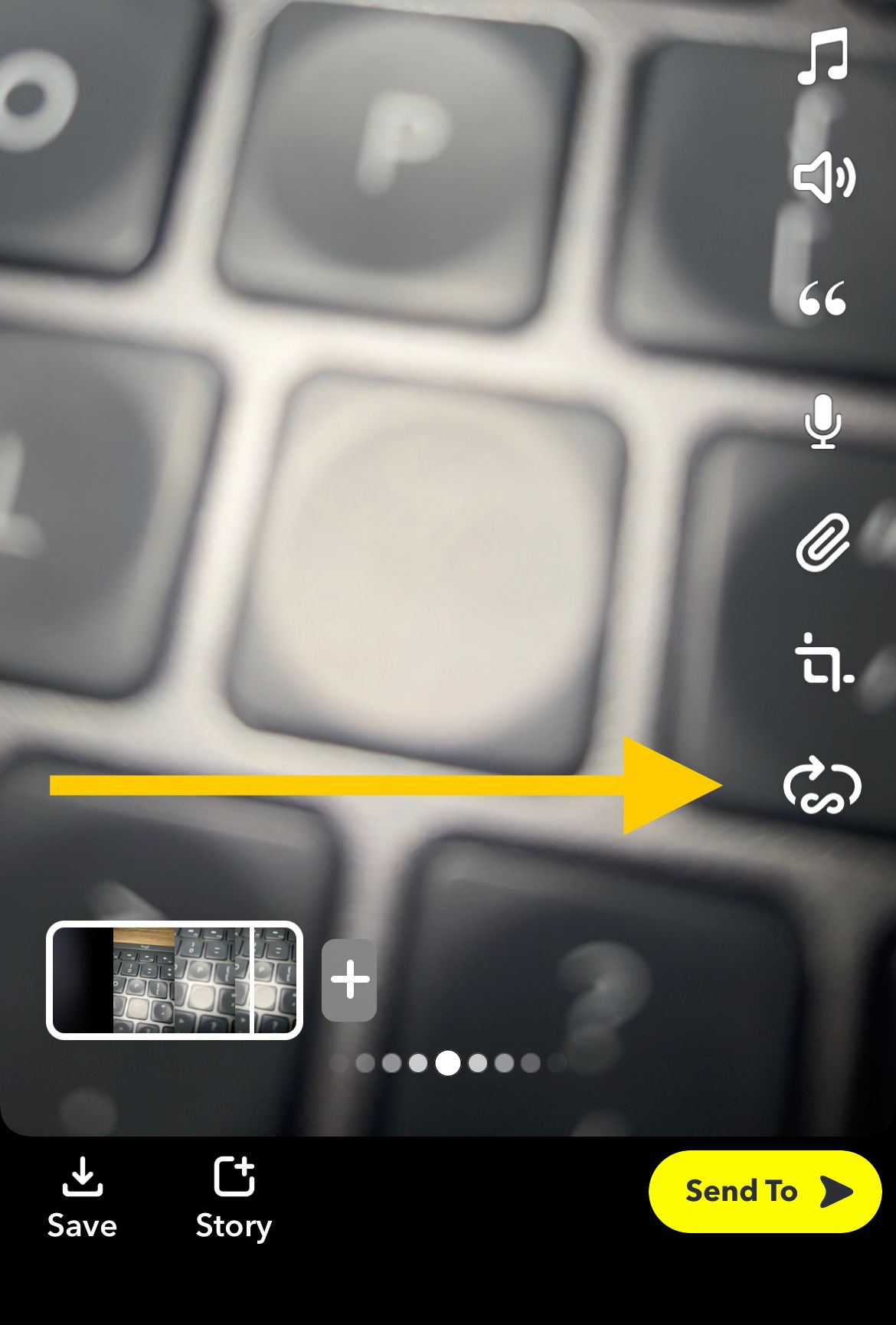
You can share your video once you are all set and done with the editing. Click on the arrow in the lower right corner of your screen to have your video with the Bounce feature shared.
Also Read

Updated APN settings for AT&T

Updated APN settings for Verizon

Updated APN settings for T-Mobile

Samsung Confirms Launch Date for Galaxy F54 5G in India and Provides a Glimpse of Design

iOS 17 Rumors and Concept Showcase Exciting Features Ahead of Apple's Announcement








