Here’s how to lock Mozilla Firefox With A Password.
Setting Up Firefox Master Password
Firefox's master password feature protects your saved logins and passwords. When enabled, you'll need to enter this password whenever Firefox needs to access your stored credentials.
Here's how to set it up:
- 1.Open Firefox and click the menu button (three horizontal lines) in the top-right corner
- 2.Select "Settings" or "Options" from the menu
- 3.Navigate to the "Privacy & Security" section
- 4.Scroll down to "Logins and Passwords"
- 5.Check the box next to "Use a Primary Password" (previously called Master Password)
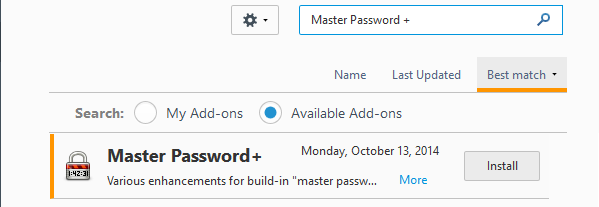
6A dialog box will appear asking you to create a new password
7Enter your desired password and confirm it
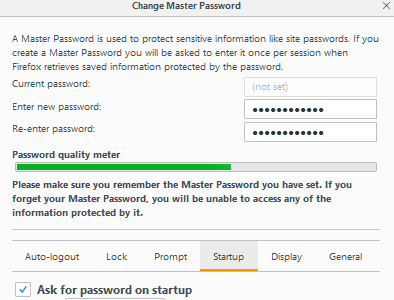
8Click "OK" to save your settings
Once enabled, Firefox will prompt you for this password whenever it needs to access your stored login information. This provides an extra layer of security for your sensitive data.
Additional Security Options
For enhanced protection, consider these additional security measures:
- Profile Password Protection: Some third-party extensions can add profile-level password protection
- System-Level Security: Use your operating system's user account controls to restrict browser access
- Private Browsing: Use Firefox's private browsing mode for sensitive sessions
- Container Tabs: Firefox's container feature helps isolate different types of browsing activities
Important Security Considerations
When setting up your master password:
- Choose a strong, unique password that you'll remember
- Firefox doesn't store your master password, so if you forget it, you'll lose access to your saved logins
- The master password protects stored passwords but doesn't prevent someone from opening Firefox
- For complete browser locking, you may need additional security measures or extensions
Remember that browser security is just one part of protecting your online privacy. Combine password protection with other security practices like regular software updates and cautious browsing habits for comprehensive protection.















