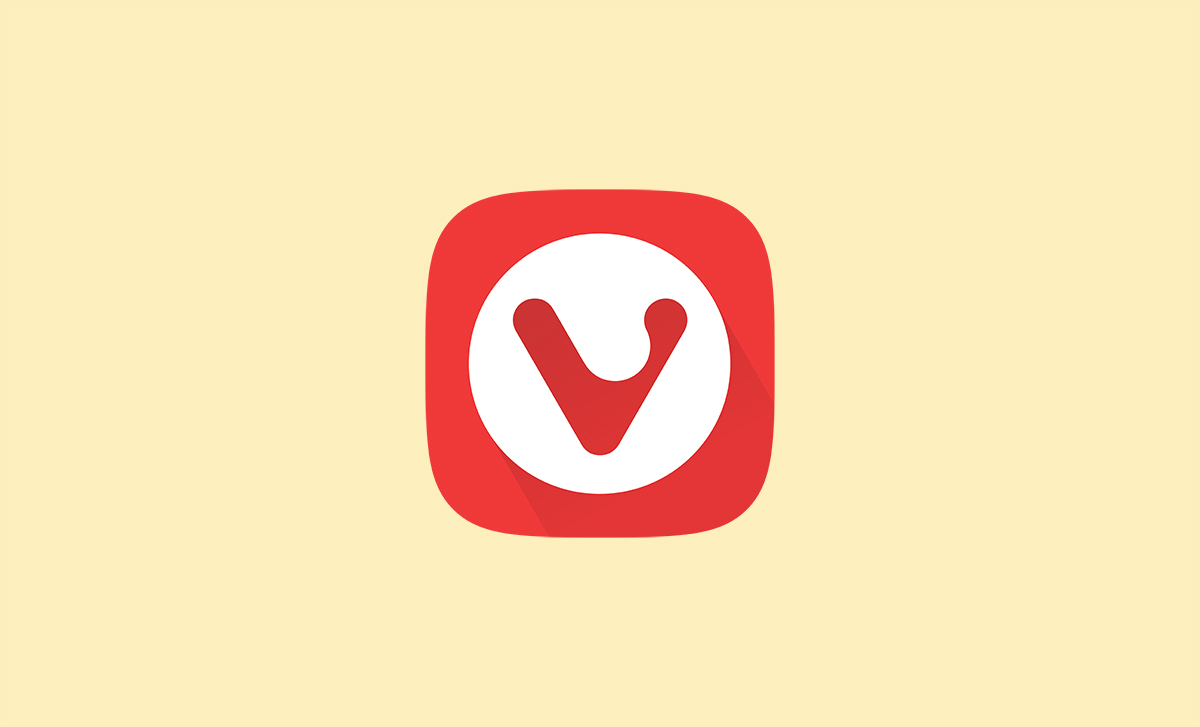Switching to Vivaldi browser brings you powerful features like built-in ad blocking and enhanced privacy, but you'll want your bookmarks from your previous browser. The import process is straightforward and takes just a few minutes.
Vivaldi can import bookmarks from most major browsers including Chrome, Firefox, Edge, and Opera. Depending on the source browser, you may also be able to import passwords, history, and other browser data during the same process.
Import Bookmarks from Another Browser
Follow these simple steps to bring your bookmarks into Vivaldi:
- 1.Open Vivaldi browser on your Windows 10 computer
- 2.Click on the Vivaldi menu in the top-left corner
- 3.Select File from the dropdown menu
- 4.Choose Import from Applications or Files
- 5.In the import dialog, select the browser you want to import from using the dropdown menu
- 6.Click Start Import to begin the transfer
- 7.
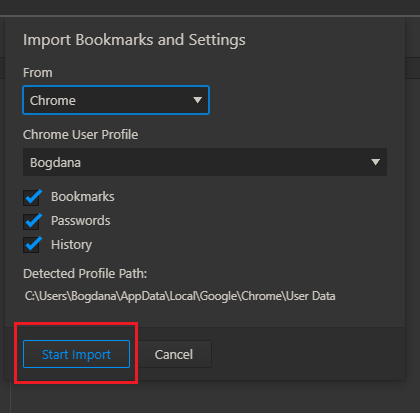 Click to expand
Click to expand
If the browser you're importing from is currently open, Vivaldi will prompt you to close it before proceeding. The import process typically completes within seconds, and your bookmarks will appear in Vivaldi's bookmark manager organized in the same folder structure as your original browser.
Alternative Import Methods
If you have bookmarks saved as an HTML file from any browser, Vivaldi can import those too. Select Bookmarks HTML file from the import dropdown menu instead of choosing a specific browser, then navigate to your saved HTML file.
For users switching between Vivaldi installations, the browser's Sync feature provides the most seamless way to keep bookmarks synchronized across devices without manual imports.
Once imported, your bookmarks are immediately accessible through Vivaldi's bookmark sidebar or address bar suggestions. The browser maintains your original folder organization, making it easy to find your favorite sites right where you expect them.