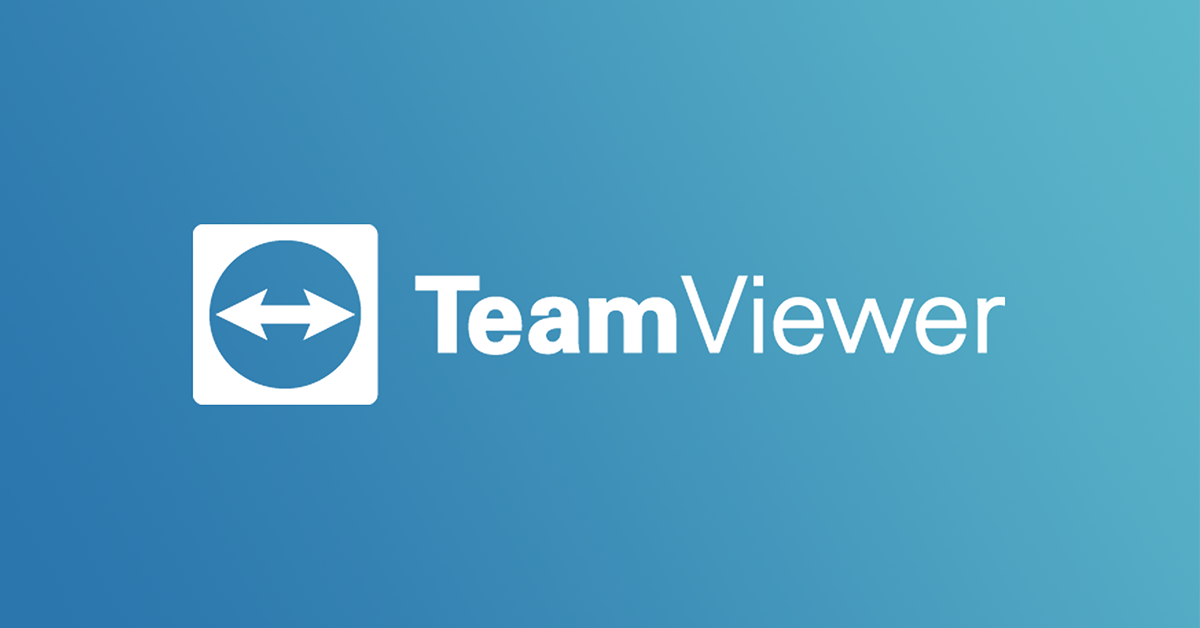TeamViewer is a powerful remote access and collaboration tool that lets you host and join meetings from your desktop or laptop. With features like screen sharing, video calls, and file transfer, it's a solid choice for remote work and online collaboration.
Getting Started with TeamViewer
Before you can host or join meetings, you'll need to install TeamViewer on your computer. The software is available for Windows, macOS, and Linux systems, with a free version for personal use.
- 1.Download TeamViewer: Visit the official TeamViewer website and download the version compatible with your operating system
- 2.Install the software: Run the installer and follow the setup wizard
- 3.Launch TeamViewer: Open the application from your desktop or start menu
When TeamViewer opens, you'll see the main interface with the "Meeting" section ready to use. Make sure you have a stable internet connection for the best experience.
How to Host a Meeting
Hosting a meeting in TeamViewer is straightforward and gives you several options depending on your needs.
Start an Instant Meeting
- 1.Click on "Start Meeting" in the main interface
- 2.Choose your meeting type:
- Presentation: Share your screen with participants
- Video Call: Start a video conference
- Phone: Set up a conference call
Meeting Features
Once your meeting starts, you'll have access to various tools:
- Participants panel: See who's joined and manage attendees
- Screen sharing: Share your entire screen or specific applications
- File box: Share files with participants
- Whiteboard: Collaborate visually with drawing tools
- Audio and video controls: Manage your microphone and camera
To invite people to your meeting, click the "Invite Participants" button. You can send invitations via email or copy the meeting link to share through other channels.
How to Join a Meeting
Joining a TeamViewer meeting is just as simple. You'll need the meeting ID from the host to connect.
- 1.Open TeamViewer on your computer
- 2.Go to the "Join Meeting" section
- 3.Enter the meeting ID provided by the host
- 4.Click "Join" to enter the meeting
When joining a meeting, you'll need to manually activate your microphone and camera for privacy reasons. TeamViewer gives you control over when to share your audio and video.
Tips for Better Meetings
- Check your connection: Ensure you have a stable internet connection before starting or joining
- Test audio and video: Verify your microphone and camera work properly
- Use screen sharing wisely: Only share what's necessary for the meeting
- Manage participants: Use the participant controls to mute attendees or manage permissions
TeamViewer's meeting features make it easy to collaborate remotely, whether you're working with colleagues, presenting to clients, or connecting with friends and family. With its cross-platform compatibility and straightforward interface, you can focus on your meeting content rather than technical setup.