If you just started using the Opera GX gaming browser, you will probably need some time to learn the ins and outs, especially if you haven't used Opera before. This browser isn't complicated and has more options and features than other browsers.
The browser has a sidebar located on the left side that allows you to see the history or access the GX control to adjust the CPU limiter, Networking limiter, or RAM limiter. However, not everyone likes having a sidebar. If you want, you can hide it. We are going to show you the steps. Let's see how to hide the sidebar in the Opera GX gaming browser.
See also: How to enable and manage browser sounds in Opera GX gaming browser.
How to hide the sidebar in Opera GX gaming browser
The best browsers are the ones that allow you to adjust the features to have the best overall experience. Every person has their taste, and we all love different things.
Hiding the sidebar is a piece of cake. Here is what you need to do:
- Open the GX browser on your computer.
- Next, access the Easy setup. To do that, click on the three lines in the browser's top-right corner.
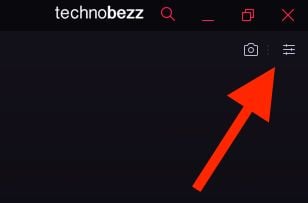
- Scroll down until you find the Appearance section
- Among the options, find the Show sidebar and click on the switch right next to it to turn it off (the show sidebar is turned on by default)
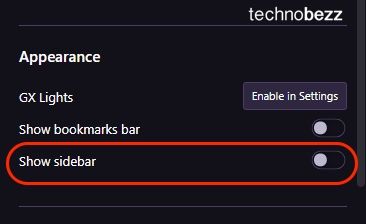
- As soon as you click on the switch, the sidebar will disappear.
That's it. You have successfully turned off the "Show sidebar" option in Opera GX. You can always enable it by going to Easy setup > Appearance.
Also Read

Updated APN settings for AT&T

Updated APN settings for Verizon

Updated APN settings for T-Mobile

Samsung Confirms Launch Date for Galaxy F54 5G in India and Provides a Glimpse of Design

iOS 17 Rumors and Concept Showcase Exciting Features Ahead of Apple's Announcement








