As an owner of the iPhone XS, there must not be any issues troubling you, except for the network problems. There may be a multitude of reasons triggering this problem and they may be present in old and new smartphones alike. The problems are likely to vary, based on the underlying causes, although they might erupt due to firmware issues or certain problems in the wireless router, bad updates, downtimes in the network and server, network settings and in the worst- case scenario, damage in the hardware of the device. Here, we are going to show you how to fix iPhone XS Wi-Fi issues.
With the launch of a new iPhone or a renewed version of iOS, some people may face a flurry of issues while the rest may have a smooth experience while using a mobile device from Apple for the first time. The software issues due which network problems trigger can be corrected with a few workarounds. Below are highlighted some of the pertinent problems you may face with Wi-Fi connectivity in the iPhone XS and eliminate the frustration due to poor reception on this device. Whenever you get a weak Wi-Fi signal on this device, it is good to try these techniques to overcome the issue.
Getting started with troubleshooting
Before you begin with the troubleshooting procedures, try to determine the distance of the device from the Wi-Fi or the point of wireless access. The problems may just be as simple as obtaining a poor reception as you may be too far away from the source of Wi-Fi. If this is the issue in the new iPhone XS, you can easily resolve it by moving to a closer access point to rule out that the distance of the device from the signal is reduced substantially. However, your device may still display a weak signal problem even when you move closer to the source of Wi-Fi.
How to fix iPhone XS Wi-Fi Issues
Solution 1: Power cycling the wireless modem or router
One of the primary causes of poor Wi-Fi network relate to the firmware issues on the modem or the wireless router and it is common across the iOS devices, whether it is old or new. The best workaround to get rid of this trouble emerging due to firmware problems is power cycling on the modem or the wireless router. It is similar to providing a push to the network to start afresh and also refreshes the poor Wi-Fi connectivity of the new iPhone XS along with the other devices using the same network.
- Locate the Power button on the wireless router or modem to turn it off.
- When you turn off the power on the router or the modem, unplug the AC adapter from the sources of the source of power.
- After a few seconds or about a minute, you can plug in the adapter again to the power source.
- Press the Power button again to turn the device on.
You have to wait until the light indicators of the router or modem turn stable and you need to check whether the iPhone XS reconnects to the Wi-Fi network. Try to watch the performance of the phone and check whether the connectivity and the reception improve or not. If it does not, there are a few other methods you can try as well, to restore the connection.
Solution 2: Soft resetting the phone after toggling the Wi-Fi off
The power cycle should eliminate the firmware issues on the network and the device. However, if you continue getting a weak signal even after this procedure, you have to troubleshoot further with a different method. The best option you may get is to work to restart the Wi-Fi.
- Go to the Settings of the devices and then to the Wi-Fi menu.
- Toggle the Wi-Fi on and off a few times to check whether the connection returns properly. However, if restarting the Wi-Fi is not enough to boost the connectivity issues, you can soft reset the phone for better results.
Performing a soft reset on the devices helps in clearing those software issues that are minor and makes the Wi-Fi connectivity unstable. Knowing how to soft reset on the new iPhone XS can help.
- You have to press and hold the Power or the Side button along with the Volume Up and Down buttons simultaneously. After this, both of these buttons when the Slide to Power Off menu appears on the device.
- Drag the slider to put off the device completely.
- After a few seconds, you have to press and hold the Power or Side button again until the appearance of the logo of Apple.
After the completion of this procedure, the minor software problems on this device caused due to the random bugs should clear off automatically. However, if the problem of connectivity with the Wi-Fi network refuses to go even after this procedure, you have to try the other options of troubleshooting to check whether they are useful in correcting the problem.
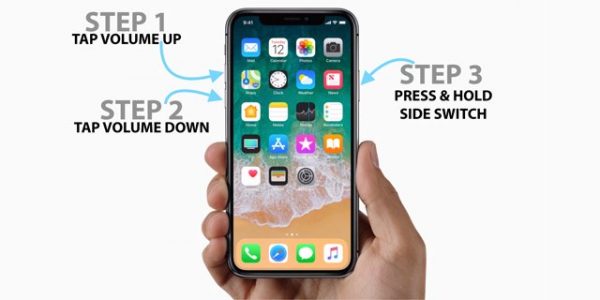
Solution 3: Disabling the VPN
If you have enabled the VPN through the Settings or the VPN app, you can try to disable it to check whether it resolves the poor Wi-Fi reception.
- Disable the VPN through the Settings and navigate to the settings of VPN to disable the Status option from Connected to Not Connected.
- If you cannot disable the VPN in this way, try to launch the VPN app to disable it for some time to determine whether it helps you in the restoration of the Wi-Fi connection.
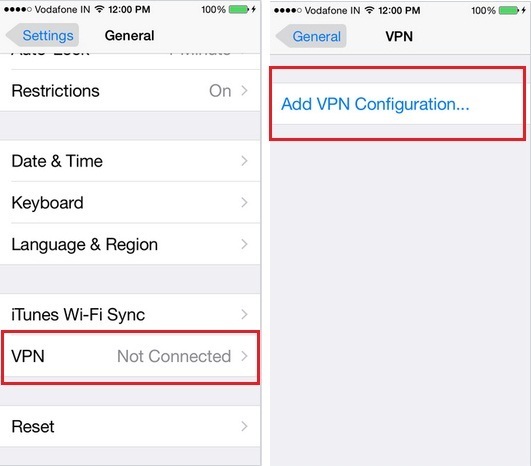
Solution 4: Disable the Wi-Fi network
A lot of users have been able to resolve the poor reception in the network by disabling the Wi-Fi connection. You can also do the same to figure out if this is the reason behind the low network connectivity.
- Go to the Settings and then move on to Privacy.
- After this, you can move on to the Location Services and the System Services
This procedure can only resolve the problems in the location that is used for the network and does not snap the Wi-Fi connection completely.
Solution 5: Changing the DNS server
The slow speed due to poor Wi-Fi connectivity can occur due to the DNS server of the ISP or the Internet Service Provider.
- Go to Google DNS and CloudFlare and Open DNS to find out if it improves the speed of the network.
- You can also change the DNS server on the iPhone XS to check if it helps in restoring the Wi-Fi network.
Solution 6: Updating to the latest version of the software
One of the possible solutions that can facilitate the restoration of the Wi-Fi network is to install the latest version of the software, especially if the poor network is due to the system errors or the random bugs. With the installation of new updates, you will come across new features and security patches and prepare to say goodbye to the existing issues that erupt from the random software bugs.
- To check the iOS update on your device through the wireless network you have to visit the Settings and then go to General and Software Update, you should get a pop up of the device is in for an update.
- Follow the prompts appearing on the screen to ‘Download’ and ‘Install’ the latest version of iOS on the device.
If you cannot download the iOS via the wireless network, you can try to do it manually and all that you will need for this is a computer whether Mac or Windows that runs on the latest OS along with the recent version of iTunes installed on it. Try to plug your iPhone XS to the computer through a USB port or lightning cable. As soon as you concert the phone to the computer, you have to wait until it recognizes the new device, the iPhone XS will appear on the iTunes and follow the commands to download the latest version of the software.
Solution 7: Reset the network settings
Resetting the network settings on the device is often identified as one of the prominent techniques to eliminate the poor network connectivity issues. Whether it is poor Wi-Fi reception or other symptomatic errors that appear on the device, you can easily dispel them by following this procedure. The invalid server settings and the network configuration also go away with this procedure.
- Open the Settings app from Home and choose General
- Scroll and tap on Reset.
- Choose the Reset Network Settings from the menu.
- Enter the passcode if the device asks for it.
- Tap on the option to confirm the procedure of resetting the network settings.
After the completion of this procedure, the phone must reboot by itself and as it boots up, you can set up the Wi-Fi network and try to reconnect the device to find out whether it works or not.
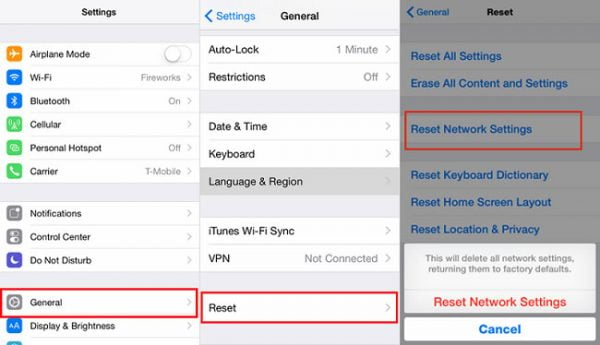
Solution 8: Restoring the factory default settings on the device
If resetting the network settings does not work for this device and you still get poor signal indication or unstable Wi-Fi network, restoring to factory default settings may cure the problem. Performing this action can eliminate the major errors in the system and the bugs. However, this procedure also deletes all the data saved on the device; so, you have to get a backup of the data for safety.
- Navigate to Settings and then to General and Rest menu
- Choose the option Erase all content and settings
- If asked, provide the passcode for it to function
- Lastly, you have to tap on the option to confirm the procedure of factory reset.
Another way to perform this procedure is to connect it through the computer just as you have done it previously during resetting the network settings. After this procedure, you can set up your iPhone XS from scratch or restore it from the backup. Set up the Wi-Fi network on the device and try to reconnect it. By now, the Wi-Fi network should improve and you must get a steady network on the device.
Solution 9: Forget the network
If you cannot connect to the Wi-Fi network as the password you have entered is incorrect, you can get the right password to connect the phone to the network. Despite entering the correct password, the device may display that you have not entered the right one. To deal with this problem better, you can choose to forget the Wi-Fi network and join the network afterwards.
- Tap on the Wi-Fi network on the device from the list under Settings and Wi-Fi.
- Tap on Forget This Network and you will soon get a pop up asking whether you want to forget the network.
- Tap on the option.
After the completion of this procedure, you can go back to the Settings and Wi-Fi and then choose the network again by entering the correct password and login again to figure out whether it works or not.
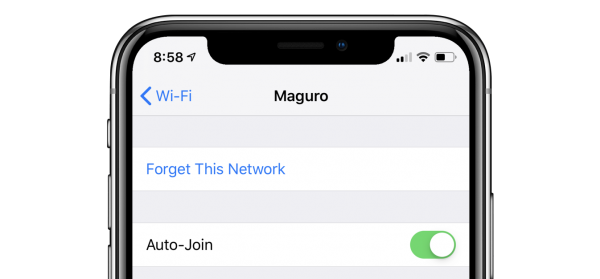
Solution 10: Wi-Fi Assist
The iOS software comprises a feature called Wi-Fi Assist that facilitates stable internet connections on the iOS devices when the network used on the device becomes poor. Some of the users recommend that turning this option on and off helps in resolving the Wi-Fi network connectivity issues. To turn off this option, you can launch the Settings app and navigate to Settings and then to Cellular. After this, you can scroll down to locate the option of Wi-Fi Assist and tap on it to turn it off.
The final take
After performing all these procedures on the new iPhone XS, you may still fail to get a steady connectivity on the device and the only option you are left with at this point is to take your new device to the nearest service center of Apple for assessing the hardware. A possible damage in the structure of the device cannot be ruled out as well when you face frequent failure in the Wi-Fi network or the reception is poor. However, if all the other devices connected to the access point also face similar issues, you may contact the manufacturer of the device or the ISP or the Internet Service Provider.







