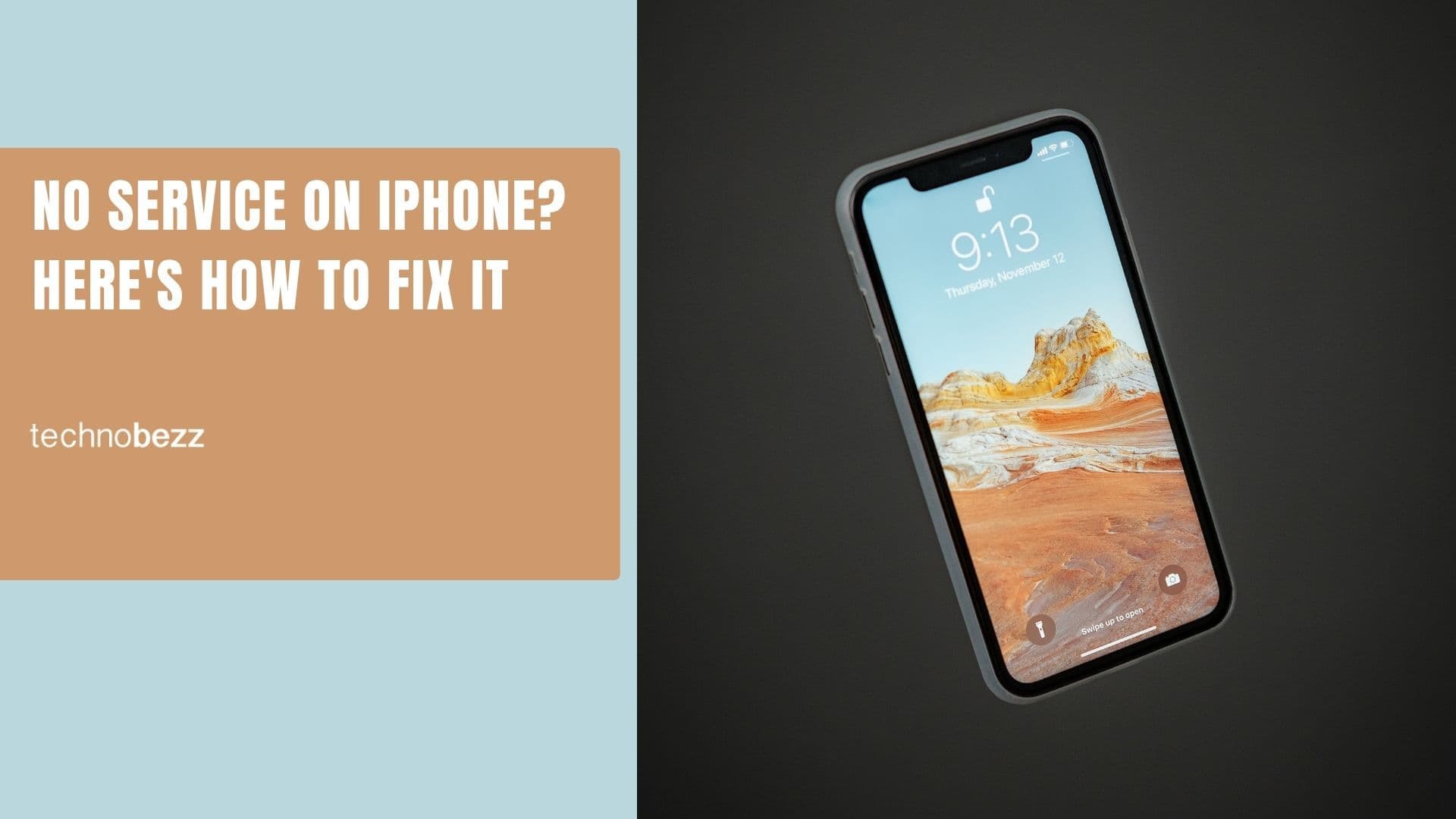You don't use iPhone 13 for checking email or sending text messages only. You use it to get a phone call, watch streaming movies, listen to music, etc. Therefore, the iPhone 13 sound problems are essential. The issues are not always related to the speaker. Sometimes it is just a glitch in your phone system. So, when you cannot hear anything while watching YouTube or having a phone call, don't get panic just yet and not always need to end at Apple Authorized Service Provider. So, let's do some troubleshoots, starting from the simple one. Read also - Bluetooth not working on iPhone 13 – How to fix it?
How To Fix iPhone 13 Sound Problems
Check The Ring/Silent Switch
You can use the ring/silent switch on iPhone 13 to quickly put it in silent mode. It is lying on the left side above the Volume Up button. When you switch the button up, you will not hear the incoming call or notifications. Make sure you are not accidentally turn on the silent mode by switching it down.
Check Bluetooth Accessories
Make sure your iPhone is not connected to any Bluetooth accessories, like speakers, headphones, etc. To check or turn off Bluetooth, open the control center from any screen on your iPhone. Find the Bluetooth icon and see if the color is grey or blue. If the color is blue, tap it to turn it off.
Disable Do Not Disturb Feature
Check the Do Not Disturb feature if you don't hear the notification, alert, or incoming calls on your iPhone. Navigate to Settings > Focus > Do Not Disturb. Then, turn it off.
Try To Make A Call
When you don't hear any sounds from your iPhone 13 while you have a phone call, it doesn't always mean your phone gets damaged. It may come from a bad network from your side or their side. Therefore, try to call one or two different numbers on your contact or change your Internet connection. If the issues persist, open a music app on your iPhone and play one song. If you have a video on your Photos app, play it and check if you can hear the sound. Don't forget to adjust the volume.
Restart The Phone
Before you try another solution, restart your phone. If your iPhone 13 sound problems disappear, it means it is just a glitch in the phone system. Press and hold the Side and Volume Down buttons altogether until you see the power off slider on the screen. Slide it to the right and wait until it is completely off. To turn it back on, press and hold the Side key until the Apple logo appears.
Check Sound Settings
You can also test the sound settings on your iPhone 13 to check if the speakers work well or not. Open Settings and tap Sounds & Haptics. Find the Ringer and Alerts section and move the volume right and left. If you hear sounds, your iPhone 13 sound problems are not related to the speaker. 
Update Software
Go to Settings > General > Software Update. If you see a new iOS update available, tap Download and Install. After the updating process is done, check if your iPhone 13 still have sound problems.
Reset All Settings
Did you make a setting configuration on your iPhone recently? Perhaps, that is the reason why you have iPhone 13 sound problems. If you don't remember which settings cause the issues, try to perform Reset All Settings instead. Open the Settings > General > Transfer or Reset iPhone > Reset > Reset All Settings.
Also Read
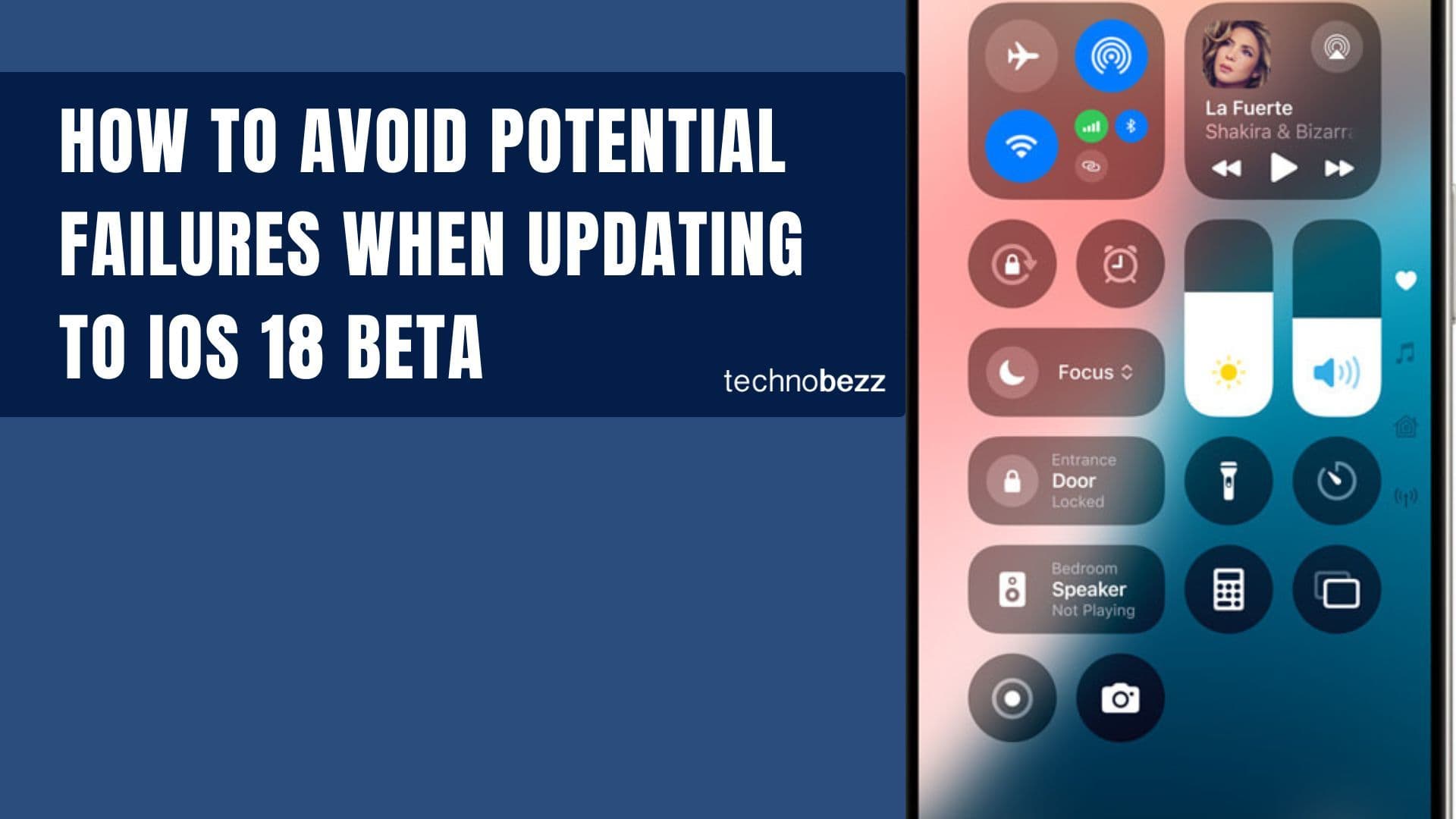
How to avoid potential failures when updating to iOS 18 beta
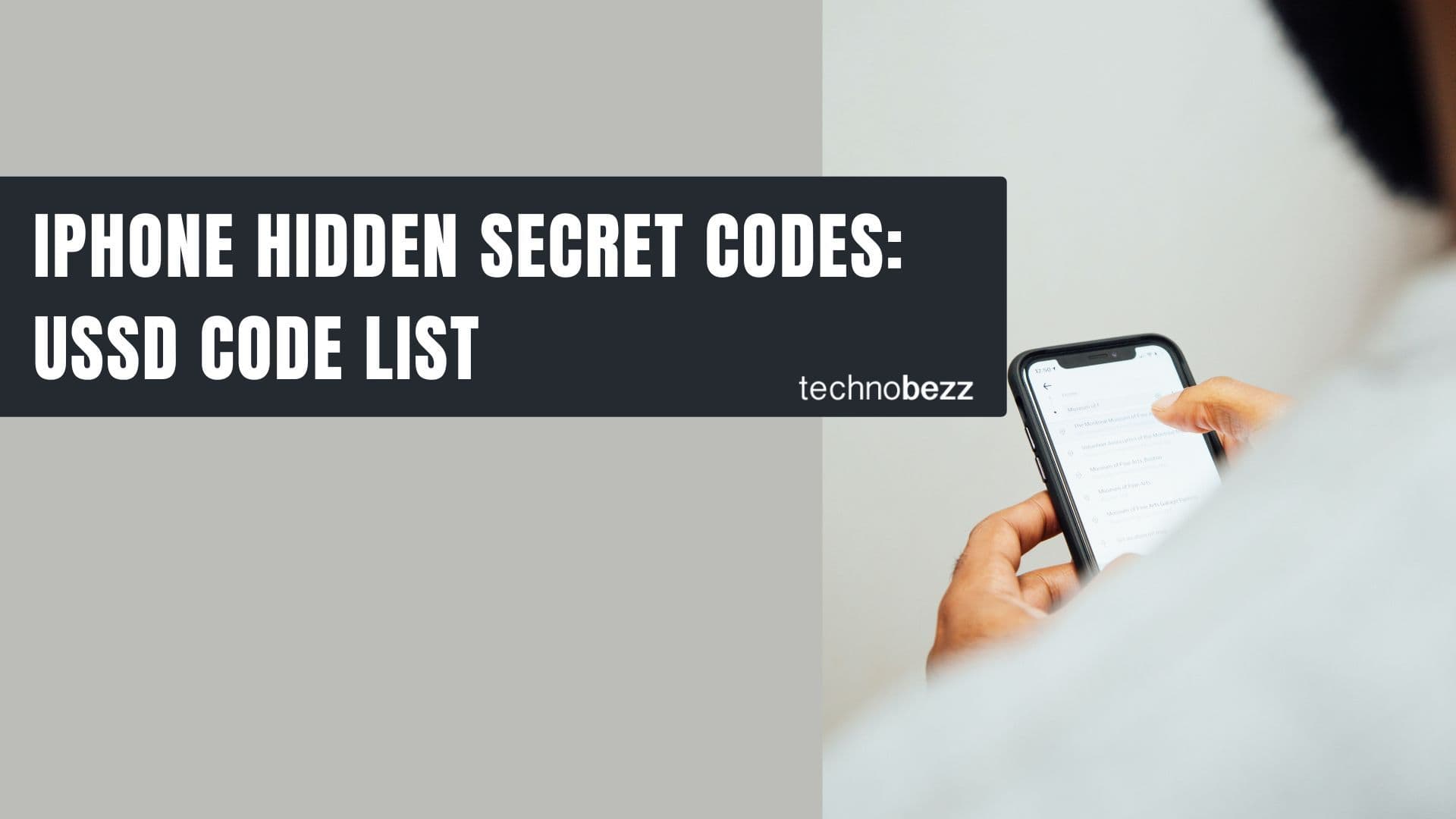
iPhone Hidden Secret Codes: USSD Code list
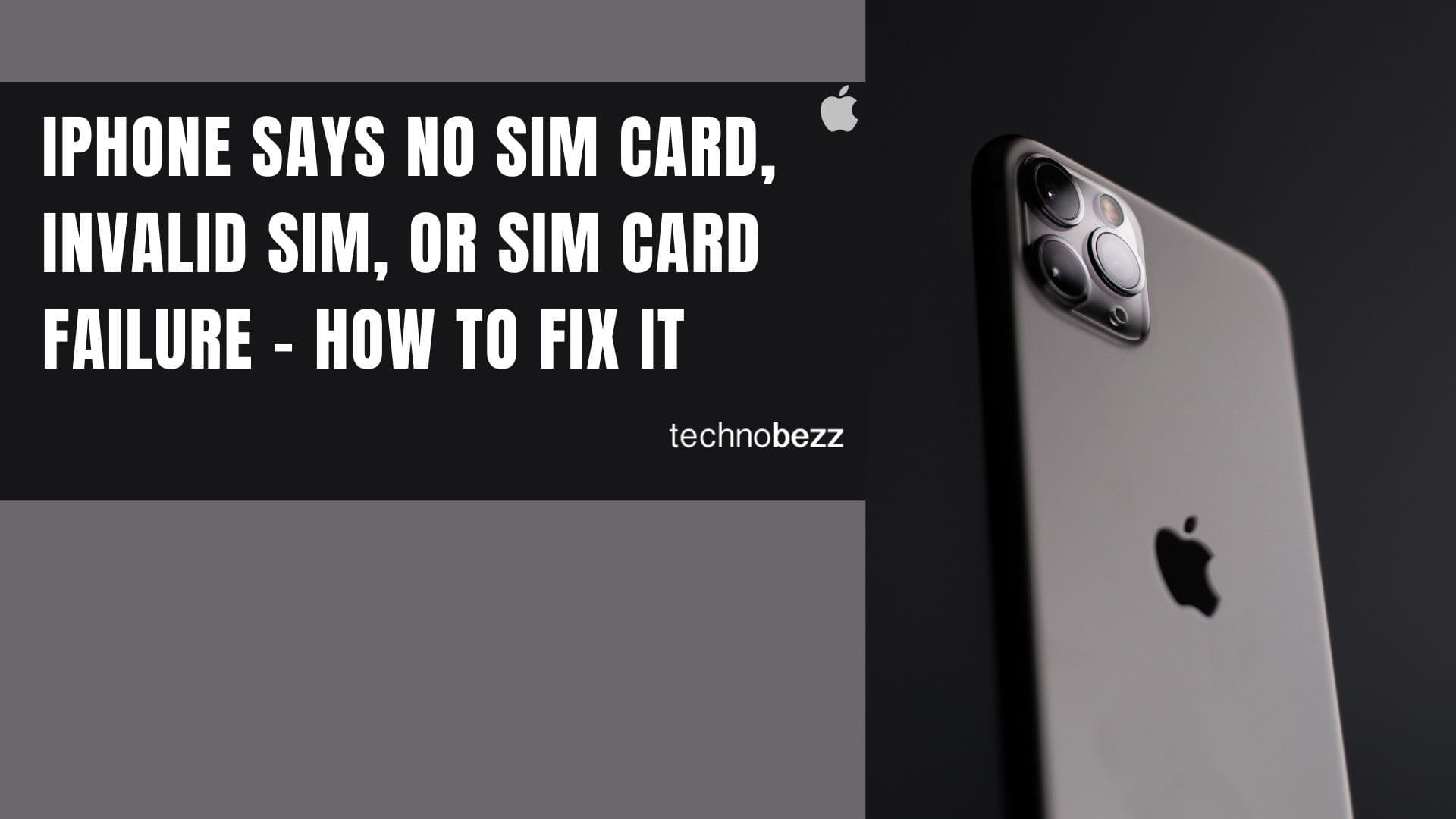
iPhone Says SIM Failure, No SIM or Invalid SIM – How To Fix It

Best Free Puzzle Games on iPhones