The introduction of Apple Watch was pretty exciting, and there was a huge number of sales of this gadget. Some glitches can always occur, and when it comes to Apple watch, Bluetooth connection issue is one of them. At times, it’s because of the connection barrier between iPhone and Apple Watch.
If your Apple Watch has stopped reflecting the Bluetooth connection, then you can reboot the Watch, as it is one of the basic solutions.
Here are few steps to solve Bluetooth problem. Please make sure that your Apple watch is fully charged:
Solution 1:
- 1.Start the resolution with starting up the watch. To restart your Apple Watch press and hold the side button.
- 2.Now you’ll be able to see the sliders. Swipe the slider stating ‘Power Off’ to the right.
- 3.Post powering off the watch display screen will go dark.
- 4.Now, turn the watch back on, by holding the side button ‘downwards’, the button is situated just below the digital crown. Keep holding it until the Apple logo appears.
 Click to expand
Click to expandhttp://howtoisolve.com howtoisolve.com
- 5.If the watch is not powering on, then press and hold downwards the side button to force start the watch and keep holding until the Apple logo appears.
- 6.If none of the above processes works, your Apple watch needs a restart. Press the watches Digital Crown to bring up the apps screen.
 Click to expand
Click to expandhttp://wccftech.com wccftech.com
- 7.Now, tap on the little gear icon to go to the Settings app. Then tap on General and then swipe down to Reset the watch.
- 8.Now, Tap to erase all the Content and Settings.
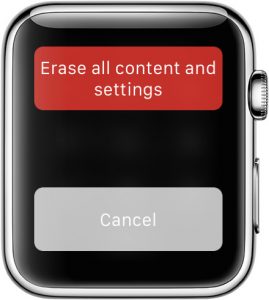 Click to expand
Click to expandhttps://support.apple.com support.apple.com
- 9.Put your Passcode and then confirm to erase by hitting Continue.
- 10.Once the content is erased its reset is also done. Then you will be required to re-pair the Apple Watch with your iPhone.
- 11.Please note that you would require iOS 8.2 or, later on, your iPhone and then open the app for the Apple Watch in your iPhone. Get your Apple Watch onto your wrist.
Solution 2:
Now, here’s how you should ethically pair your watch with your iPhone:
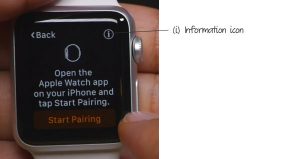
media02.hongkiat.com
- 1.Put Apple Watch and then press and hold the side button till the Apple logo appears. Once you’ve put your Watch for the prompt, position your iPhone so that Apple watch appears in the camera viewfinder on the iPhone screen.
 Click to expand
Click to expandhttp://img.wonderhowto.com img.wonderhowto.com
- 2.Follow the instructions on iPhone and Apple Watch to finish setup.
- 3.While setting up, you’ll choose to set your preferred language, watch orientation and passcode.
Now, your Bluetooth connection problem with Apple Watch is sorted. Some joggers do report such issues, as their watch disconnects with iPhone while running. You should follow certain troubleshooting steps, which are as follows: –
- 1.Restart Apple watch by pressing and holding the side button. Once the sliders appear, drag the Power Off to the right. Next, the Apple logo will appear.
- 2.Next, open the Settings App and go to General –Reset.
- 3.Tap on Erase All Content. Once Apple watch restarts, you just need to pair it with your Apple iPhone.
Then the issue is sorted out for your Apple Watch.
You may also read: 5 Ways To Fix iPhone Sound On Apps Isn’t Working After IOS 8.4 Update
Photo credit: amazon.com




