Here’s how to edit Images in Google Photos on Your PC.
Getting Started with Google Photos Editing
To begin editing your photos on a PC:
- 1.Open your web browser and go to photos.google.com
- 2.Sign in to your Google account if you're not already logged in
- 3.Click on the image you want to edit
- 4.Click the Edit icon in the top-right corner of the screen
- 5.
 Click to expand
Click to expand
Available Editing Tools
Color Filters and Effects
Google Photos offers a variety of color filters to quickly transform the look of your images. Click on "Color filters" to browse through different presets and apply them with a single click.
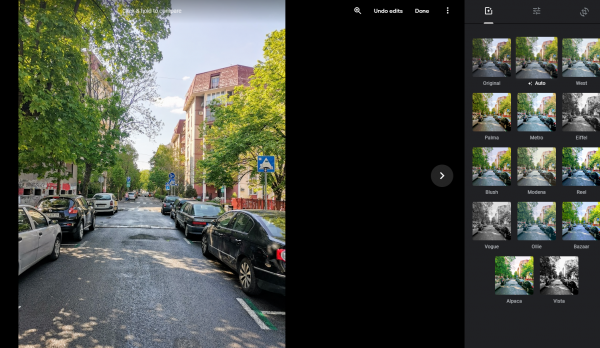
Basic Adjustments
For more precise control, use the basic adjustments panel where you can fine-tune:
- Brightness and contrast
- Color saturation and warmth
- Highlights and shadows
- Exposure levels
These tools help you fix lighting issues and enhance your photos without advanced editing knowledge.
Crop and Rotate
Easily change your image's composition with the crop tool. You can:
- Select different aspect ratios
- Rotate images to correct orientation
- Straighten crooked photos
- Remove unwanted elements from the edges
AI-Powered Editing Features
Google Photos now includes AI-powered editing capabilities that make complex edits simple. The redesigned photo editor provides:
- One-tap enhancement suggestions
- AI-powered filters that combine multiple effects
- Smart adjustments that analyze your photo and suggest improvements
Saving Your Edits
When you're finished editing, you have two options:
- Click "Save copy" to keep both the original and edited versions
- Click "Done" to replace the original image with your edits
If you make a mistake while editing, use the "Undo edits" button to revert changes step by step.
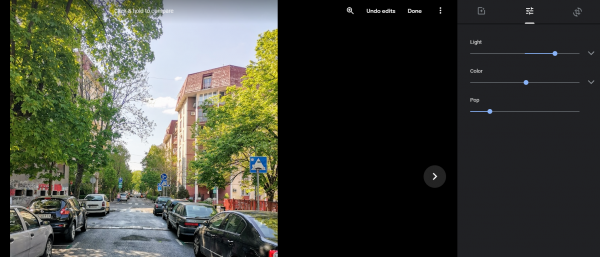
Tips for Better Editing
- Hold down the mouse button on the photo to compare your edits with the original
- Start with the "Enhance" button for quick automatic improvements
- Use the crop tool to improve composition before applying filters
- Experiment with different filter combinations for unique looks
Google Photos provides all the essential editing tools you need for everyday photo improvements, making it a convenient alternative to downloading separate editing software.











