YouTube Music is great – it is focused on music only, but YouTube Music Premium is even better – with the subscription, you get to enjoy your favorite music when the screen of your smartphone or tablet is off, you can listen to the music when you are offline, and all that without a single ad. In one of our previous guides, we have shown you the steps to download your playlists so that you can listen to the songs when you are not connected to the internet. You can do the same with your favorite albums. Here is how to download albums on YouTube Music Premium.
See also: How to delete a playlist in YouTube Music
How to download albums on YouTube Music Premium
If you just started using YouTube Music Premium and you are not sure how to download your favorite albums, follow the steps below.
Here is how to download albums you previously saved:
- Open YouTube Music app on your smartphone or tablet
- Next, tap on the Library located in the bottom-right corner of the app
- Now tap Albums
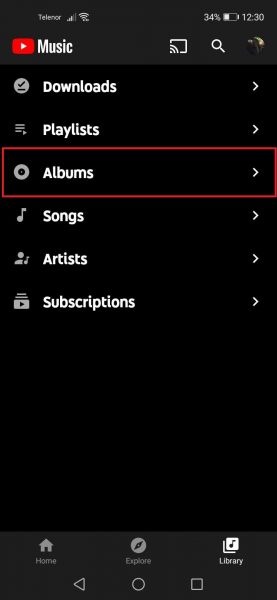
- Tap on three dots next to the album you want to download
- Tap Download
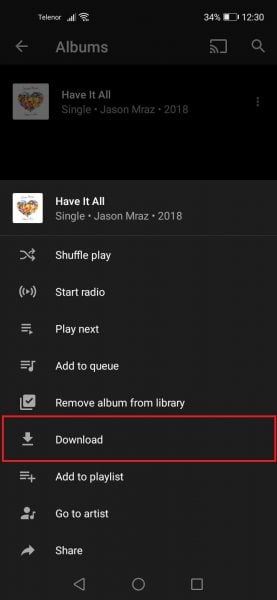
Here is how to download albums you didn’t previously save to your library:
- Open YouTube Music app on your smartphone or tablet
- Find the artist and the album you want to download (use the search bar)
- Tap on the album you want to download
- Finally, tap on the download icon
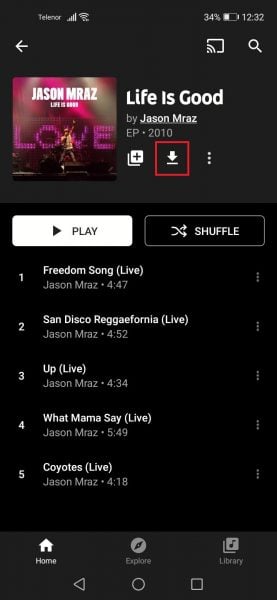
That is all! The album will now be downloaded and you can listen to it whenever you want, even when you are offline. Simple, right?












