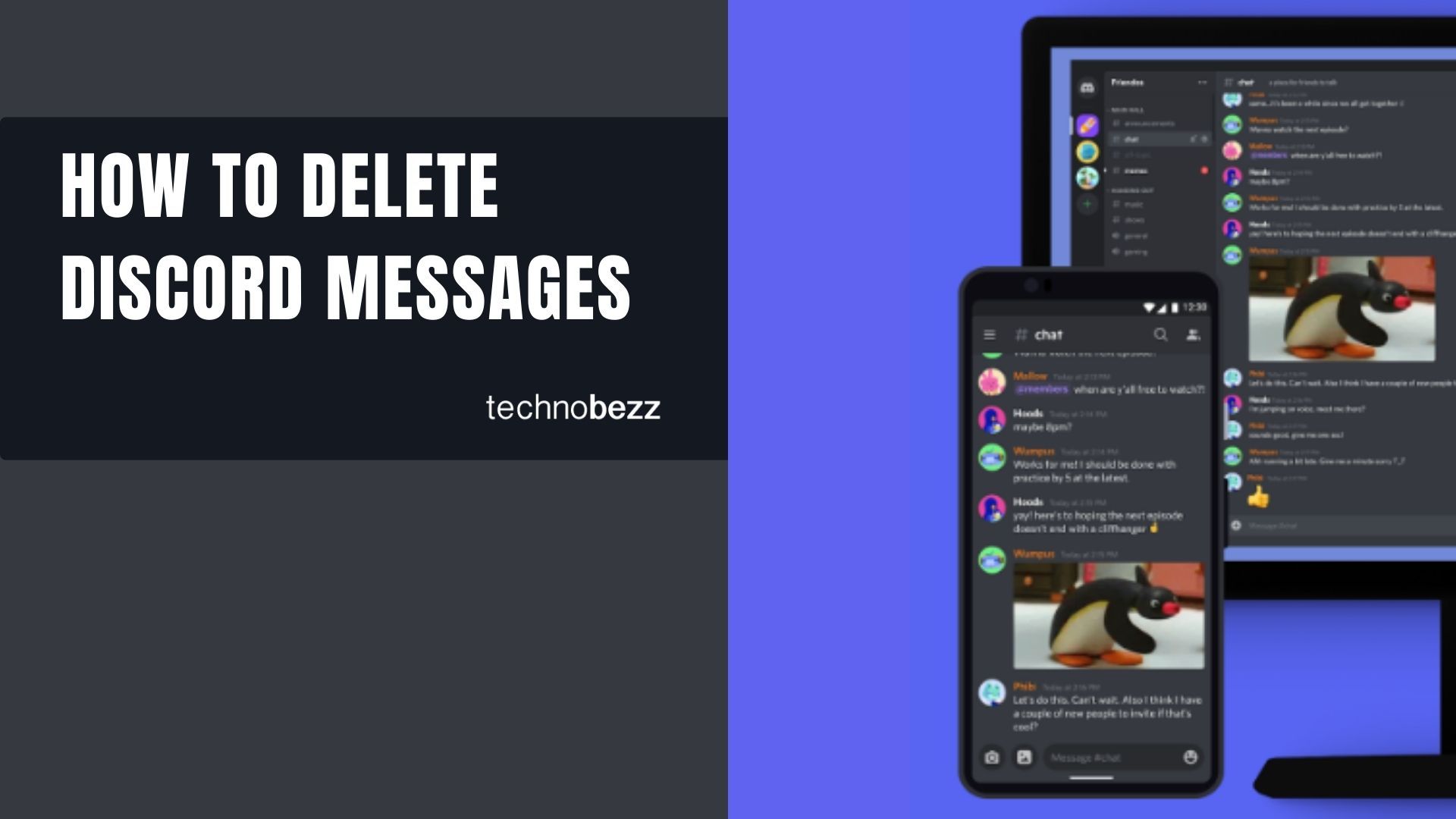If you have been using Discord for a while and want to delete messages but are unsure how to do that, you are in the right place. Keep reading. Below is an easy-to-understand guide with all the steps. Let's begin!
See also: How to enable direct messages on Discord.
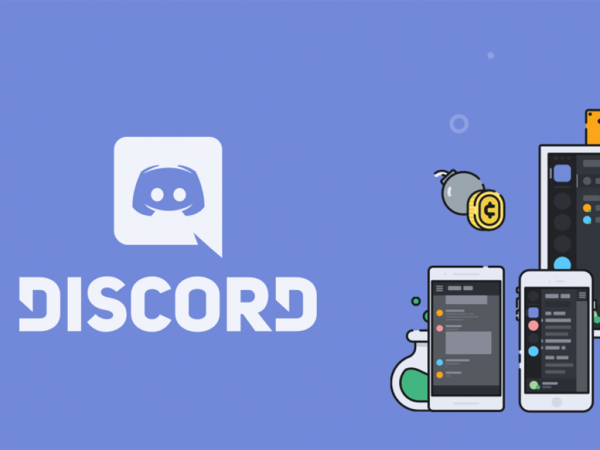
What happens when you delete a message on Discord?
Discord has one distinct, permanent way of deleting messages. As of yet, you cannot delete messages as a whole from a channel or DM on the app.
However, there’s a long route to doing it, which is explained below. You should probably delete each message if you don’t want to opt for the coding method.
Another thing to note is that you cannot delete another person’s messages. They can only do that. The other person will also not be notified if you delete the message.
Deleting your text message will instantly remove the message from your side and the other person’s. Photos, however, may take longer—about a few days. So be careful about what you send!
Deleting single messages on Discord
To delete messages one by one on Discord, follow these instructions:
- First, open the Discord app on any device. You may also use the web app if you’re on a desktop. Log in with your credentials.
- Navigate to the channel, server, or DM where you wish to remove your message.
- Hover over the right end of the message. Click on the ellipsis icon (three horizontal dots).
- From the drop-down menu, select “Delete Message”. Once you have clicked on this, you cannot undo this option.
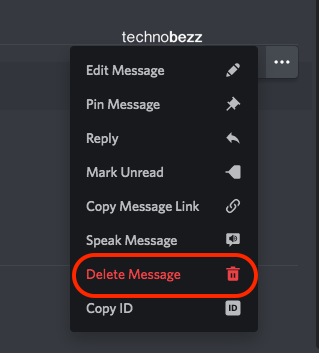
Keep in mind that there is also an “Edit Message” option in the menu. So if you’re looking for a less permanent option, this option may just do the job.
Note that the person/people in the chat will know that you have edited the message. They will see a small “(edited)” under your message.
Deleting all messages from a DM or Channel
Here’s where it can get a bit complicated. Since Discord cannot delete multiple messages simultaneously, you’ll have to do some coding. Don’t worry, though! If you follow these instructions carefully, you won’t struggle with the process:
- First, open the Discord app on any device. You may also use the web app if you’re on a desktop. Log in with your information.
- Navigate to the channel, server, or DM where you wish to remove your message.
- Open DevTools by clicking “F12” on a PC or “command” + “option” + “J” on a Mac.
- In a separate location where you can edit the text, enter the following:
// fill in your info
var authToken = “MTX5MzQ1MjAyMjU0NjA2MzM2.ROFLMAO.UvqZqBMXLpDuOY3Z456J3JRIfbk”;
var authorId = “112233445566778899”;
var channelId = “112233445566778899”;
var firstMessageId = “”;
deleteMessages(authToken, authorId, channelId, firstMessageId); //start
Now you’ll have to edit this message.
authToken: Click “F12” again, and under “Headers,” go to “Request Headers” and copy the authorization code.
authorId: Go to discord, right-click on your avatar (not the message) and select “Copy ID.”
channelId: Right-click a channel name and select “Copy ID.” For DMs, select the web address after “@me/”
firstmessageId: Right-click and copy the message ID from where you want the deletion to start. If this is the beginning of a DM or channel, don’t put in anything.
- When you’re done, paste the text into the console.
- Messages on the channel or DM will begin deleting. To stop it at any time, type “STOP=1” in the console and hit “Enter” on your keyboard.